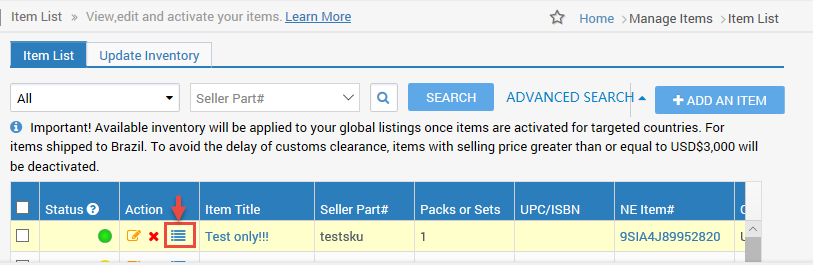This function is available on the Newegg.com, Neweggbusiness.com, and Newegg.ca platforms.
This guide is ONLY for creating a new variation to an existing item. To group existing items together, please email Newegg Marketplace Content Team at mktp.content@newegg.com.
To make sure customers can find all your products easily, you should group the same product with multiple variations together, such as a chair with different color options. Doing this can show customers all the product variations you have on one page so customers do not have to find the different product variations on multiple product pages.
To add a variation, first find the existing item you would like to create a variation for,
How-To Create a Variant Item:
- Go to Seller Portal and hover your mouse pointer over the list icon (upper left corner) then select Items > Pricing & Inventory afterward click Go Back to Previous Version.

- Click the Add Variation icon to get started.
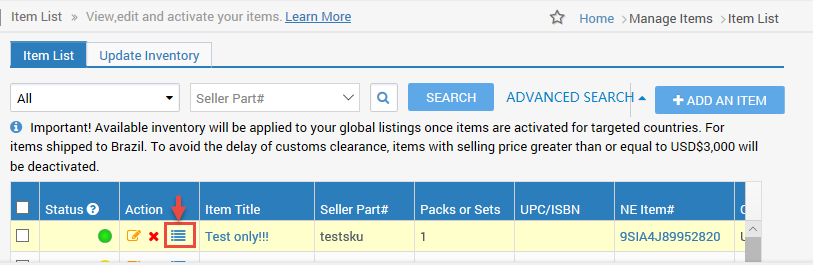
- Click ADD A SIMILAR ITEM to create a variant listing. Click more to add more than one.

- Enter required values marked by the red asterisk.
- Enter values from the dropdown menu with a blue asterisk (“group-by”), this is how your item can be grouped together. If you cannot find value for a specific “group-by” property (like a special color) then contact our Newegg Content team to request to add it.
- Click SAVE ALL, at confirmation click OK to complete.