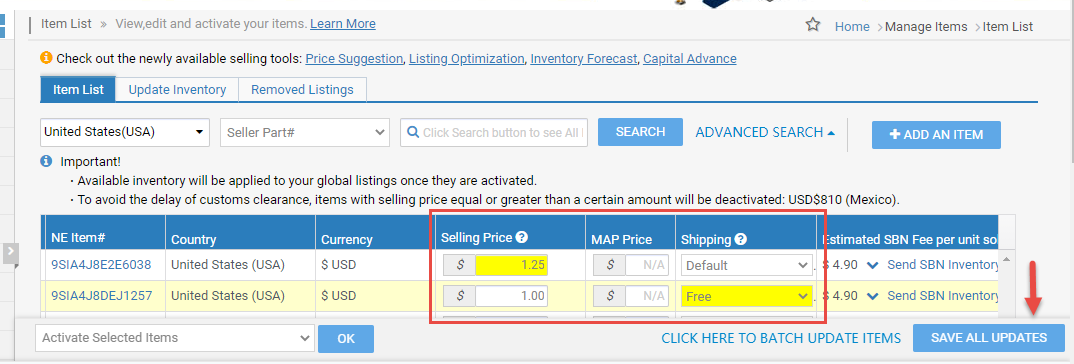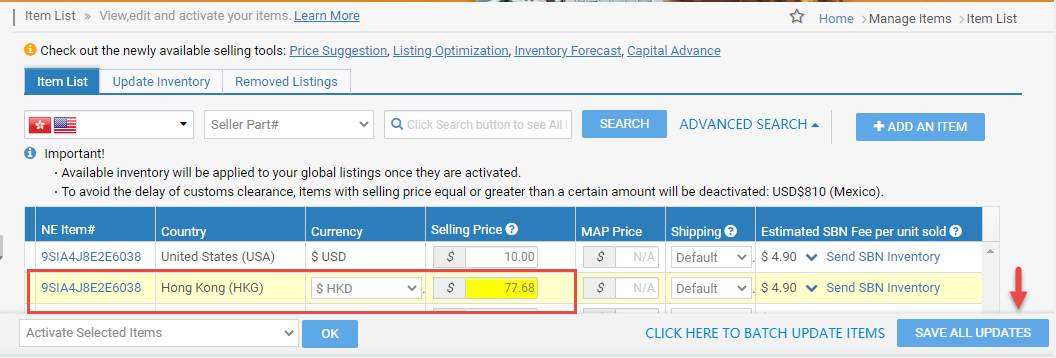Update the price information and/or shipping update of each item listed in the account.
Available platforms: Newegg.com, Neweggbusiness.com, Newegg.ca
How-To:
- Go to Seller Portal and hover your mouse pointer over the list icon (upper left corner) then select Items > Pricing & Inventory afterward click Go Back to Previous Version.

- Update the item(s) Price Information and/or Shipping.
- Price Information:
- Selling Price: The actual price at which the item is offered for sale.
- MAP Price: Dictate the “minimum advertised price” for the item. If the Selling Price is below the defined MAP, the website will ask the customer to add the item to the shopping cart to see the item’s price.
- Shipping:
- Default: The item’s shipping charge will be based on the account Shipping Settings. Refer to the Estimated Shipping Charge in the Item list to get an idea of how the default setting will affect the shipping charge for the item.
- Go to Seller Portal > Manage Account > Shipping Settings to update the shipping rate of the default item accordingly.
- Free: Item will not be charged shipping.
- Default: The item’s shipping charge will be based on the account Shipping Settings. Refer to the Estimated Shipping Charge in the Item list to get an idea of how the default setting will affect the shipping charge for the item.
- Price Information:
- Click SAVE ALL UPDATES and at confirmation click OK to update item(s) information.
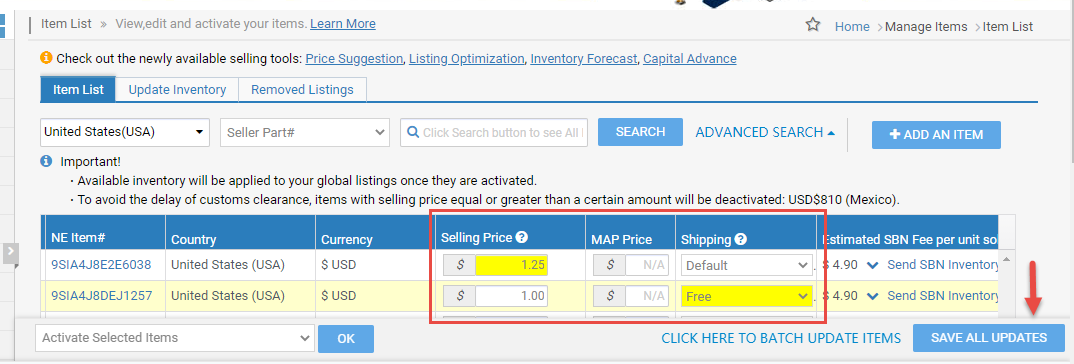
- For Newegg Global, Newegg.com platform only:
- Manual update of the Selling Price to the local currency of the targeted country, for example, Hong Kong:
- Selling Price 10.00 USD, you must first convert the price on your end from USD to HKD, the result is 77.68 HKD.
- Enter 77.68 HKD in the targeted country Selling Price.
- Click SAVE ALL UPDATES and at confirmation click OK.
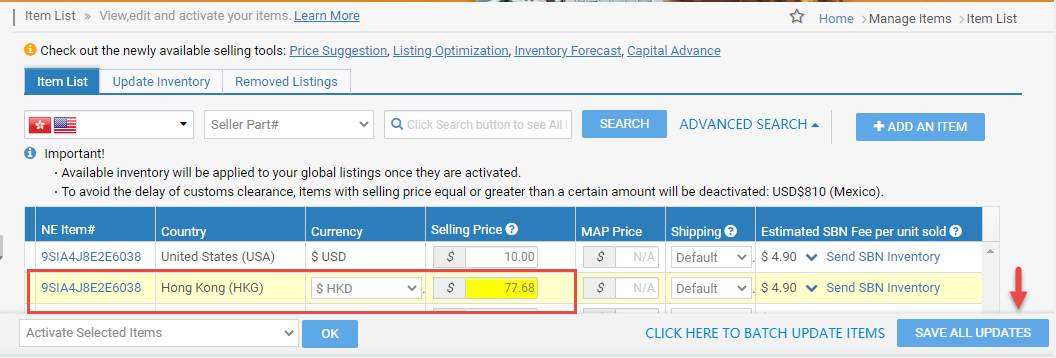
-
OR allow the system to auto-convert Selling Price to the local currency of the targeted country, for example, Hong Kong.
-
Update the Currency Code of the targeted country to USD.
-
Update Selling Price and/or MAP Price of the targeted country, the value should be in USD.
-
Click SAVE ALL UPDATES and at confirmation click OK.

-
- Manual update of the Selling Price to the local currency of the targeted country, for example, Hong Kong: