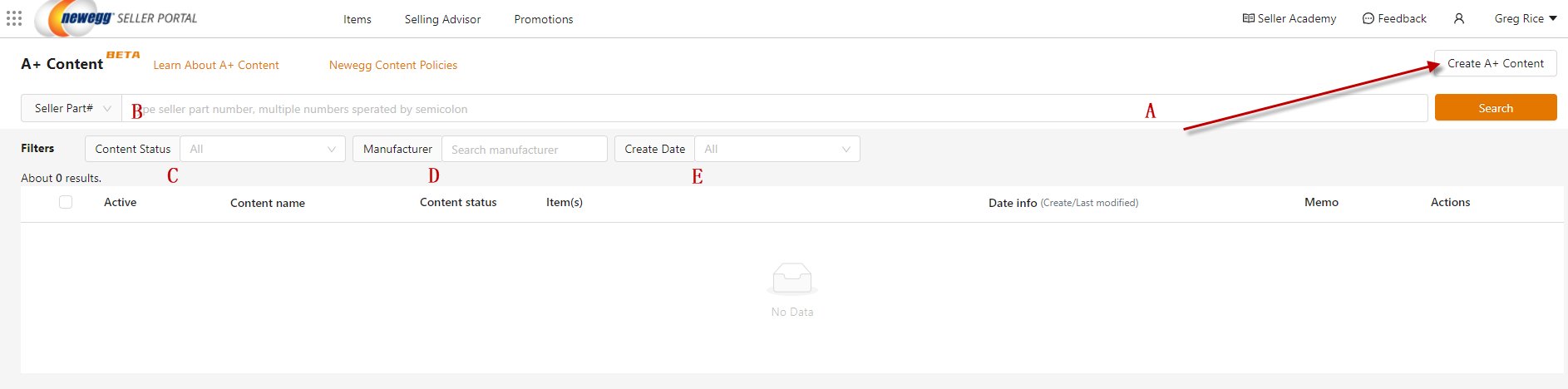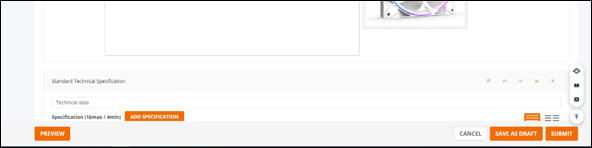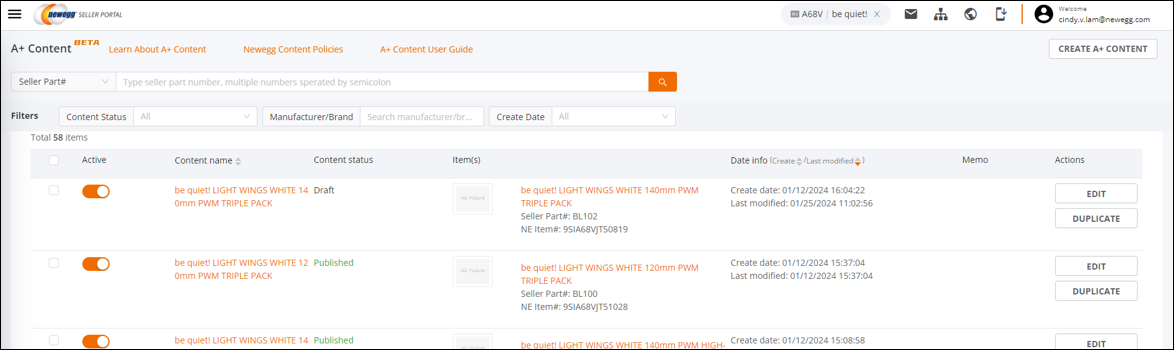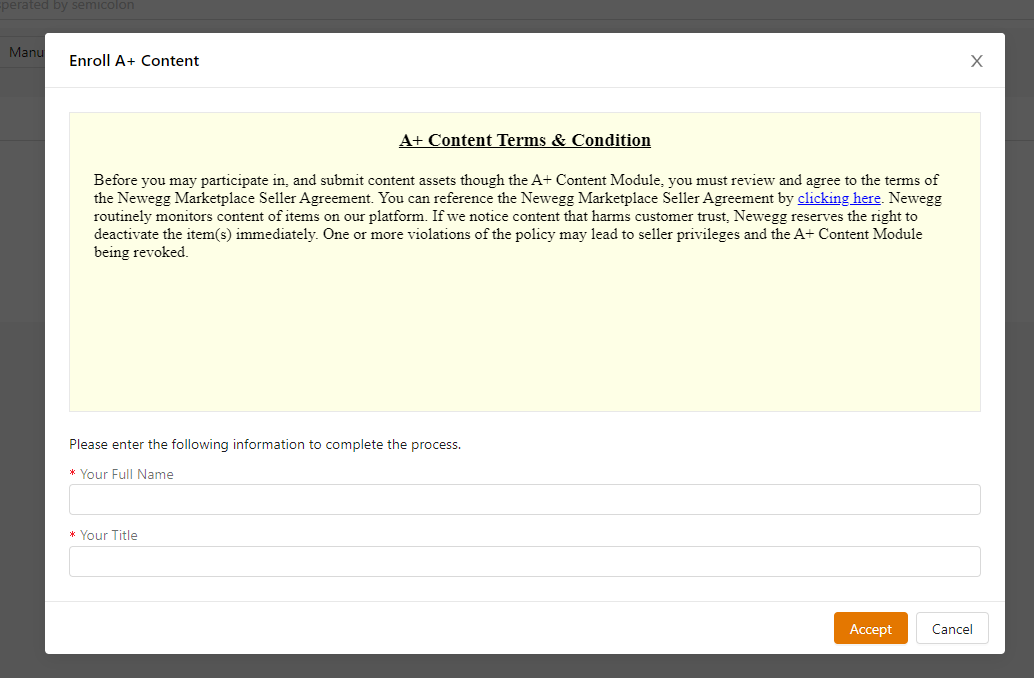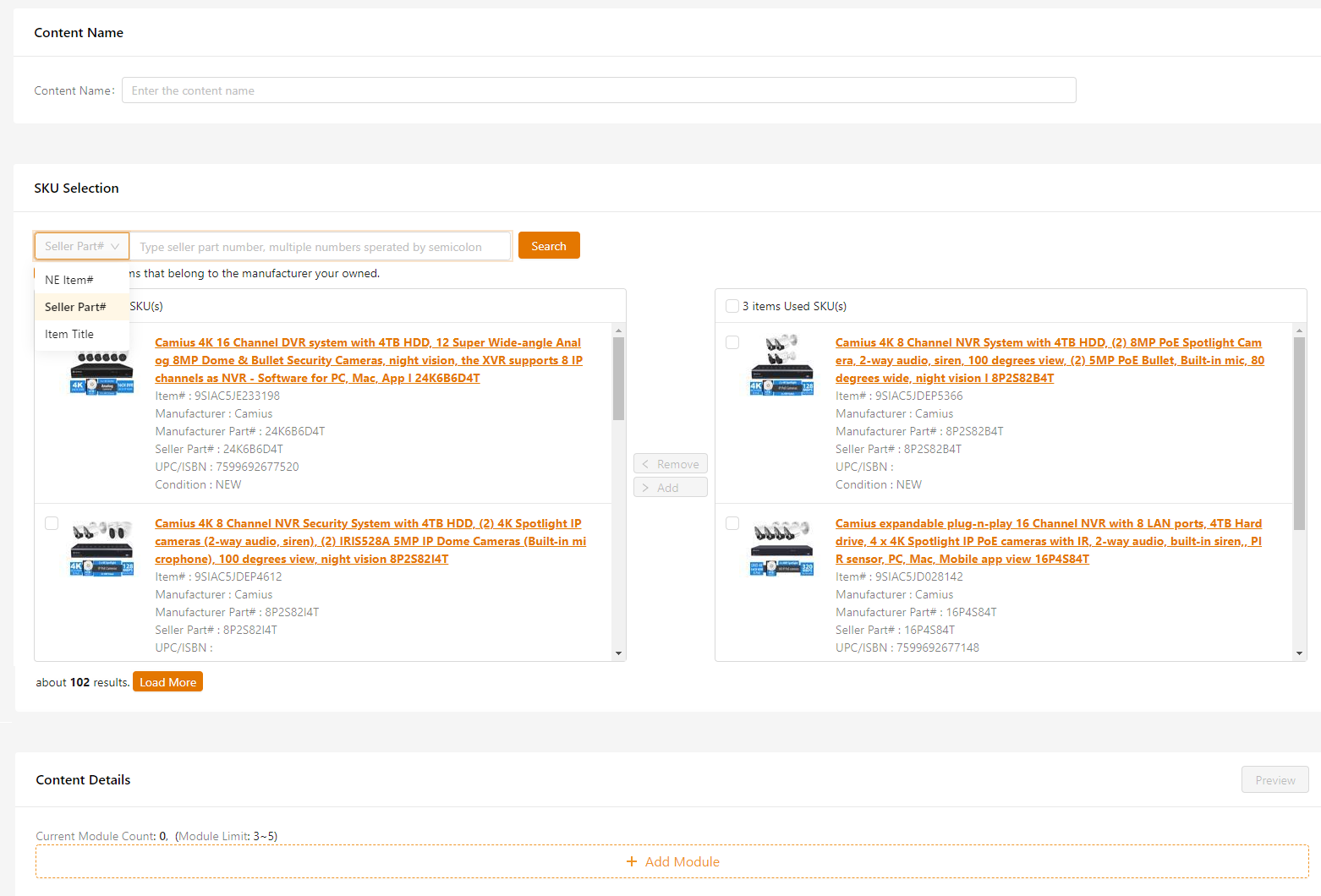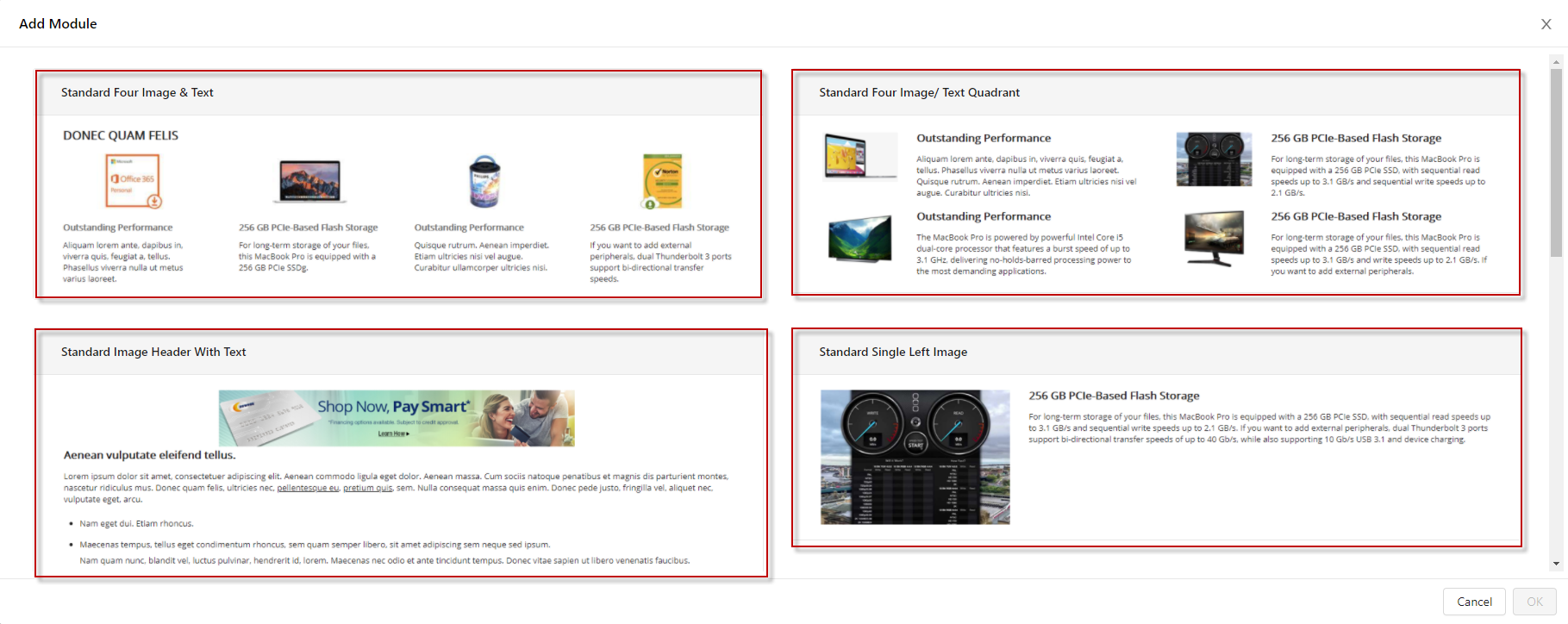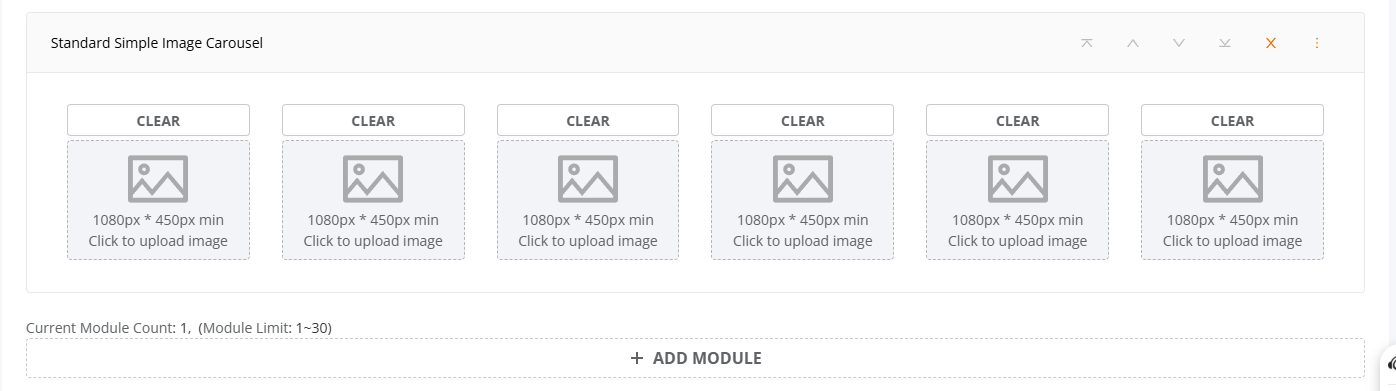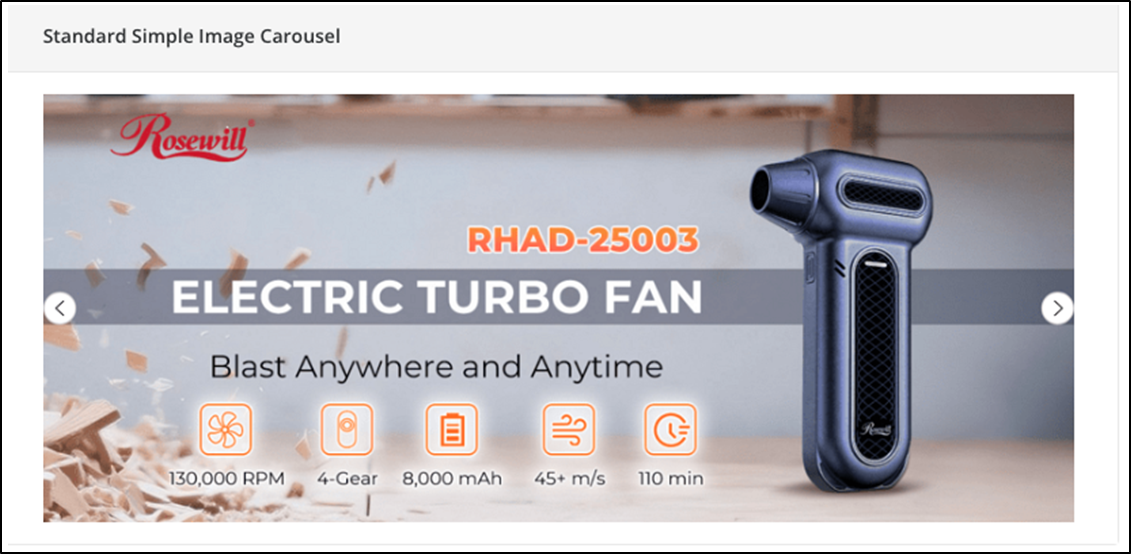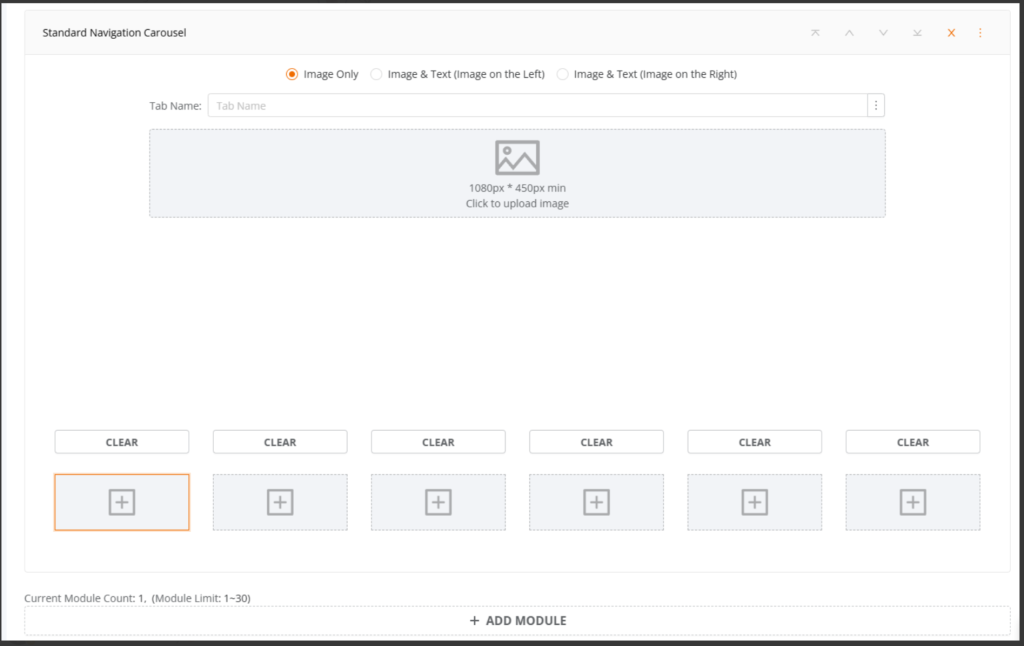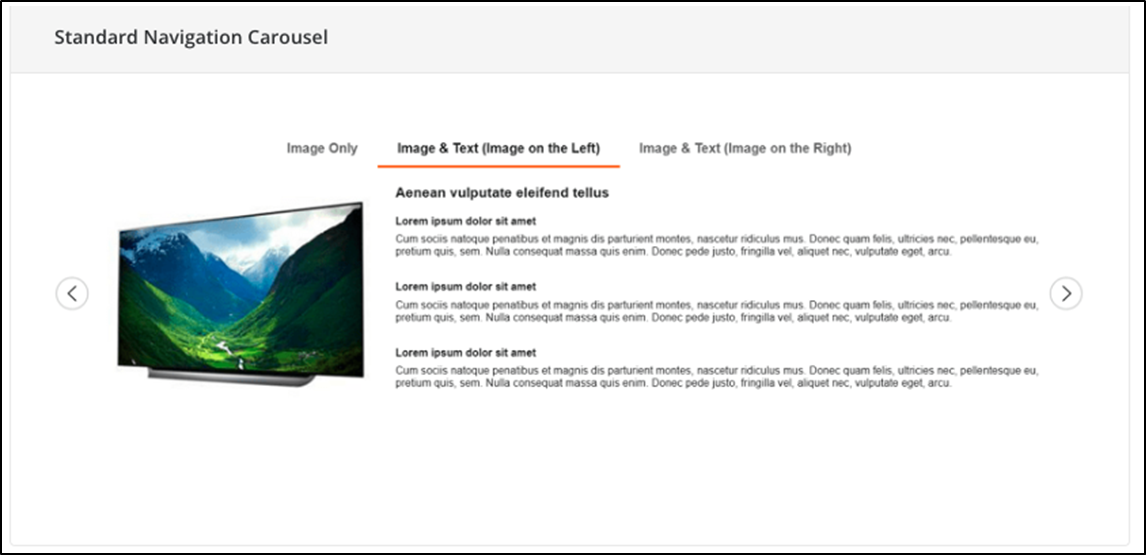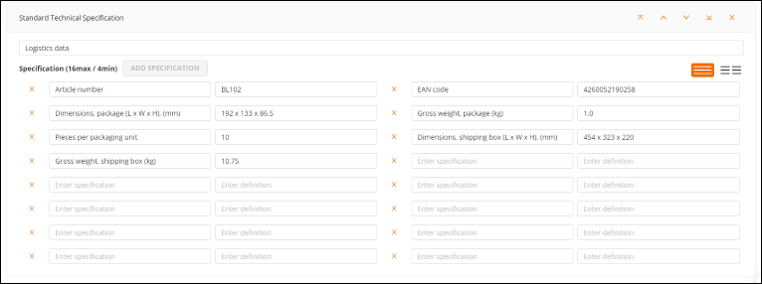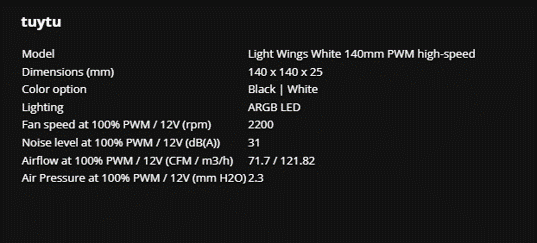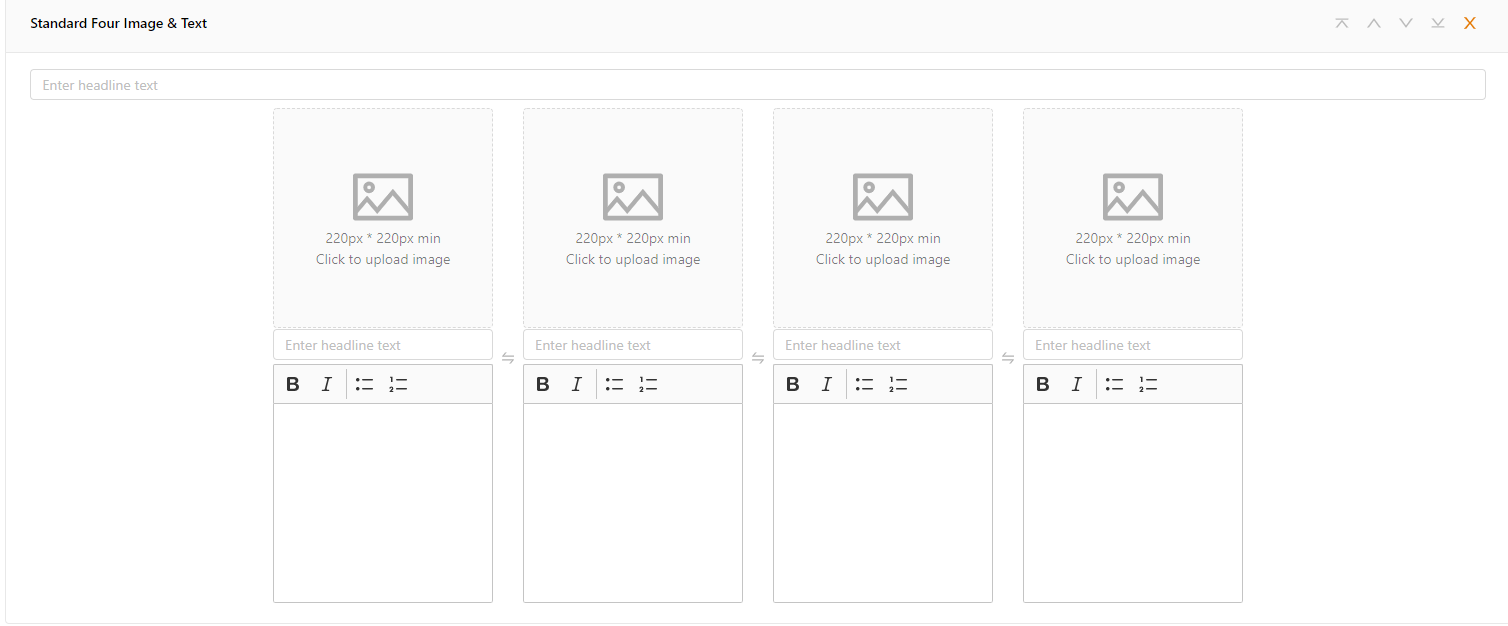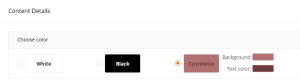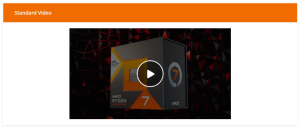A+ Content is a feature where sellers have the ability to quickly build enhanced content for their product pages, consisting of rich imagery, text, and diagrams to give customers the best shopping experience possible. Product pages with A+ Content are shown to have more page views, and higher conversion than those without it which leads to greater sales and customer experience.
A+ Content created through the self-service portal allows sellers to easily add modules with different formats, arranged in an engaging way to capture customer attention. This portal is the best way for sellers to create enhanced product listings, which offers a simple and user-friendly interface that avoids any difficulties that come with unsupported HTML tags through data feed A+ Content creation.

How to Create A+ Content:
- Go to Seller Portal and hover your mouse pointer over the list icon (upper left corner) then select Items > A+ Content.

- Click the Create A+ Content button to begin a new request.
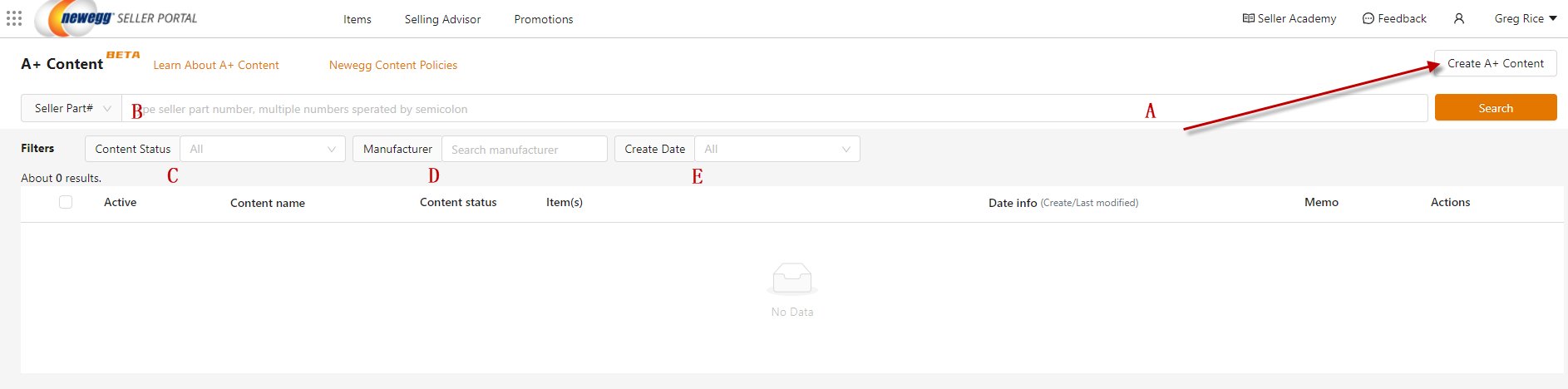
- Search for existing A+ Content requests using Seller Part #, Newegg Item #, Manufacturer Part Number, Item Title, or Content Name
- You can update your A+ Content after it has been published at any time.
- Filter by Content Status:
- Draft: Saved by seller, not published. It will save your work without redirecting. Additionally, there is an option to return to the main screen if desired.
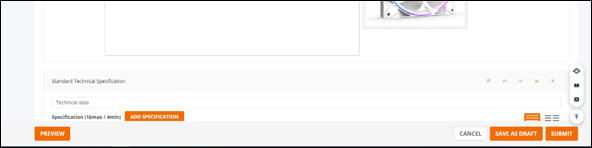
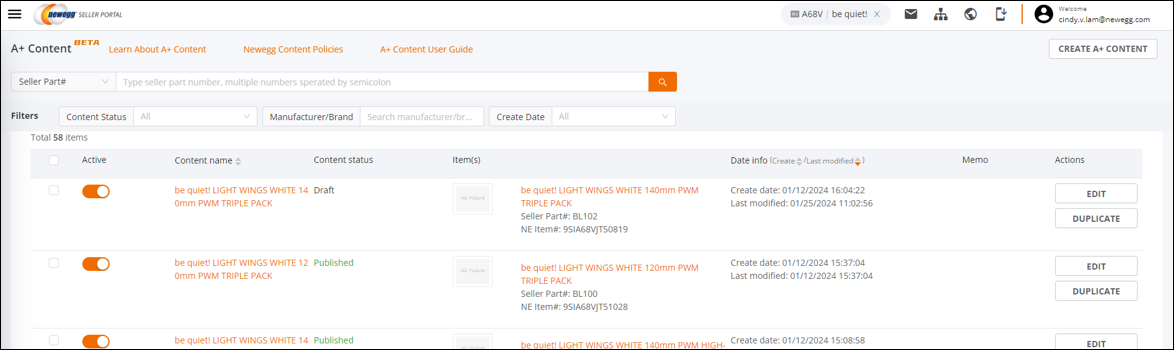
- Submitted: Currently under review
- Published: Live on the site and visible to customers
- Rejected: Did not pass approval, refer to the Newegg Content Policies
- Draft: Saved by seller, not published. It will save your work without redirecting. Additionally, there is an option to return to the main screen if desired.
- Filter by Manufacturer
- Filter by Date Created
- Search for existing A+ Content requests using Seller Part #, Newegg Item #, Manufacturer Part Number, Item Title, or Content Name
- If you are using the portal for the first time, you will need to agree to the A+ Content Terms & Conditions, but you will not need to do this each time.
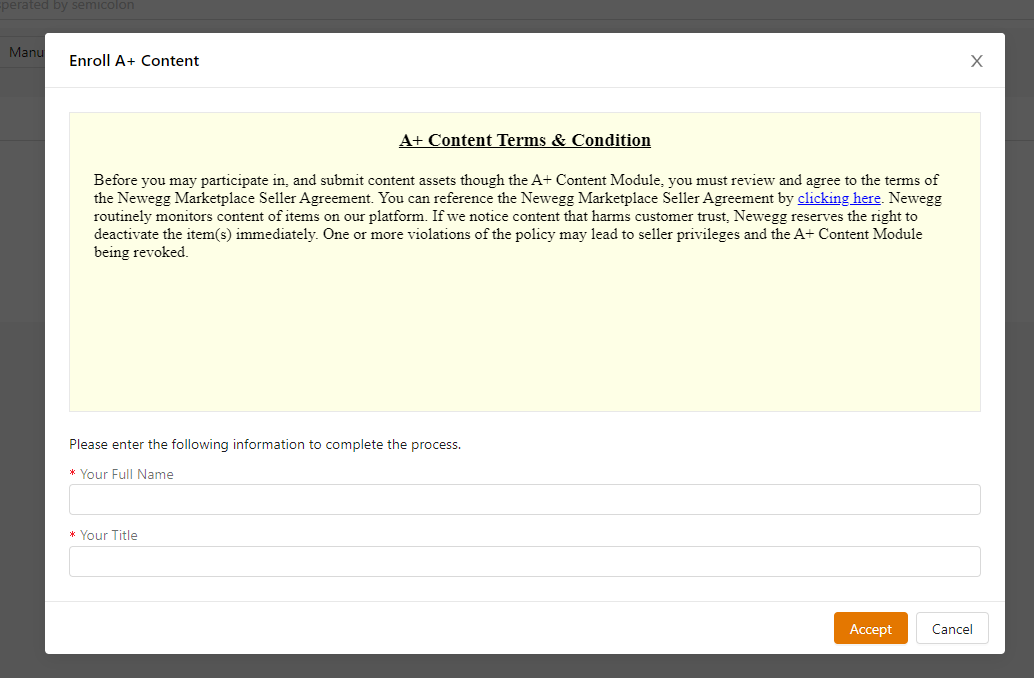
- Each new A+ Content must have a Content Name assigned to it. You can create whichever name you find best for keeping track of your A+ Content, this will not be seen by customers.
- You can select additional SKUs to apply A+ Content to by Seller Part Number, Item Title, or Newegg Item Number. Multiple items can be selected to have the same A+ Content applied to them, if they are similar.
Note: If you do not see your product listed, then you do not have permission to create A+ Content for it, as it is owned by another seller. If you wish to create A+ Content for the item, please contact our Content Team and provide the following: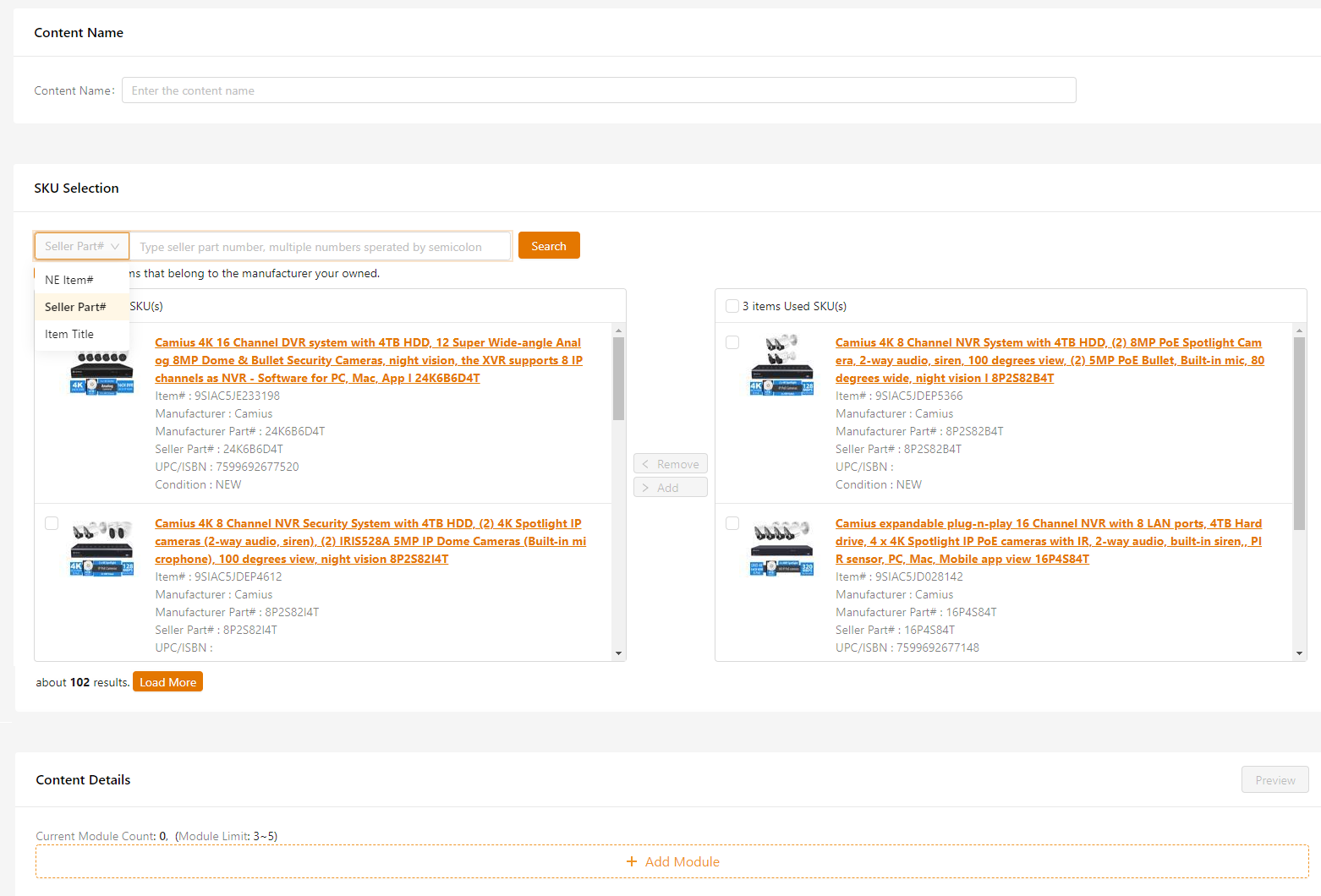
- Newegg Item Number
- The text changes or image mockup changes in an email you wish to make
- Add Modules
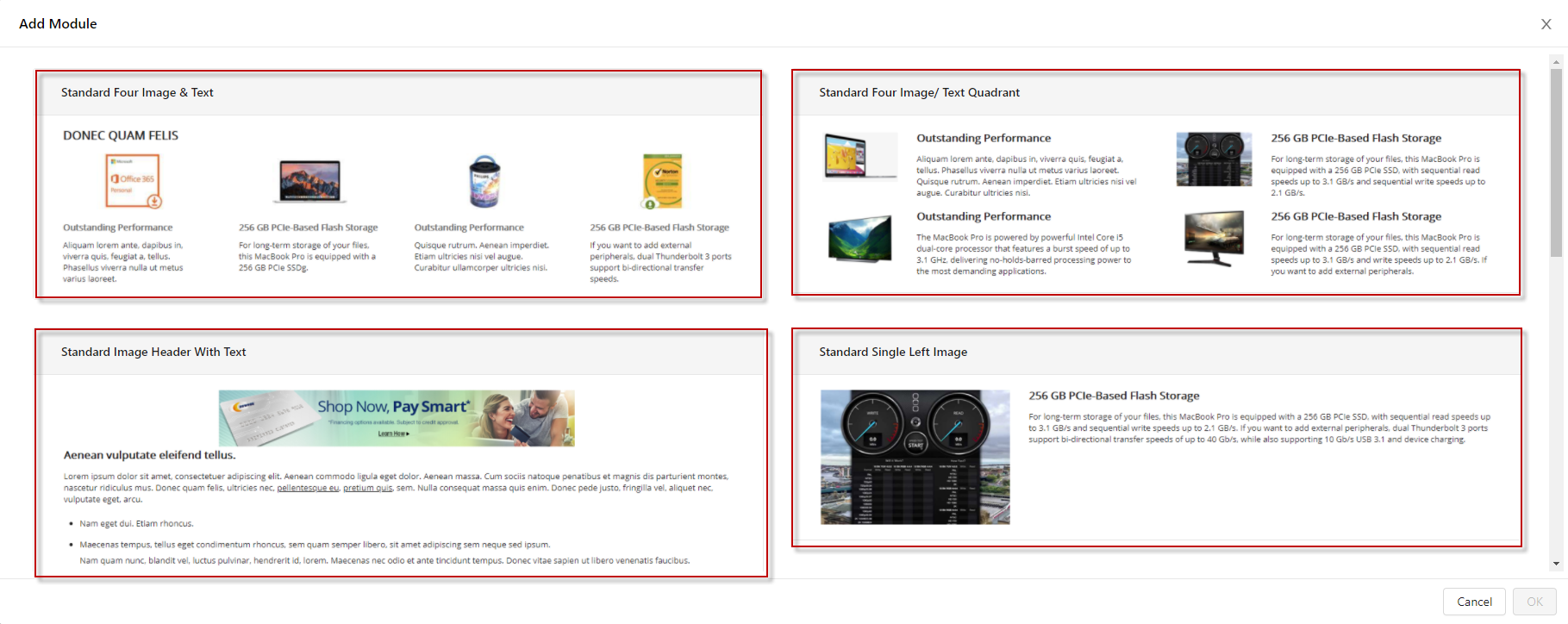
- There are many different types of rich content modules that are available for you to choose from. These modules vary in the amount of content that can be added with imagery and text, consisting of headings and bulleted or numbered lists, as well as italicized or bold font.
- When selecting the modules, think of the story that you want to tell customers about your product and brand. Try to answer any questions that customers may have about the product, and showcase the best features, uses, and important aspects.
- Select the rich content modules that you want to appear for the items selected. You can choose a minimum of 3 and maximum of 5 modules, and arrange in any order desired. Add the images and text to the modules selected, and be sure to save as a draft if you will not be submitting immediately so you can return to continue creating at a later time.
NOTED FEATURES:
~ In the Multi-Image module users can add images without being required to include text. This flexibility makes it easier to create image only content.
~ Multi-Image module requires minimum of 2 images.
~ A carousel module is available.
~ Paragraph and text alignment controls are available in the Multi-Image module. ~ Users can align text to left, right, center, and justify with Bold and Italics formatting. Ability to add bulletpoints are present in the module as well.
-
- Sellers are able to include an option to insert a specification table within the Multi-Image module. This will enable users to display product specifications alongside images for a comprehensive presentation.
NOTED GUIDELINES:
~ The table’s size limits are minimum of 1 x 1, maximum of 4 x 16.
~ Table can be expanded to maximum or reduced to minimum.
~ Excel tables can used.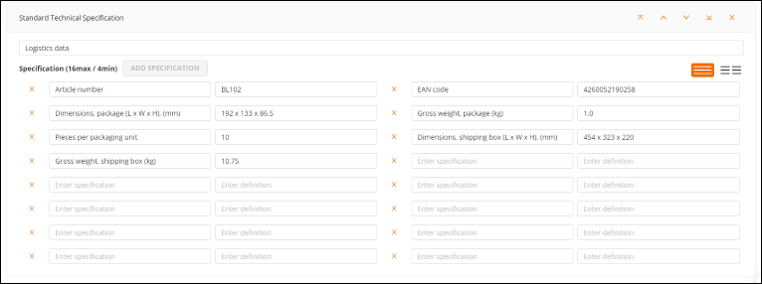
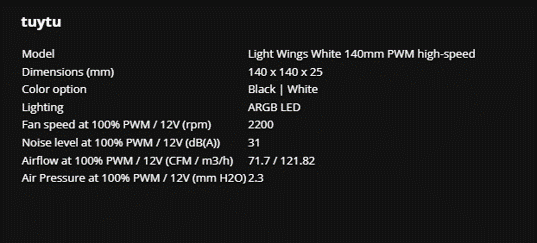
- Sellers are able to choose/customize a color theme of their A+ content.
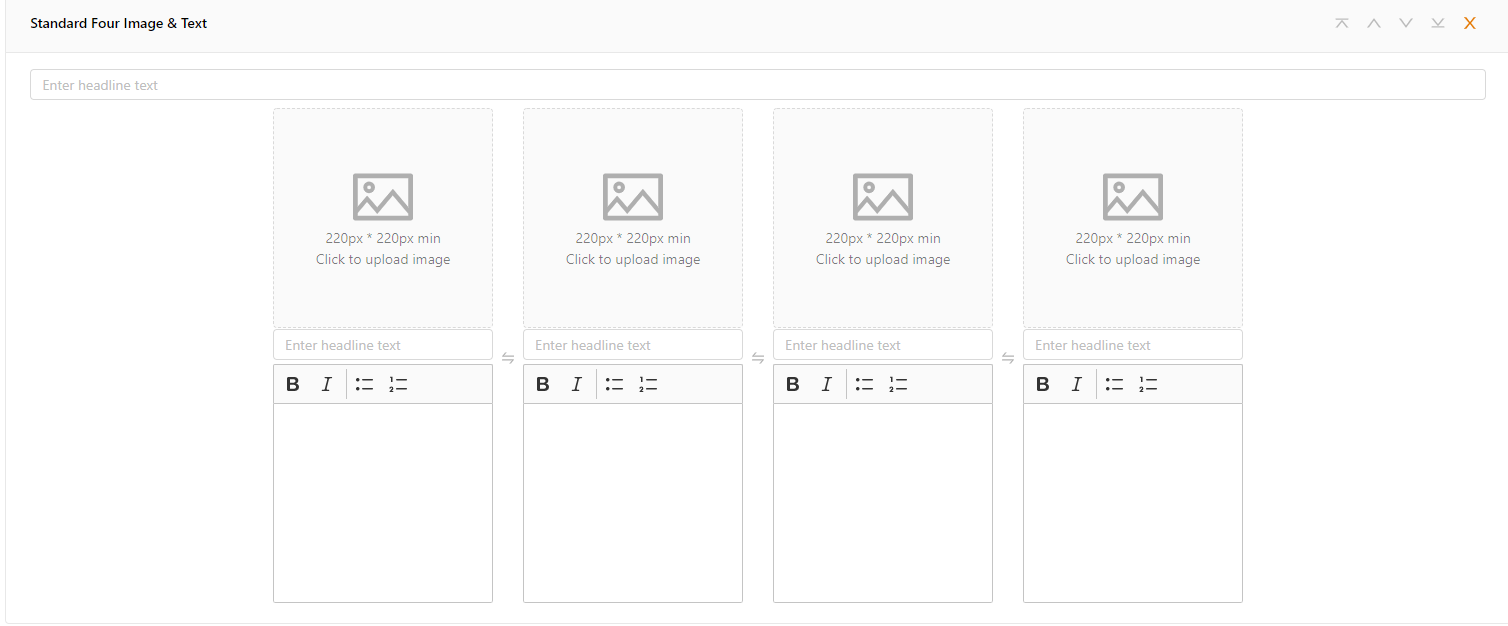
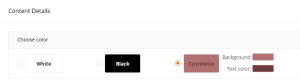
- Sellers are able to put Youtube video in their A+ Content
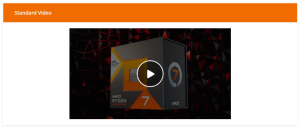
- Sellers are able to include an option to insert a specification table within the Multi-Image module. This will enable users to display product specifications alongside images for a comprehensive presentation.
- The A+ Content can be previewed, to show how it will appear on mobile and desktop to ensure that everything is appearing as you intend it to.
- To submit for review, click the “Submit” button. If there are no problems with the content, most requests should be published within one business day.
- If there are errors, our team will review the content and approve or reject. For content that violates our requests will be rejected.
- You will receive an email notification if you content is approved or rejected.