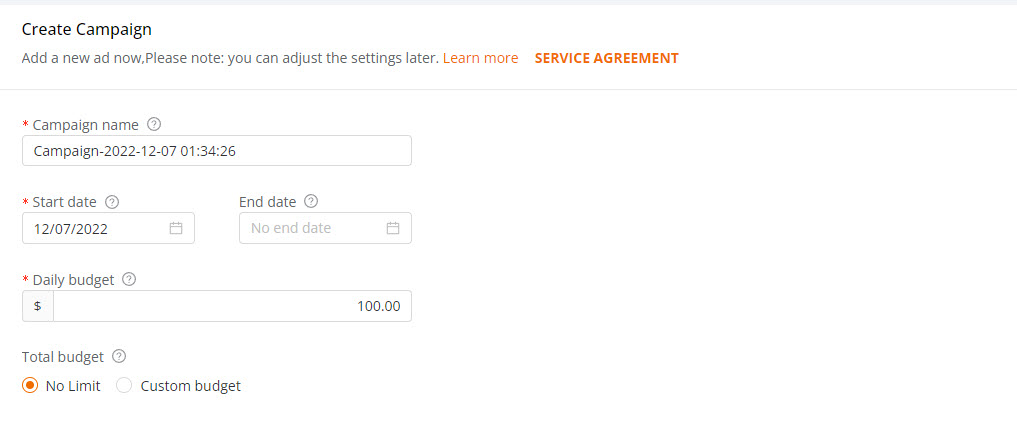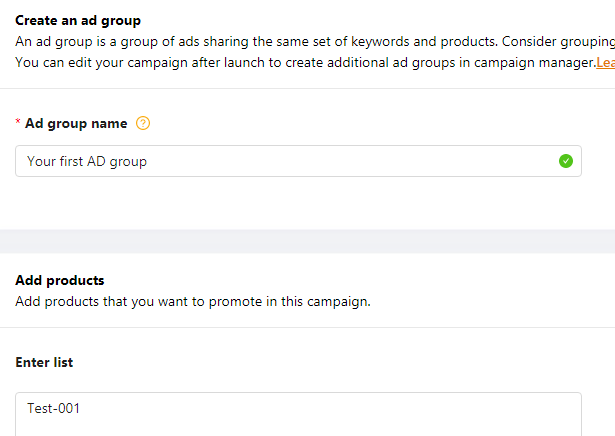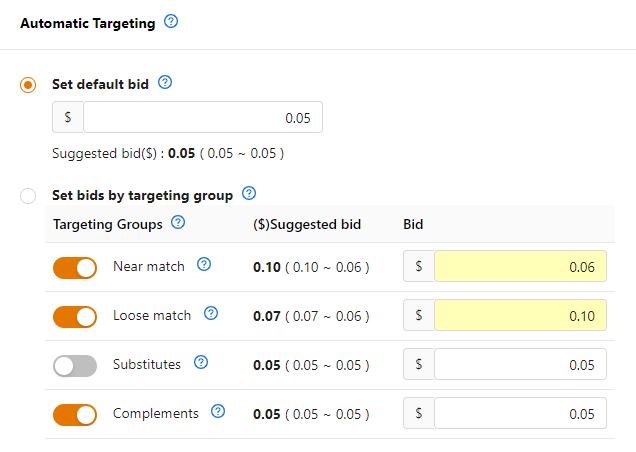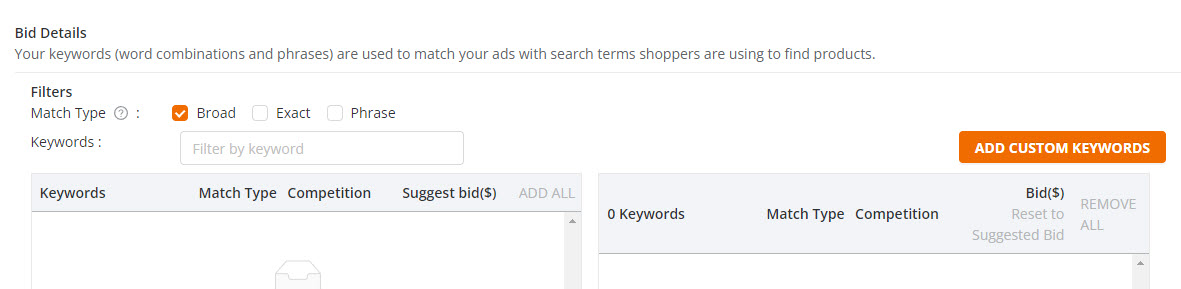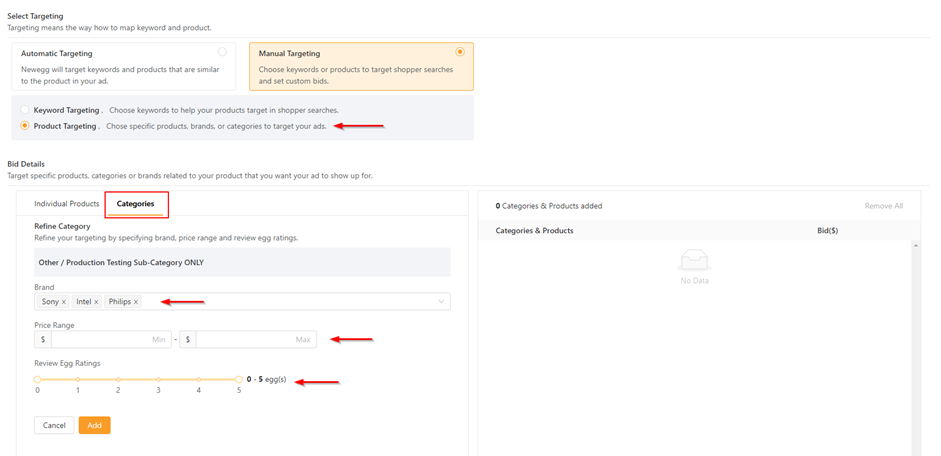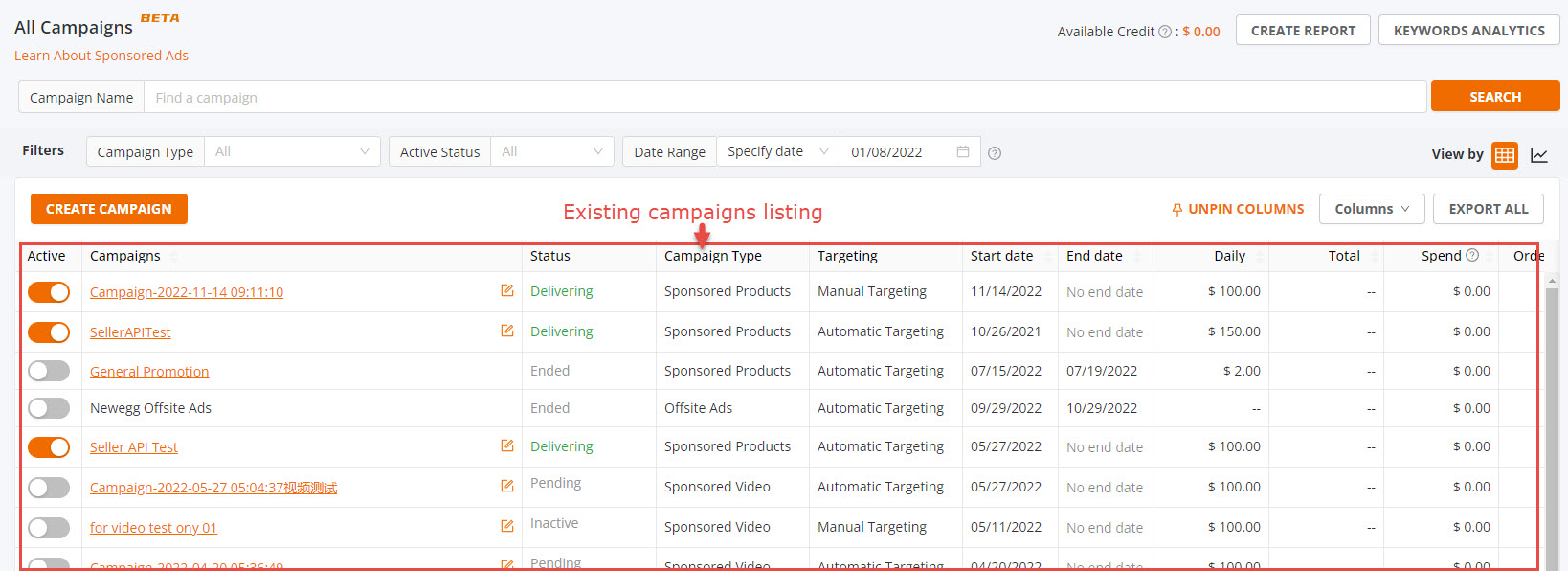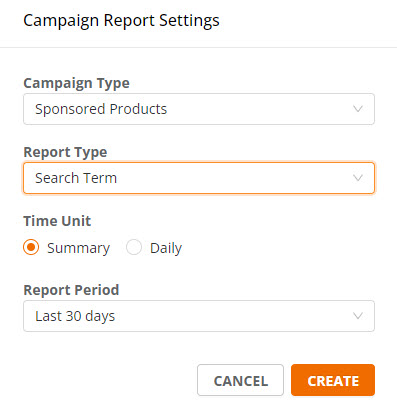Video Tutorial
How do Sponsored Products Ads work?
The Sponsored Products tool is a keyword-targeting search function that enables sellers to promote their listings more prominently on the search results page. This advertising model charges advertisers when customers click on an ad (pay-per-click).
Sponsored Products Ads use keyword targeting to match a customer’s search with the relevant sponsored product listings. The goal is to drive increased visibility for high-intent searches to enhance conversion, with a low-cost sales model.
How are sellers charged for Sponsored Products Ads?
Sellers will be charged against any existing payment balance every week on Mondays. If there is no pending payment balance, the credit card on file will be charged for any SPA usage.
How do you find the Sponsored Product Ads tool?
The Sponsored Product Ads tool is located in the Seller Portal menu under “Marketing”. Sellers who meet the performance requirements will be able to view this tool and create campaigns.
Where does your ad appear?

Creating a campaign is easy. The following list summarizes the terms you need to know before ad creation:
- Campaign: the basic setup of your ads. You choose the keywords for which you wish your ad to be triggered and related item listings.
- Ad Group: an Ad group is a group of campaigns sharing the same set of keywords and products.
- Total Budget: is an estimated amount of money you will spend for a campaign in a specific period.(Effective June 28, total budget will no longer be available. Instead, there will be a new feature called “monthly budget” which you’ll be able to monitor your spending limit monthly. The monthly spending limit is the maximum amount you can pay for a campaign over the month. You’ll never pay more than your monthly budget. )
- Products: your listings that you want to promote in the same campaign.
- Keyword Targeting: you can specify keywords (word combinations and phrases) to match your ads with search terms, and customers, using them to find products.
Available platforms: Newegg.com, Newegg.ca
How to create Your Sponsored Products Ads Campaign:
- Go to Seller Portal and hover your mouse pointer over the list icon (upper left corner) then select Marketing > Sponsored Ads.

- Click Create Campaign and then click Sponsored Products afterward click CONTINUE to start a new campaign.

- On the “Create Campaign Setting” page, fill in all the required information.
- Campaign Name. Specify a campaign name to help organize your ads. This is for reference only and not visible to external viewers.
- Start date and End Date. Specify when the campaign will start and end. If you plan to have current campaigns last indefinitely, you can select “No End Date”
- Daily Budget. The amount that you’re willing to spend on this campaign for each day.
- Total Budget. The estimated amount of money you will spend for a campaign in a previously specified period.
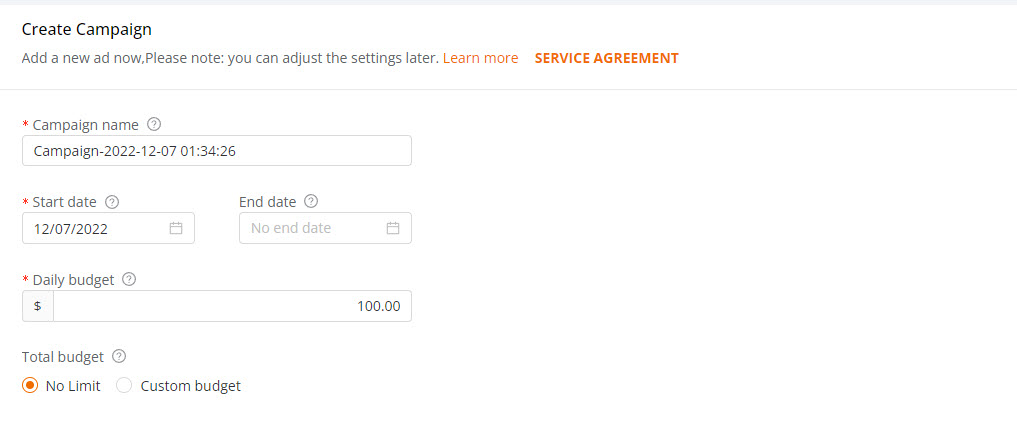
- Create an ad Group. Specify an ad name to help organize your ads. It is for reference only and not visible to external viewers.
- Add Products. Adding your listings that you want to promote in the same campaign.
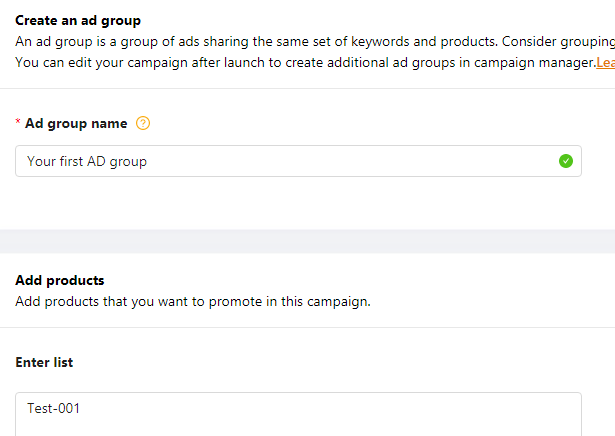
- Managing Keyword Targeting. The keywords (word combinations and phrases) will be used to match your ads to the search terms customers are using to find products. There are two matching options available for targeting keywords and two bidding options for SPA campaigns.
- Automatic Targeting – A match type with four options that leverage Newegg’s proprietary relevancy algorithms to automatically match your ads with relevant keywords. These options should be used to narrow or widen the audience target for your campaign. Generalized targeting increases the quantity of views to your ad where more specific targeting narrows the views, closely matching to what the searcher is looking for.
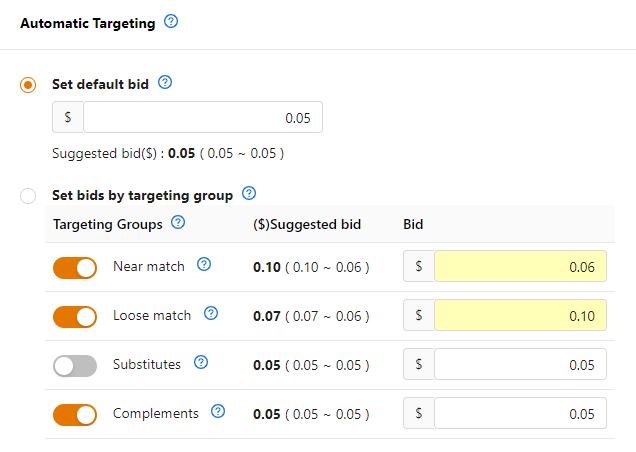
- Near match – Your ad will be seen by shoppers who use keywords that are closely related to the products in your campaign group. If your product is “400 thread count cotton sheets,” we’ll show your ad when shoppers use search terms like “400 thread count”, “cotton sheets” and “400 count sheets.”
- Loose match – Your ad will be seen by shoppers who use keywords that are loosely related to the products in your campaign group. If your product is “400 thread count cotton sheets,” we’ll show your ad when shoppers use search terms like “bed sheets”, “bath sheets” and “bath towels.”
- Substitutes – your ad will be seen by shoppers who use keywords that are substitutes of the products in your campaign group. If your product is “400 thread count cotton sheets,” we’ll show your ad when shoppers use search terms like “300 count cotton sheets”, “queen 400 count sheets” and “500 count sheets.”
- Complements – Your ad will be seen by shoppers who use keywords that are compliments to the products in your campaign group. If your product is “400 thread count cotton sheets,” we’ll show your ad on detail pages that include “queen comforter” and “feather pillows.”
- Setting bids under Automatic Targeting – This method of targeting requires the least effort and provides you with two options for setting bid levels.
- “Set default bid” allows setting a single bid level that’s applicable to all match type categories. The Seller Portal will offer a suggested bid which you can adjust.
- “Set bids for targeting group” allows setting a bid for each specific match group type. Sellers can select which match group to use and can adjust the budget.
- Manual Targeting – A match type that gives you the option of choosing exactly what keywords you would like to bid. This is the match type that provides you with the most direct control over where your ads appear and how much you spend per keyword.
- Keyword Targeting:
- Broad: Contains all the keywords in any order and includes plurals, variations and related keywords.
- Exact: Exactly matches the keyword or sequence of keywords.
- Phrase: Contains the exact phrase or sequence of keywords and includes plurals.
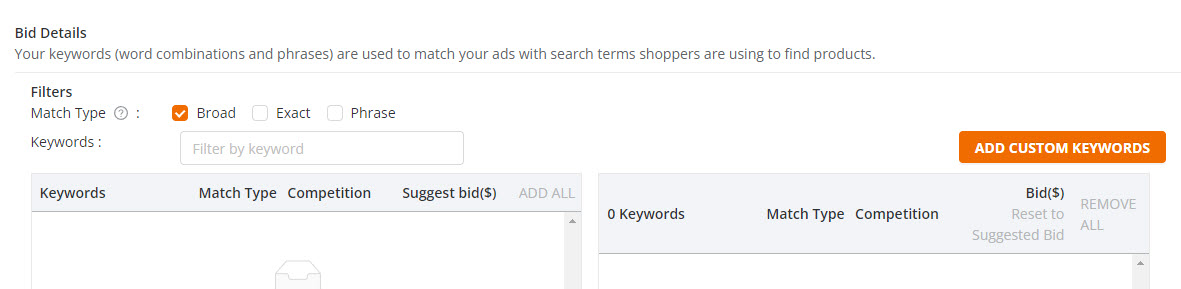
- Product Targeting:
- Select specific items, categories, or brands where you want your ads to show.

- By selecting categories you can refine the search into specific brands, price range, and egg ratings.
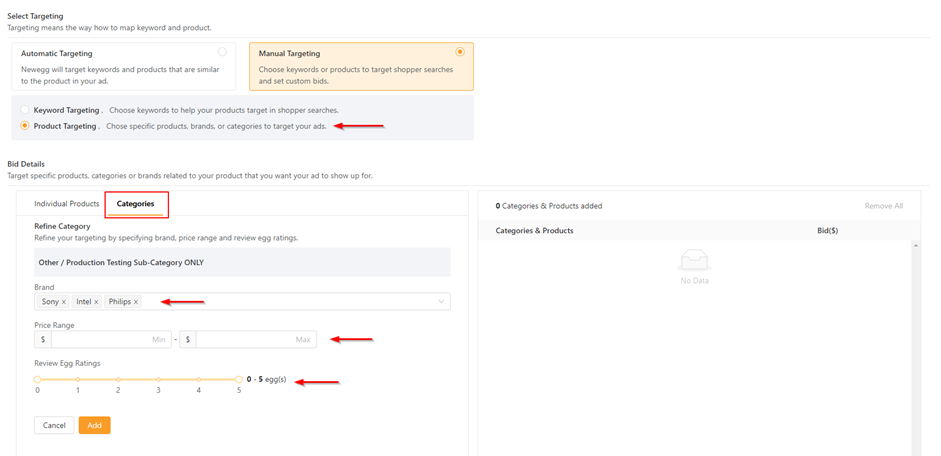
- Select specific items, categories, or brands where you want your ads to show.
- Keyword Targeting:
- Negative Keyword Targeting – Both Automatic Targeting & Keyword Targeting include the feature called Negative Keyword Targeting.
- This is where you can specify keywords and phrases that you do not want your Ads to show for – when those keywords and phrases are used in a search.
- This is an optional feature and does not have to be applied.
- Automatic Targeting – A match type with four options that leverage Newegg’s proprietary relevancy algorithms to automatically match your ads with relevant keywords. These options should be used to narrow or widen the audience target for your campaign. Generalized targeting increases the quantity of views to your ad where more specific targeting narrows the views, closely matching to what the searcher is looking for.
- Click the SAVE button to complete the campaign.
View Your Existing Campaigns
View existing Sponsored Product Ad campaigns that you have created.
How-To:
- Go to Seller Portal and hover your mouse pointer over the list icon (upper left corner) then select Marketing > Sponsored Ads.

- On the All Campaigns section, you are able to view your existing campaigns as seen below. For each campaign, the following information is available:
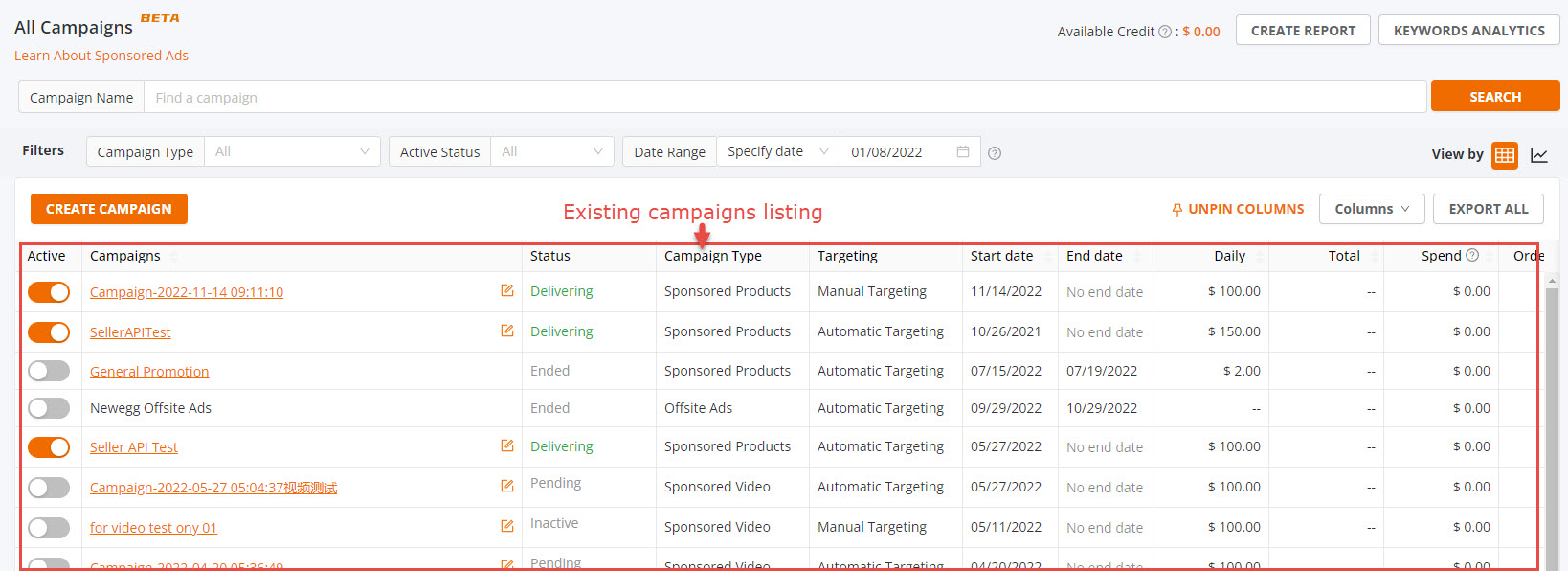
- Active: Specify whether the current campaign is Active or Deactivated.
- Campaigns: The name to identify the current campaign.
- Status: The status of the current campaign includes Processing, Delivering, Ended.
- Date Range. The start and end date for the current campaign.
- Total Budget. The estimated amount of money you will spend for the current campaign.
- Indicators:
- Spend: The total click charges for a product ad.
- Sales: Sales is the total value of products sold within the specified timeframe for a current campaign.
- ACOS: Advertising cost of sales (ACOS). ACOS is the percentage of attributed sales spent on advertising. This is calculated by dividing the total spend by attributed sales.
- Impressions: The total page views of the current campaign.
- Clicks: The number of times your ads were clicked.
- CTR: Click-through Rate. The ratio of how often shoppers click on your product ad when displayed. This is calculated as clicks divided by impressions.
- Orders: The total count of orders customers placed after clicking on your ADs.
- CPC: Cost-per-click (CPC). This is the average amount you paid for each click on an AD.
- CR: Conversion rate is the number of orders generated after clicks on your ads. This is calculated as orders divided by clicks.
Export Campaign Report
You can export a report to review your campaign performance.
How-To:
- Go to Seller Portal and hover your mouse pointer over the list icon (upper left corner) then select Marketing > Sponsored Ads.

- Click on the Create Report at the top of the “All Campaigns” section.

- Click on the New Report button (upper right corner of Create Campaign Report) then set the criteria of your report afterward click Create button.
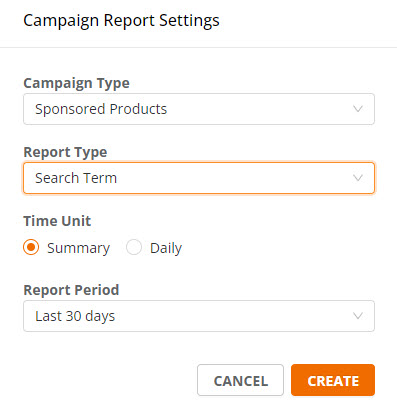
- When the report is ready click the “Download” link under the Operation column.

Campaign Report Details
How to read the campaign report you exported:
- Start Date: starting date of the campaign
- End Date: ending date of the campaign
- Currency: type of currency that was used for the campaign
- Campaign Name: name of the campaign created
- Campaign Sponsor: who create the campaign
- Targeting Type: type of keyword targeting used – automatic or manual
- Ad Group Name: name of the ad group created
- Targeting: keyword used to match your ads to the search term customer used; click here to view the two different targeting types
- Customer Search Term: what the customer types in the search bar when looking for a product
- Match Type: what Newegg will display to the customer’s search results; click here to view the different types of Match Types and their meaning
Additional Resources: