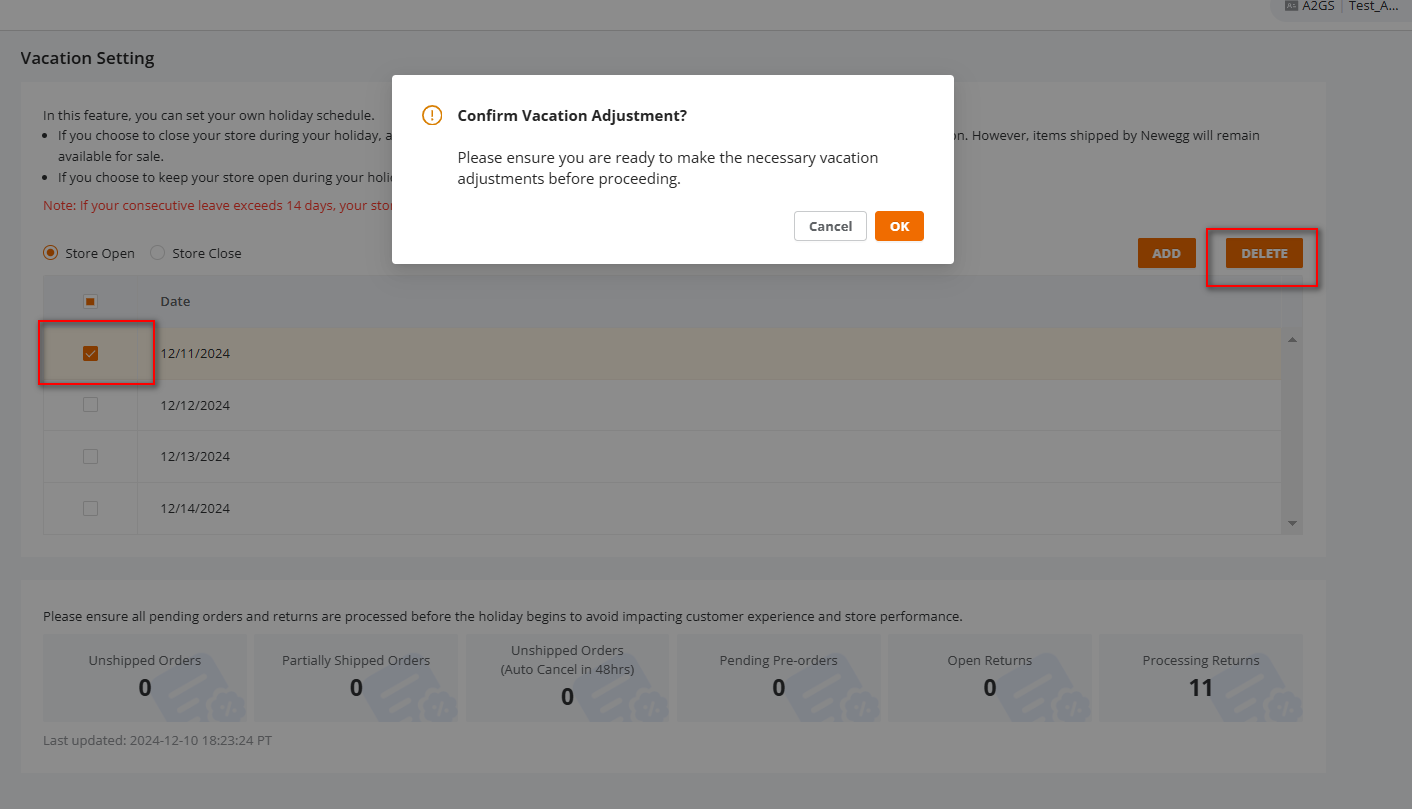Schedule Store Account Vacation / Holiday
There are times when you will need to close your store such as vacations and holidays. Sellers can flexibly arrange their store holidays and choose from the following two operational statuses as needed. By setting up store holidays, sellers can plan their working hours reasonably while maintaining stable business operations.
Available platforms: Newegg.com, Neweggbusiness.com, Newegg.ca
How To:
1. Navigate to your login profile and choose Vacation Settings 
Add Vacation
1. Click the “Add” button to open the Add New Vacation window.
2. Select the dates you wish to set as your vacation / holiday on the calendar.
3. If there are promotional activities during the selected holiday period the system will provide relevant reminders when adding the holiday (see Promotion Settings below for details).
Note: Holidays can only be added for dates after the current day in PT time and cannot be set for the same day.
Delete Vacation
Select the holiday to delete from the holiday list, then click the “Delete” button to complete the action.
Note:
- Past holidays cannot be deleted.
- Holidays for the current day can be deleted, and after the operation, the holiday for the day will be suspended.
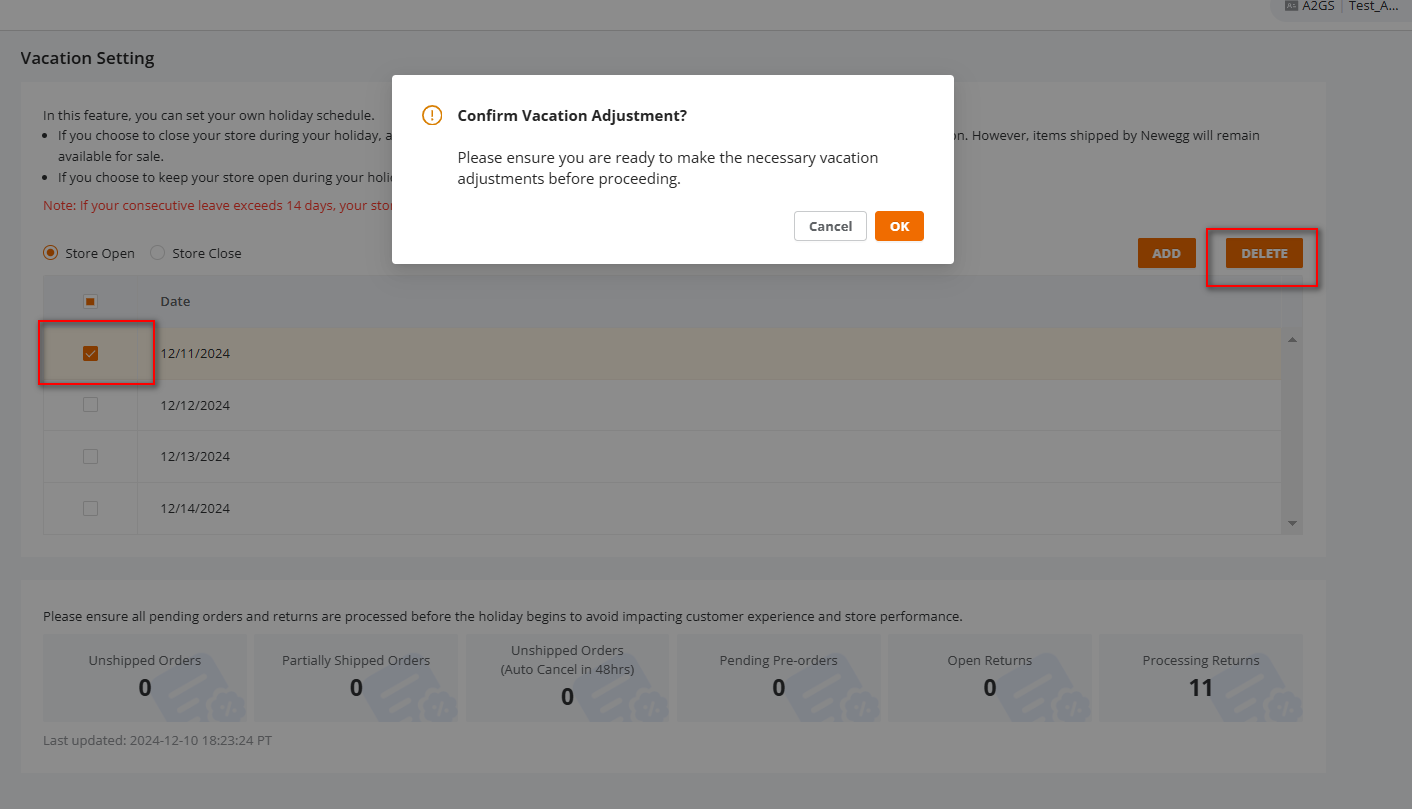
Adjust Vacation Mode
- Manual Adjustment of Vacation Mode: The default holiday mode is “Store Open”, Sellers can switch the holiday mode at any time as needed.
Note: After switching, the changes will take effect on the website within a maximum of 1 hour. - Automatic Adjustment of Vacation Mode: If the remaining holiday duration in “Store Open” exceeds 14 consecutive days, the store will automatically switch to “Store Close” status.Example: If a seller sets their store holiday from 12/01 to 12/20 (Store Open), and the holiday duration exceeds 14 days, the store will automatically be set to “Store Close” status on 12/01 when the holiday begins.
- System Auto-Cancel of Closed Status: When the remaining holiday duration on 12/17 is no longer over 14 days, the store will automatically return to “Store Open” during the holiday.
- Manual Adjustment to Cancel Closed Status: If the seller adjusts the holiday between 12/01 and 12/16, such that the remaining holiday duration does not exceed 14 days, the system will also automatically cancel the closed status.
If the remaining holiday duration under Store Open exceeds 14 consecutive days, the store will automatically switch to Store Close status. In this status, the seller cannot manually change the store to “Store Open” mode. If the seller wishes to return to “Store Open” mode, they can modify the holiday settings to ensure that the remaining holiday duration no longer exceeds 14 consecutive days, and the system will automatically cancel the closed status.
For example: If a seller sets their store holiday from 12/01 to 12/20 (normal operation during the holiday), and the holiday duration exceeds 14 days, the store will automatically be set to “Store Close” (holiday suspended operation) status on 12/01 when the holiday begins.
- System Auto-Cancel of Closed Status: When the remaining holiday duration on 12/17 is no longer over 14 days, the store will automatically return to “Store Open” during the holiday.
- Manual Adjustment to Cancel Closed Status: If the seller adjusts the holiday between 12/01 and 12/16, such that the remaining holiday duration does not exceed 14 days, the system will also automatically cancel the closed status.
Vacation Notification
- Email NotificationThe system will send email notifications to the seller’s Business & Marketing Notifications in the following cases:
- When the holiday begins or when an ongoing holiday is adjusted: The system will send a notification email to remind the seller of the change in holiday status.
- When the holiday ends: The system will send a notification email to remind the seller that the holiday has ended.
Promotion Settings
When setting the promotional period for promotions (including General Promotion, Promotion Code, AATC, Combo, Pre Order), if the period includes a holiday, the system will prompt you with the following:
- Vacation/Holiday Overlap Reminder: When the seller sets the promotion period, if it overlaps with a vacation/holiday, the system will display a holiday overlap reminder near the promotion period settings. This reminder helps the seller understand the conflict between the promotion period and the holiday, so that the seller can make necessary adjustments.
- Secondary Confirmation when Submitting Promotion: When submitting the promotion settings, the system will inform you again of the holiday’s impact and require a secondary confirmation to ensure the seller understands and agrees to the potential effect of the holiday on the promotion’s outcome.