 FAQ
FAQSeller can go to Account Settings>[Subcategory Reference] to view sucategory status under your account, including Conditon requirements:
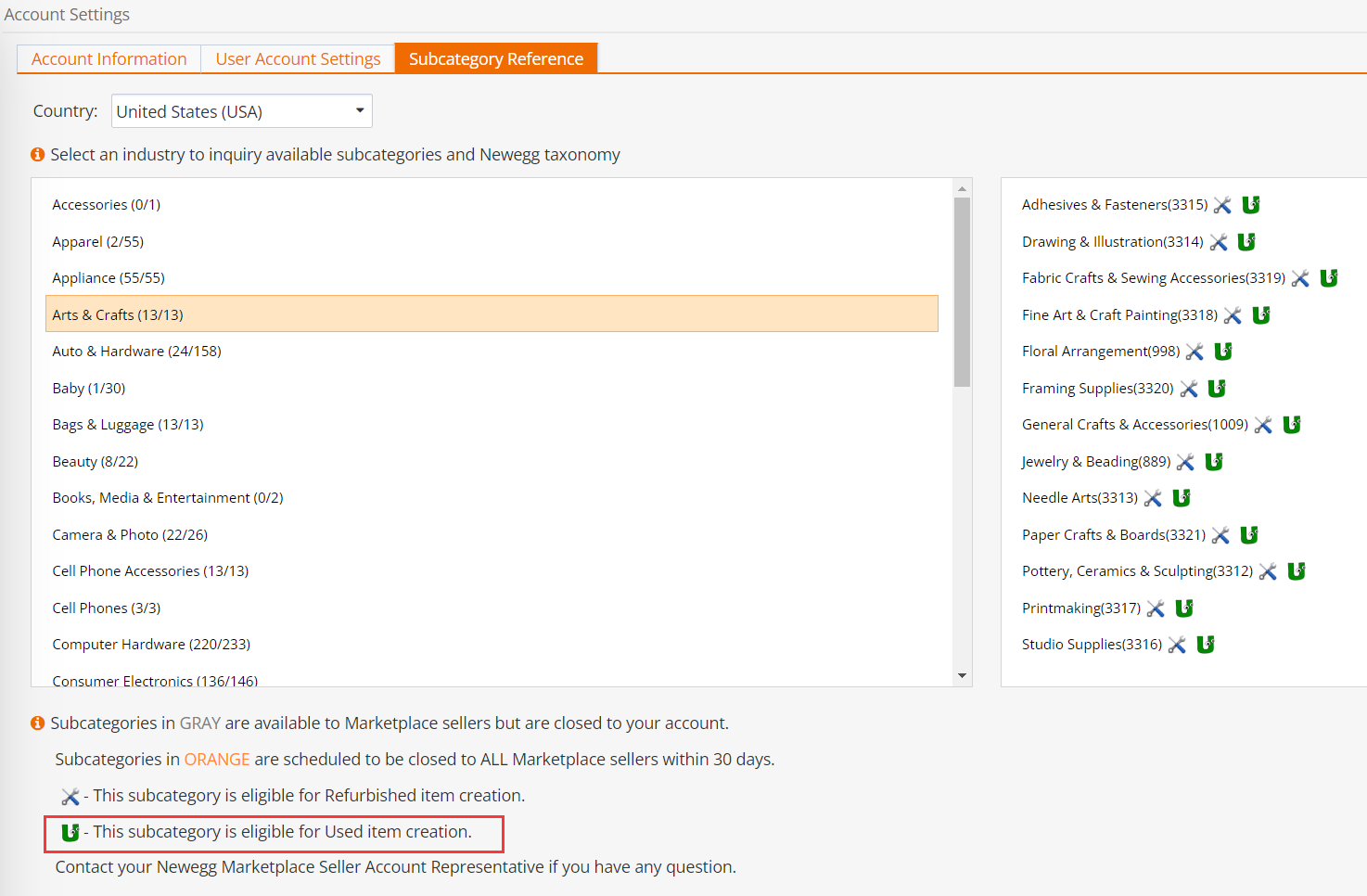
Please reach out to Seller Support at MarketplaceSupport@newegg.com to deactivate your account.
Seller is allowed to edit main contact information under Account Settings > Account Information > [Business Information].

Click EDIT to update information. Please remember to SAVE on the botton of page.

There are 6 different account status:
New: Your financial information is pending for review.
Active: You can perform all functions which include item listing, orders and shipments, etc.
InActive: All of your items had been deactivated you can perform all other functions except activating the items;
Suspended: All of your items will be deactivated and their inventory will be cleared as well; you only can perform the exit orders.
Terminated: Forced to terminate account, clear inventory and kill pending orders. If status is Suspsned for consecutive120 days, it will be changed into Terminated automatically.
Closed: Your account has been closed and you cannot perform any options.
Please note, you are not allowed to login Seller Portal when Terminated or Closed
If you don't want to run business on Newegg, please email at Marketplacesupport@newegg.com with your seller ID which can be found on Home of Seller Portal.
You can change your Seller Portal login password in two ways:
- On the login page, click "Forgot Password" to reset your password.
- After logging in to Seller Portal, click on the User icon, and then select "Change Password" to reset your password.
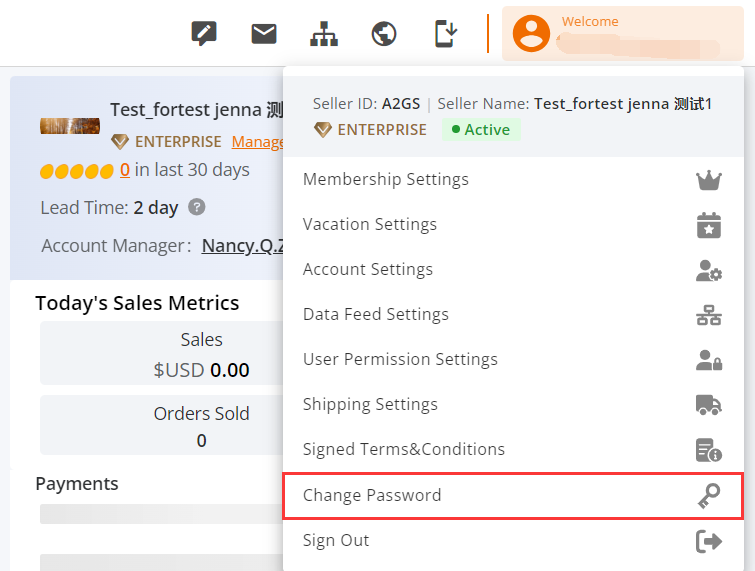
Sellers are not allowed to change the subcategory for created items themselves. If you need to modify the subcategory, please follow these steps:
-
Compose an email to
mktp.content@newegg.com. -
Include the following information in the email:
- The item number (item#) of the product you want to modify.
- The new subcategory name that you would like to assign to the product.
-
Clearly explain the reason for the subcategory change in your email.
-
Send the email to
mktp.content@newegg.com.
Once you've sent the email with this information, Newegg's support team should be able to assist you with updating the subcategory for your products.
To determine the appropriate subcategory for your products on Newegg, you can download the Newegg taxonomy file by clicking on the provided link.
If you have any specific questions or need further assistance with categorizing your products, you can reach out to Newegg's support team at mktp.content@newegg.com. They will be able to provide guidance and help you select the most suitable subcategory for your products within the Newegg marketplace.
To find out which subcategories are enabled for your account on Newegg, follow these steps:
-
Log in to your Seller Portal account.
-
Navigate to "User" in the menu.
-
Select "Account Settings."
-
In the "Account Settings" section, locate and click on "[Subcategory Reference]."
-
On the left side, you'll see a list of categories. Click on the relevant category to view the subcategories within it.
-
Subcategories that are available and enabled for your account will be visible and accessible. They are typically displayed in a standard font color.
-
Subcategories that appear in grey are closed to your account at the moment. If you wish to enable a greyed-out subcategory, please reach out to your Newegg account manager for assistance.
It's important to note that the default country selected for this view is the United States. If you need to view subcategories for other countries, you can switch the country selection under the "Country" option. However, please be aware that this option is only available on the USA platform.
To change the Customer Service email in the Seller Portal, follow these steps:
-
Log in to your Seller Portal account.
-
Navigate to "User" in the menu.
-
Select "Account Settings."
-
Under "Account Information," click on "[Notification]."
-
In the "Notification" section, locate the "Message Notifications" subsection.
-
Click the "EDIT" button on the upper right corner of this section.
-
Scroll down to the bottom of the page until you see the option to set up the Customer Service email.
-
Enter the desired Customer Service email address.
-
Once you've entered the new email address, click "SAVE" to confirm the change.

Your Customer Service email will now be updated in the Seller Portal.
