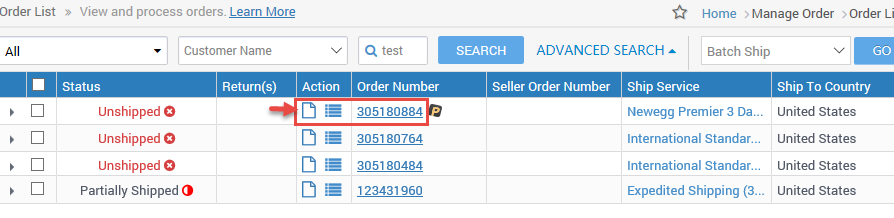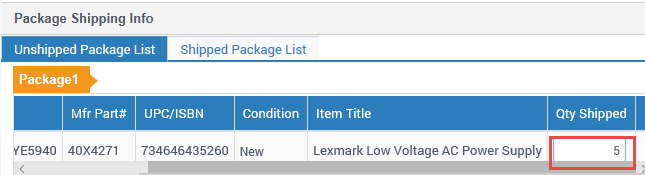Newegg strongly recommends sellers process orders within 2 days. Orders will automatically void in 14 days from the order date, provided that our system can obtain a successful credit card reauthorization on the 7th calendar day. If a credit card reauthorization fails, the system will automatically void the order on the 7th day.
Newegg allows shipping order(s) in multiple packages. For example, Order XYZ contains two items, Item_A (5 qty) and Item_B (1 qty):
- Scenario 1 single package:
- Package 1, containing Item_A (5 qty) and Item_B (1 qty) with tracking#1.
- Scenario 2 single package:
- Package 1, containing Item_A (5 qty) with tracking#1.
- This is will be considered a partially shipped order.
- Package 1, containing Item_A (5 qty) with tracking#1.
- Scenario 3 multiple packages:
- Package 1, containing Item_A (5 qty) with tracking#1.
- Package 2, containing Item_B (1 qty) with tracking#2.
- Scenario 4 multiple packages:
- Package 1, containing Item_A (2 qty) with tracking#1.
- Package 2, containing Item_A (3 qty) with tracking#2.
- Package 3, containing Item_B (1 qty) with tracking#3.
- Newegg will not accept partial shipment of item qty ordered:
- Package 1, containing Item_A (2 qty).
- Newegg will error submitted shipment and notice total qty ordered of Item_A does not match qty shipped.
- Package 1, containing Item_A (2 qty).
Available platforms: Newegg.com, Neweggbusiness.com, Newegg.ca
How-To:
Ship Single Package
- Go to Seller Portal and hover your mouse pointer over the list icon (upper left corner) then select Orders > Order List afterward click Go Back to Previous Version.

- Ship unshipped or partially shipped order:
- Click the icons under the Action column or order# to go into Order Details.
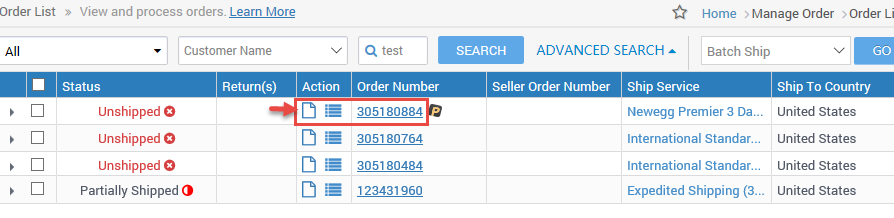
- Review the Order Contents to confirm all item(s) have been checked. If some of the unshipped item(s) have been unchecked then check it and then click the GENERATE PACKAGE button.

- Note: Confirming shipment of order with not all items shipped, the Order Status will be updated to Partially Shipped.
- Click the icons under the Action column or order# to go into Order Details.
- Submit shipping carrier information by self-shipping or by using Newegg Shipping Label Service.
-
Self-ship:

- Input the carrier information of the package:
-
Ship Carrier: Select the available ship carrier from the drop-down menu.
-
If you enter an unrecognized shipping carrier. Newegg system will pop up a warning message. You may proceed to click OK to complete your process with the unrecognized shipping carrier name.
-
-
Ship Services: Enter the shipping method of the package as seen in the General Info of order (e.g. 5-7 Day Select)
-
Tracking #: Enter the carrier tracking number of the package.
-
Click the SHIP ALL PACKAGES button to ship/confirm the order.
-
The customer will receive an email with a notification of the tracking number. In addition, the status of the order will change from Unshipped to Shipped then Invoiced.
-
Print all necessary information and include it in the package. Please remember to drop the package off at the shipping carrier or carrier pickup!
-
- Newegg Shipping Label Services:
- Click the USE NEWEGG SHIPPING LABELS button:

- Ship from and Preferred Shipping Carrier:

- Shipping from, change if needed.
- Select preferred carrier: UPS
- To Void Shipping Labels
- Contact SBN@newegg.com to notify of shipping label void
- Once request has been done with, Newegg will credit back the amount charged
- Ship from and Preferred Shipping Carrier:
- Shipment Packing:

-
-
- Enter the package weight and dimensions.
- To require a signature on delivery of the package then check the box to enable. If the box is left unchecked, then no signature is required.
-
-
- Shipping Charges:

-
- Click the CALCULATE button to estimate the charge of specified carriers (i.e. UPS).
-
- Shipping Labels:

- Click the SHIP ALL PACKAGES button to process to ship/confirm the order.
- Newegg will charge the seller’s account for the shipping label service.
- The customer will receive an email notification of the tracking number. In addition, the status of the order will change from Unshipped to Shipped then Invoiced.
-
Print all necessary information and include it in the package. Please remember to drop the package off at the shipping carrier or carrier pickup!
- Click the SHIP ALL PACKAGES button to process to ship/confirm the order.
- Click the USE NEWEGG SHIPPING LABELS button:
-
Ship Multiple Packages
- Go to Seller Portal and hover your mouse pointer over the list icon (upper left corner) then select Orders > Order List afterward click Go Back to Previous Version.

- Ship order in multiple packages by item(s) or quantity ordered of item:
- By item(s):
- Deselect Unshipped item(s) that will not be in the first package.

- Click the GENERATE PACKAGE button, the system will create the selected Unshipped item(s) to the first package.

- Repeat process (e.g. select Unshipped item(s), generate package) until all Unshipped item(s) in order have been packaged accordingly.
- Deselect Unshipped item(s) that will not be in the first package.
- By quantity ordered:
- Select the Unshipped item with Qty Ordered (i.e. greater than 1) that will be shipped in multiple package(s), and click the GENERATE PACKAGE button.

- Deduct the Qty Shipped accordingly.
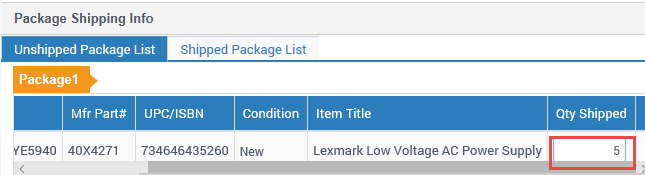
- For example, update the Qty Shipped from 5 to 1.
- Afterward, select the same item from Order Content and click GENERATE PACKAGE.

- The system will generate 2 packages. Package 1, Qty Shipped is 1. Package 2, Qty Shipped is 4.

- Repeat the process until all Unshipped item(s) Qty Ordered/Qty Shipped have been packaged accordingly.
- Select the Unshipped item with Qty Ordered (i.e. greater than 1) that will be shipped in multiple package(s), and click the GENERATE PACKAGE button.
- By item(s):
- Submit shipping carrier information by self-shipping or by using Newegg Shipping Label Service.
-
Self-ship:

- Input the carrier information for all applicable packages:
-
Ship Carrier: Select the available ship carrier from the drop-down menu.
-
If you enter an unrecognized shipping carrier. Newegg system will pop up a warning message. You may proceed to click OK to complete your process with the unrecognized shipping carrier name.
-
-
Ship Services: Enter the shipping method of the package as seen in the General Info of order (e.g. 5-7 Day Select)
-
Tracking #: Enter the carrier tracking number of the package.
-
Click the SHIP ALL PACKAGES button to ship/confirm the order.
-
The customer will receive an email with a notification of the tracking number. In addition, the status of the order will change from Unshipped to Shipped then Invoiced.
-
Print all necessary information and include it in the package. Please remember to drop the package off at the shipping carrier or carrier pickup!
-
- Newegg Shipping Label Services:
- Click the USE NEWEGG SHIPPING LABELS button:

- Ship from and Preferred Shipping Carrier:

- Shipping from, change if needed.
- Select preferred carrier: UPS
- Ship from and Preferred Shipping Carrier:
- Shipment Packing:

-
- Enter the package weight and dimensions.
- To require a signature on delivery of the package then check the box to enable. If the box is left unchecked then no signature is required.
-
- Shipping Charges:

-
- Click the CALCULATE button to estimate the charge of specified carriers (i.e. UPS).
-
- Shipping Labels:

- Click the SHIP ALL PACKAGES button to process to ship/confirm the order.
- Newegg will charge the seller’s account for the shipping label service.
- The customer will receive an email notification of the tracking number. In addition, the status of the order will change from Unshipped to Shipped then Invoiced.
-
Print all necessary information and include it in the package. Please remember to drop the package off at the shipping carrier or carrier pickup!
- Click the SHIP ALL PACKAGES button to process to ship/confirm the order.
- Click the USE NEWEGG SHIPPING LABELS button:
-