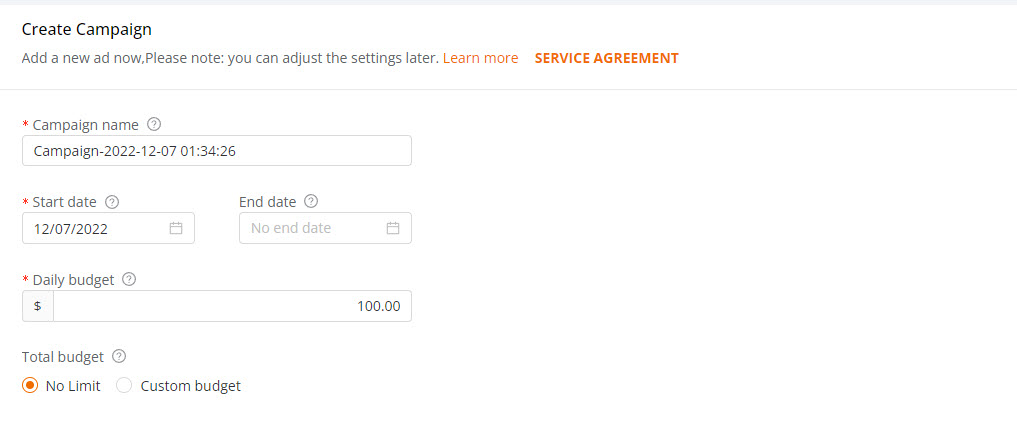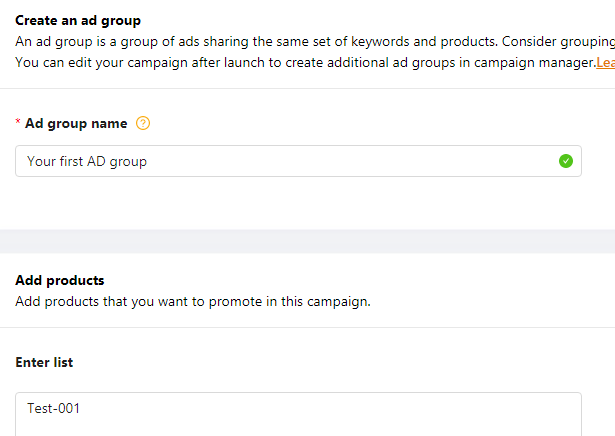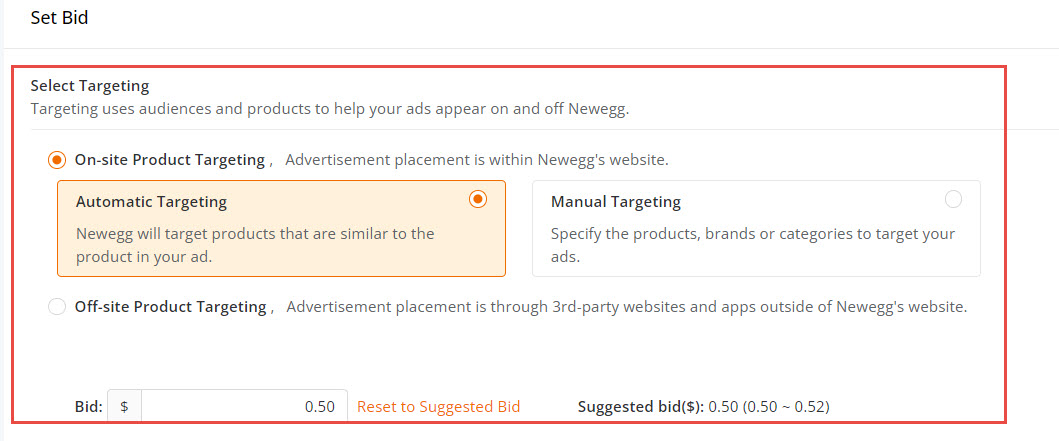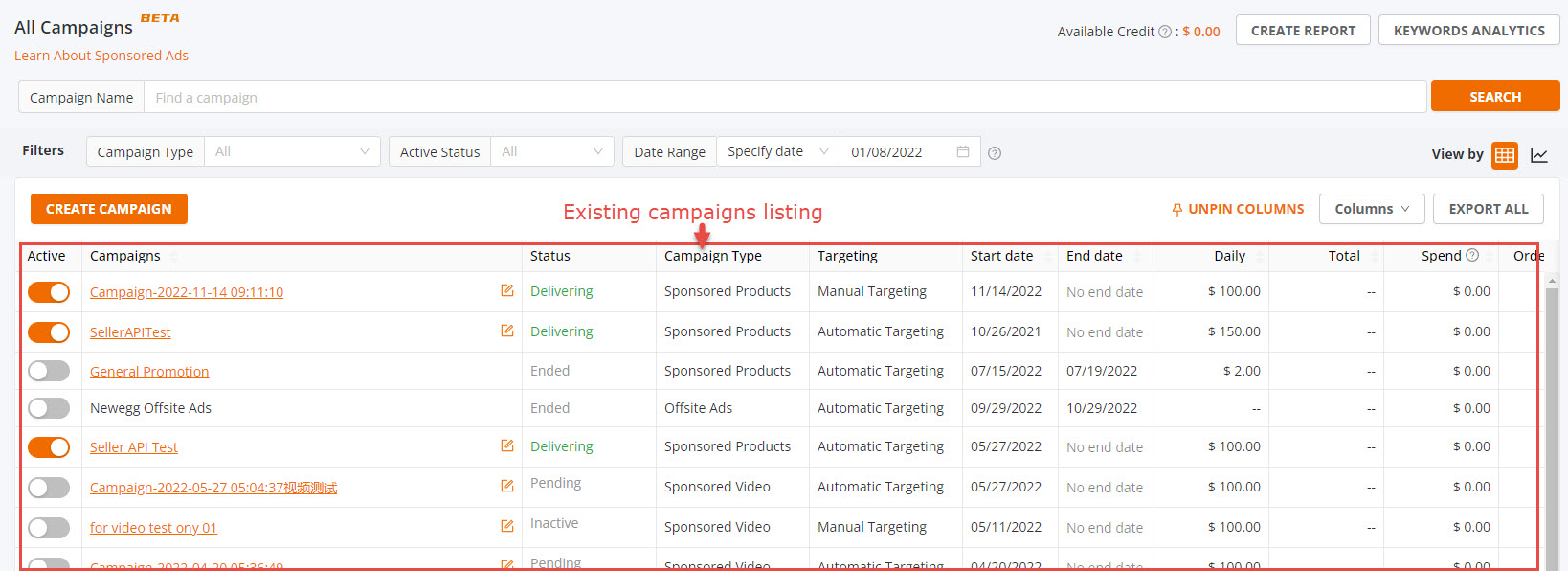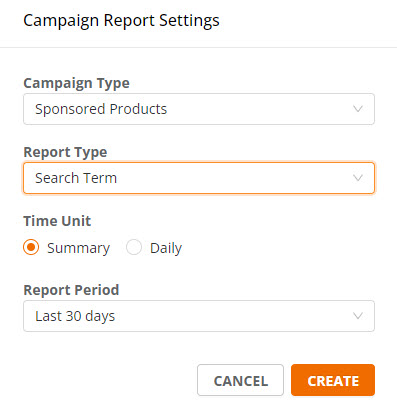Sponsored Display Ads (SDA) allow sellers to grow their campaigns and advertise products on and off Newegg. Under this new targeting model, sellers for Sponsored Display campaigns can select specific items, categories, or brands where they want their ads to show. In addition, SDA campaigns allow sellers to expand their campaigns and drive conversions with ads on Newegg and 3rd party websites using Google APIs.
Most importantly, SDA campaigns appear on Newegg sites and globally across other platforms, significantly expanding a campaign’s reach. In addition, SDAs support a Product Targeting model instead of Keyword targeting like other Sponsored Product options, allowing sellers to optimize the scope of their campaign to capture impressions and drive conversions across the internet.
How do Sponsored Display Ads work?
Sponsored Display is a new kind of campaign that allows sellers to advertise products on and off Newegg using creative displays by targeting related products, categories, or brands.
How do you find the Sponsored Display Ads tool?
The Sponsored Product Ads tool is located in the Seller Portal menu under “Marketing”. Sellers who meet the performance requirements will be able to view this tool and create campaigns.
Where does your ad appear?
On-Site Ad
Off-Site Ad
Available platforms: Newegg.com, Newegg.ca
How to create Your Sponsored Display Ads Campaign:
- Go to Seller Portal and hover your mouse pointer over the list icon (upper left corner) then select Marketing > Sponsored Ads.

- Click Create Campaign and then click Sponsored Display afterward click CONTINUE to start a new campaign.

- On the “Create Campaign Setting” page, fill in all the required information.
- Campaign Name. Specify a campaign name to help organize your ads. This is for reference only and not visible to external viewers.
- Start date and End Date. Specify when the campaign will start and end. If you plan to have current campaigns last indefinitely, you can select “No End Date”
- Daily Budget. The amount that you’re willing to spend on this campaign for each day.
- Total Budget. The estimated amount of money you will spend for a campaign in a previously specified period.
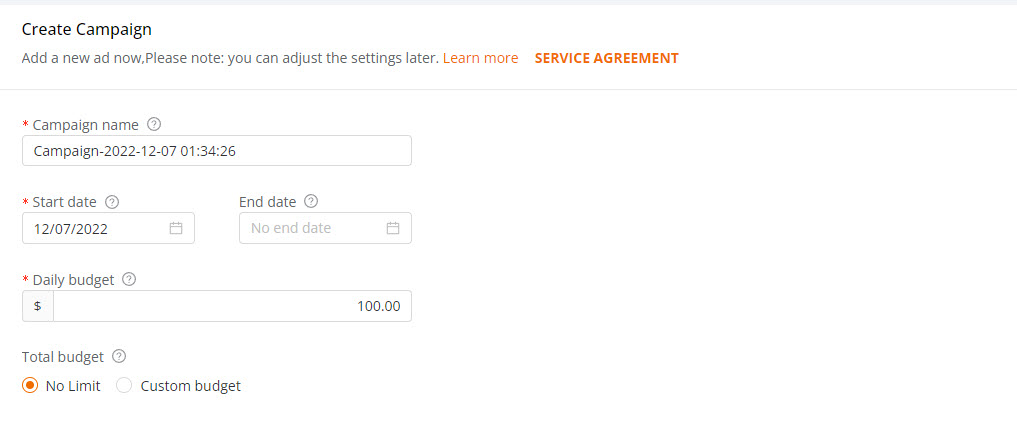
- Create an ad Group. Specify an ad name to help organize your ads. It is for reference only and not visible to external viewers.
- Add Products. Adding your listings that you want to promote in the same campaign.
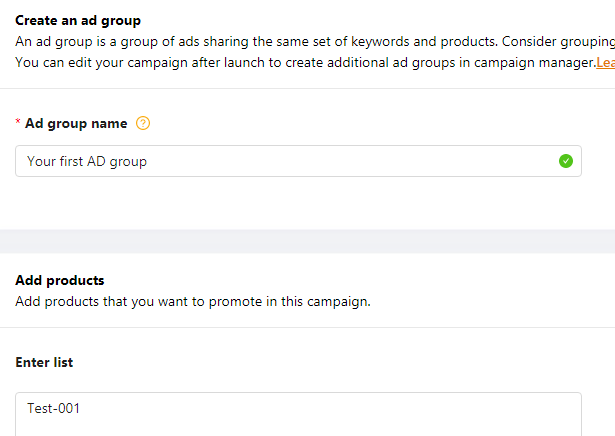
- Setting bids: Set the bids for either On-Site or Off-Site targeting.
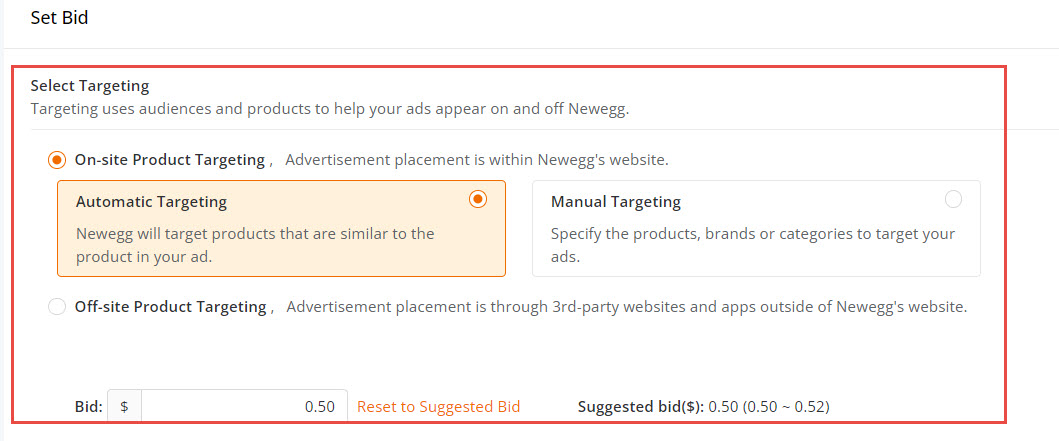
- Click the SAVE button to complete the campaign.
View Your Existing Campaigns
View existing Sponsored Display Ad campaigns that you have created.
How-To:
- Go to Seller Portal and hover your mouse pointer over the list icon (upper left corner) then select Marketing > Sponsored Ads.

- On the All Campaigns section, you are able to view your existing campaigns as seen below. For each campaign, the following information is available:
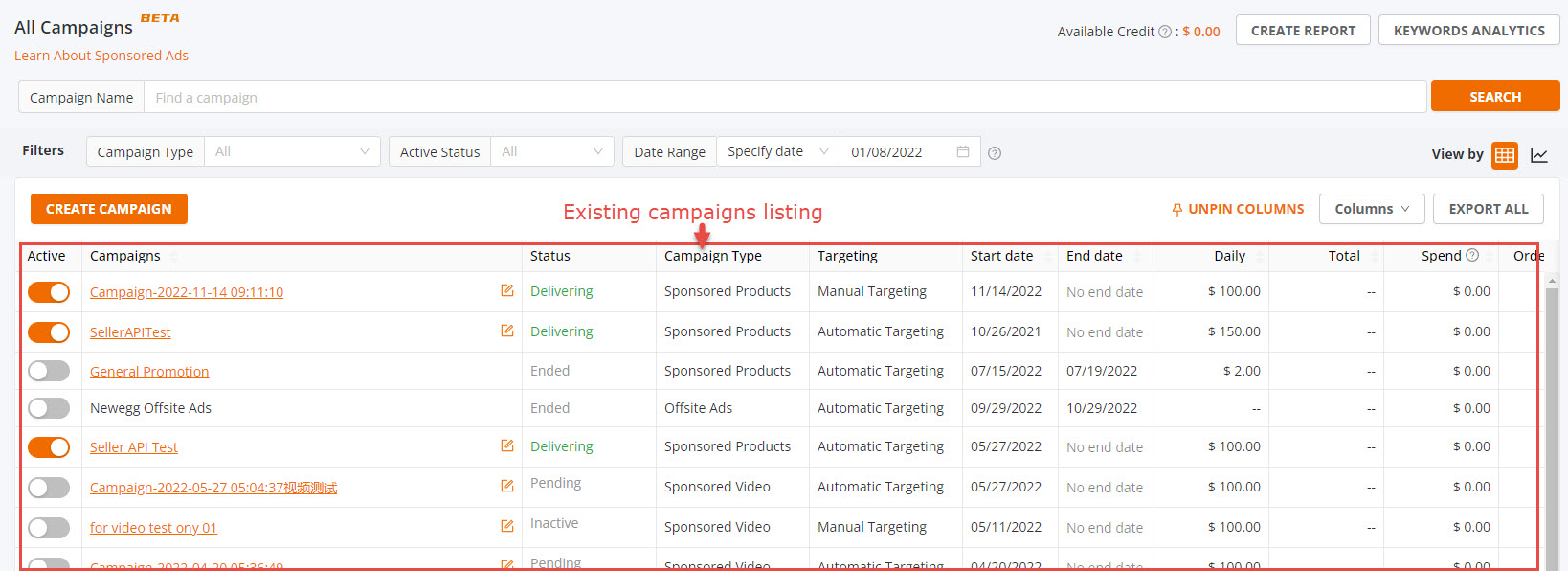
- Active: Specify whether the current campaign is Active or Deactivated.
- Campaigns: The name to identify the current campaign.
- Status: The status of the current campaign includes Processing, Delivering, Ended.
- Date Range. The start and end date for the current campaign.
- Total Budget. The estimated amount of money you will spend for the current campaign.
- Indicators:
- Spend: The total click charges for a product ad.
- Sales: Sales is the total value of products sold within the specified timeframe for a current campaign.
- ACOS: Advertising cost of sales (ACOS). ACOS is the percentage of attributed sales spent on advertising. This is calculated by dividing the total spend by attributed sales.
- Impressions: The total page views of the current campaign.
- Clicks: The number of times your ads were clicked.
- CTR: Click-through Rate. The ratio of how often shoppers click on your product ad when displayed. This is calculated as clicks divided by impressions.
- Orders: The total count of orders customers placed after clicking on your ADs.
- CPC: Cost-per-click (CPC). This is the average amount you paid for each click on an AD.
- CR: Conversion rate is the number of orders generated after clicks on your ads. This is calculated as orders divided by clicks.
Export Campaign Report
You can export a report to review your campaign performance.
How-To:
- Go to Seller Portal and hover your mouse pointer over the list icon (upper left corner) then select Marketing > Sponsored Ads.

- Click on the Create Report at the top of the “All Campaigns” section.

- Click on the New Report button (upper right corner of Create Campaign Report) then set the criteria of your report afterward click Create button.
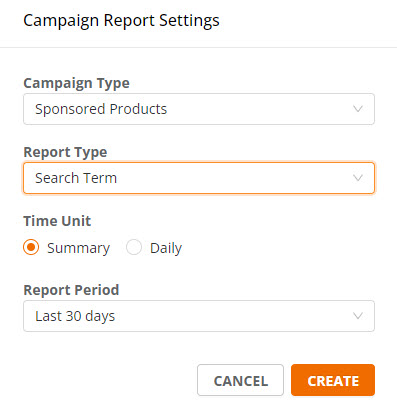
- When the report is ready click the “Download” link under the Operation column.