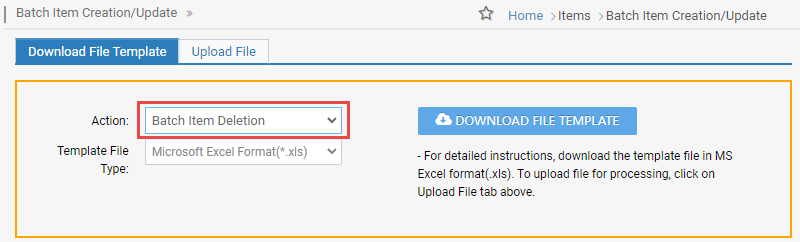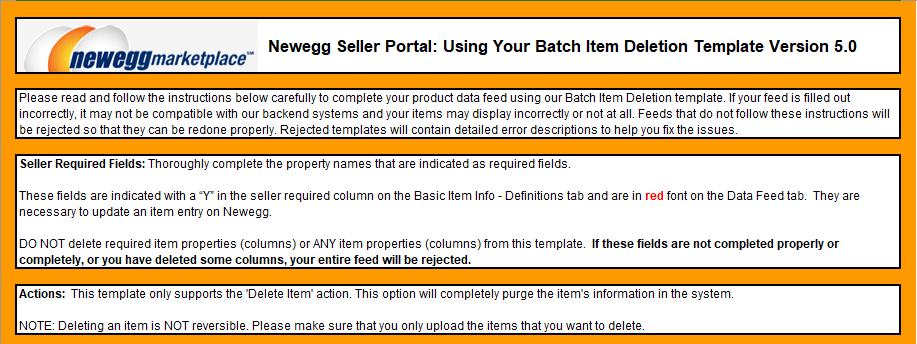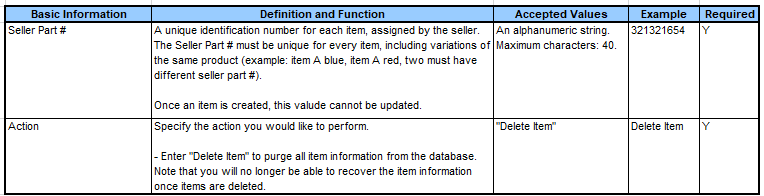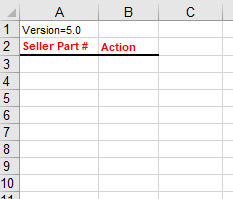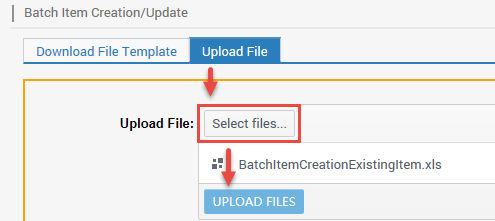Sellers can now batch items for deletion and quickly remove multiple items from their account list. This update streamlines item management and enhances the Seller Portal utility to help sellers save time through easier item administration. This new action follows a similar process to Batch Item Creation/Update in the Seller Portal.
Available platforms: Newegg.com, Neweggbusiness.com, Newegg.ca
How-To:
- Go to Seller Portal and hover your mouse pointer over the list icon (upper left corner) then select Items > Batch Item Creation/Update.

- Downloading template:
-
Download File Template tab selected.
- Under that tab, a box with a dropdown menu will appear, prompting you to select an action – select Batch Item Deletion.
-
Select Template File Type:
- For new sellers using data feed templates, we recommend using Microsoft Excel Format, which provides more information such as Instructions, Basic Item Info – Definitions, and/or Detail Item Info – Values sheets.
-
Click the DOWNLOAD FILE TEMPLATE button and save the template to your local drive.
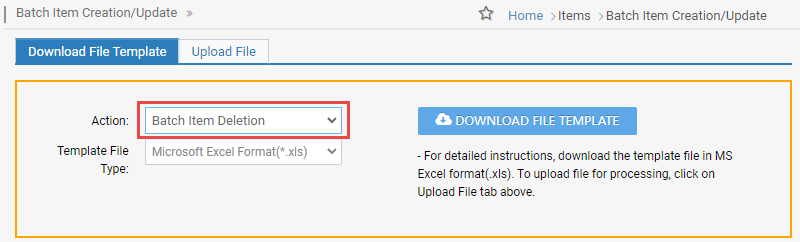
-
- Download the list of items that you intended to delete. Refer to our Batch Update Inventory guide to download your items for specific platforms Newegg.com, Neweggbusiness.com, or Newegg.ca:
- Newegg.com: Batch Update Inventory
- Neweggbusiness.com and Newegg.ca: Batch Update Inventory
- Updating template:
- Open template
- Instructions sheet, review if needed:
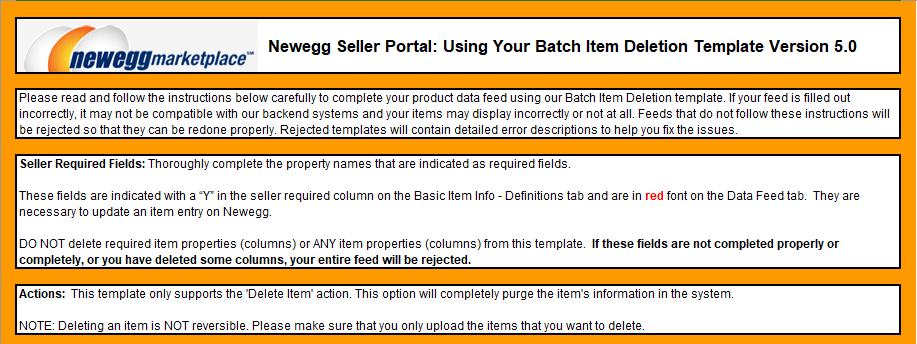
- Definitions sheet, review if needed:
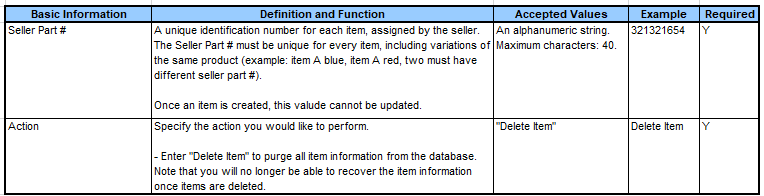
- Datafeed sheet, you will input your Seller Part # and enter Delete Item text into the respective fields as instructed.
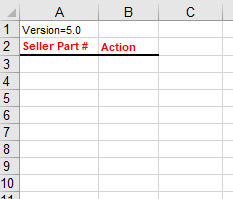
- Uploading template:
- Upload File tab selected.
- Click Select files… to upload the file from your local drive.
- Click UPLOAD FILES
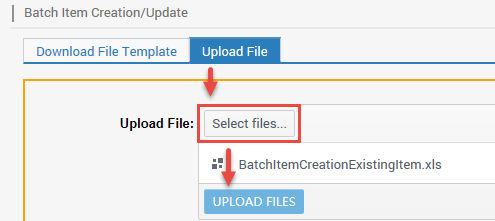
- Uploaded File Status and History:
- Upload File tab selected.
- By default Date filter is set at the last 3 days of upload. You may adjust the filter accordingly.
- Click the REFRESH LIST button to check the status of the upload.
- Click the View Details link to check the errors.

- If errors are found, they will are identified with the following statuses:
- Item does not exist or Incorrect file format
- If errors are found, they will are identified with the following statuses: