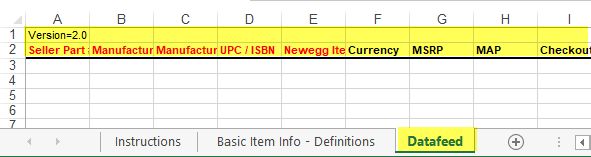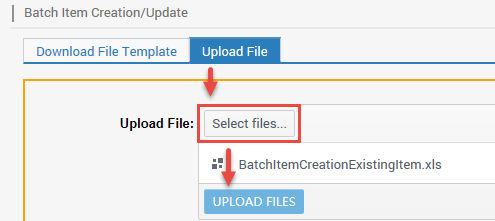Batch create items based on existing items in Newegg’s catalog. If the item’s information is found in Newegg’s catalog, the system will create the item, else, it will not create the item because the item’s information does not exist in the system. Review Batch Create New Items for items that fail to create because it does not exist.
Available platforms: Newegg.com, Neweggbusiness.com, Newegg.ca
How-To:
- Go to Seller Portal and hover your mouse pointer over the list icon (upper left corner) then select Items > Batch Item Creation/Update.

- Downloading template:
-
Download File Template tab selected.
- Select Batch Item Creation and check the box Create Items that exist on Newegg.
-
Select Template File Type:
- For new sellers using data feed templates, we recommend using Microsoft Excel Format, which provides more information such as Instructions, Basic Item Info – Definitions, and/or Detail Item Info – Values sheets.
-
Click DOWNLOAD FILE TEMPLATE and save the template to a local drive.

-
- Updating template:
- Open template:
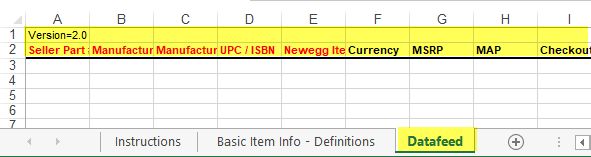
- Enter all item information in the Datafeed sheet.
- Highlighted do not remove/update/modify the column and sheet names, doing so will cause the upload to fail.
- Refer to Basic Item Info – Definitions sheet for definitions, accepted values, and requirements.
- Open template:
- Uploading template:
- Upload File tab selected.
- Click Select files… to upload the file from the local drive.
- Click UPLOAD FILES
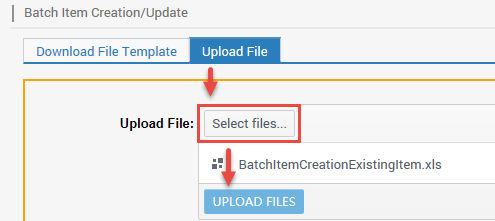
- Uploaded File Status and History:
- Upload File tab selected.
- By default, in the Date field, Newegg provides the last 3 days of upload. Adjust the filter accordingly.
- Click REFRESH LIST to check the Status of the upload.
- Status with Completed, Failed, or Completed with errors, click View Details to check the reason for failed/error.