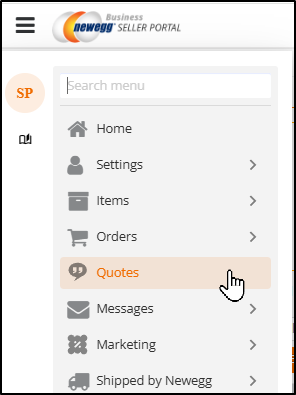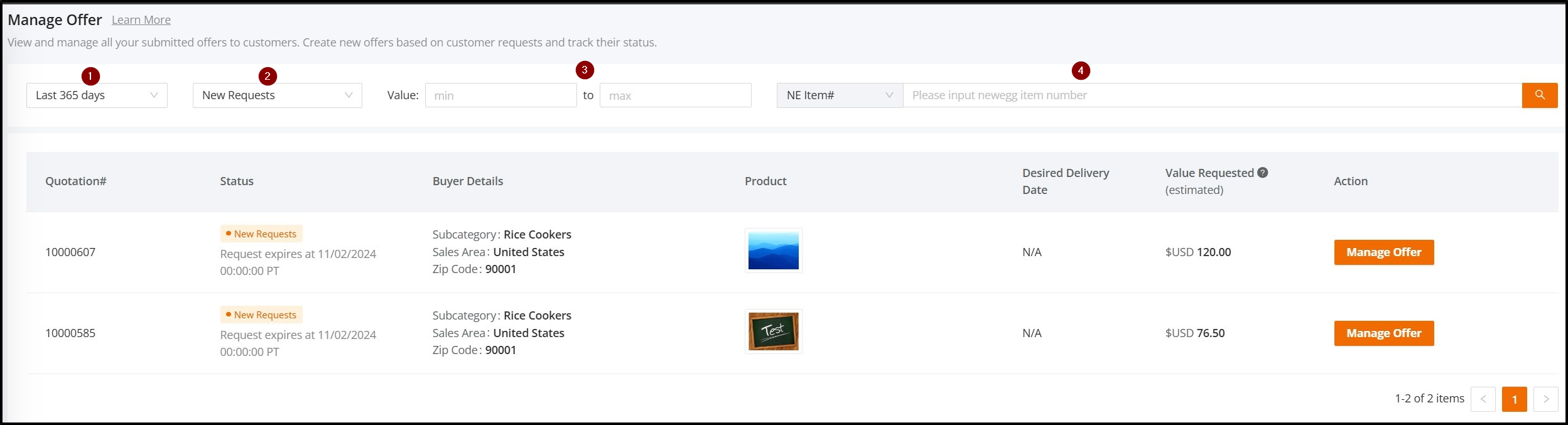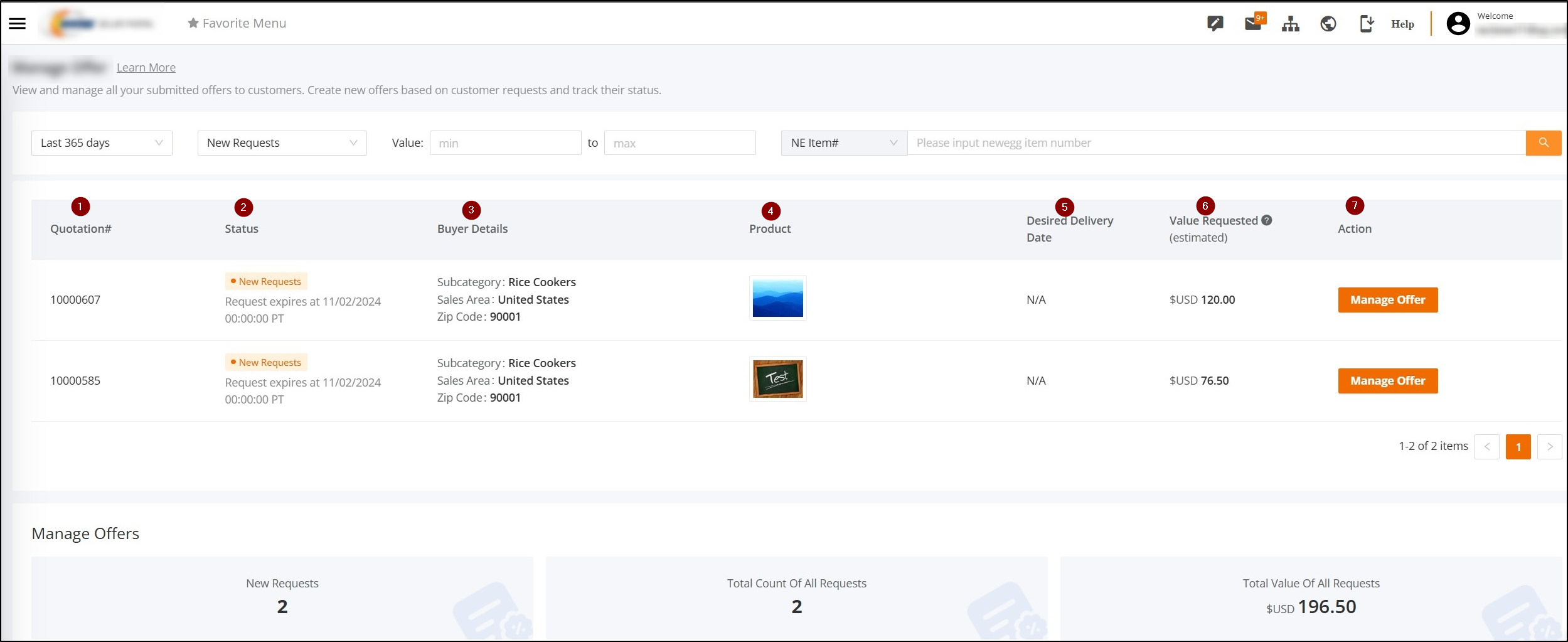Manage Quotes
Newegg Business customers can request a quote for a specific Newegg Item by clicking the Quotes link on the side menu.
Customers can then submit the number of units that they would like to buy and a target price per unit that they are expecting. If you’re eligible for quotes, you can respond to these requests through the Manage Quote action.
For Newegg Business accounts:
- Supports multiple products in a quotation for example, you can add product A, product B, and product C at the same time.
- Quotes are distributed to multiple sellers, and sellers can perform decline and approve operations. After multiple Seller approve, the system selects the winning Seller item to the Customer, and the Customer decides whether to place an order. Please follow the details below.
Once you enter the price, and offer expiration date, and then click Submit quote, the offer is available for purchase only by the customer that requested the quote. To help increase your chances of making a sale, submit the quote by the Offer by date.
Custom Quote allows Newegg Business customers to buy products in bulk and negotiate pricing and quantity with a trusted network of suppliers to get more favorable deals.
Newegg Business customers, whose needs are not met with existing Newegg bulk offers, can provide details such as quantity, target price, desired delivery date, and deadline for the request. Newegg collects this information and sends it to sellers who are participating in the Custom Quote program.
Sellers can then view and respond to the requests on the Manage Quotes page, which you can select from the menu in the Newegg Seller Portal. Sellers can choose to offer a quote or ignore the request by selecting one or more reasons if they cannot meet the buyer’s criteria.
View Quotes from Dashboard
If there is a quotation that needs to be reviewed by the current seller, the corresponding prompt will be displayed in the upper right corner and under Recommendations when you enter the Home page. As shown below:
- Click “here” in the upper right corner to enter the quotation page.
- Up to 5 items can be displayed in the Recommendations section, and you can click Back/Next to toggle.
- Click More to enter the quotation page
- Click Offer Quote” to go to the details page of the corresponding Quote.
Quote Management Process
- Click “Quotes” from your B2B Seller Portal menu
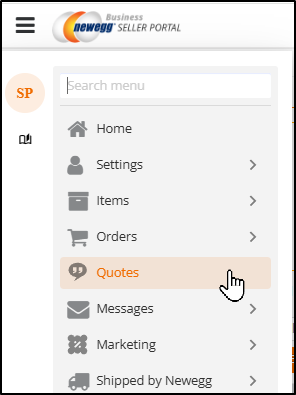
- View all Quote Requests from B2B customers
- Search and filter by status, or view the list of quotes in the body section of the page
- The selections for the Query Conditions to search for quotes are as follows:
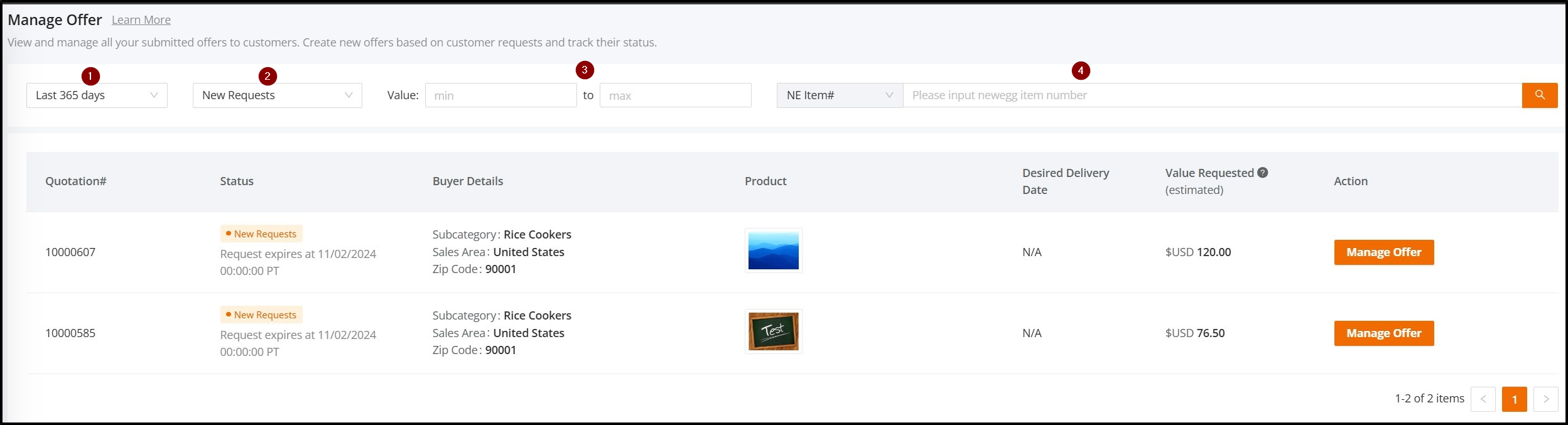
- Date Range : Select the span of dates range. The default is: Last 365 days, Other options are Today, Last 3 days, Last 7 days, Last 30 days, Last 90 days, Last 180 days, Last 365 days, Custom Date Range.
- Status : The status of the quote. The default being: New Requests. Other options are Request Expired, Quote Cancelled, Quote Offered, Quote Declined, Order Placed, Quote Lost
- Value : Filter the Value Requested field in the Offer List by range.
- NE Item#: Newegg product number. Sellers can use “Semicolon”, “space”, or a “comma” to separate multiple NE Item# for query.
- Seller Part: Merchant product number. Exactly match Seller Part#, and allow “semicolon”, “space”, “comma” to separate and enter multiple Seller Part# for query.
- Each Quote Request will contain the following results:
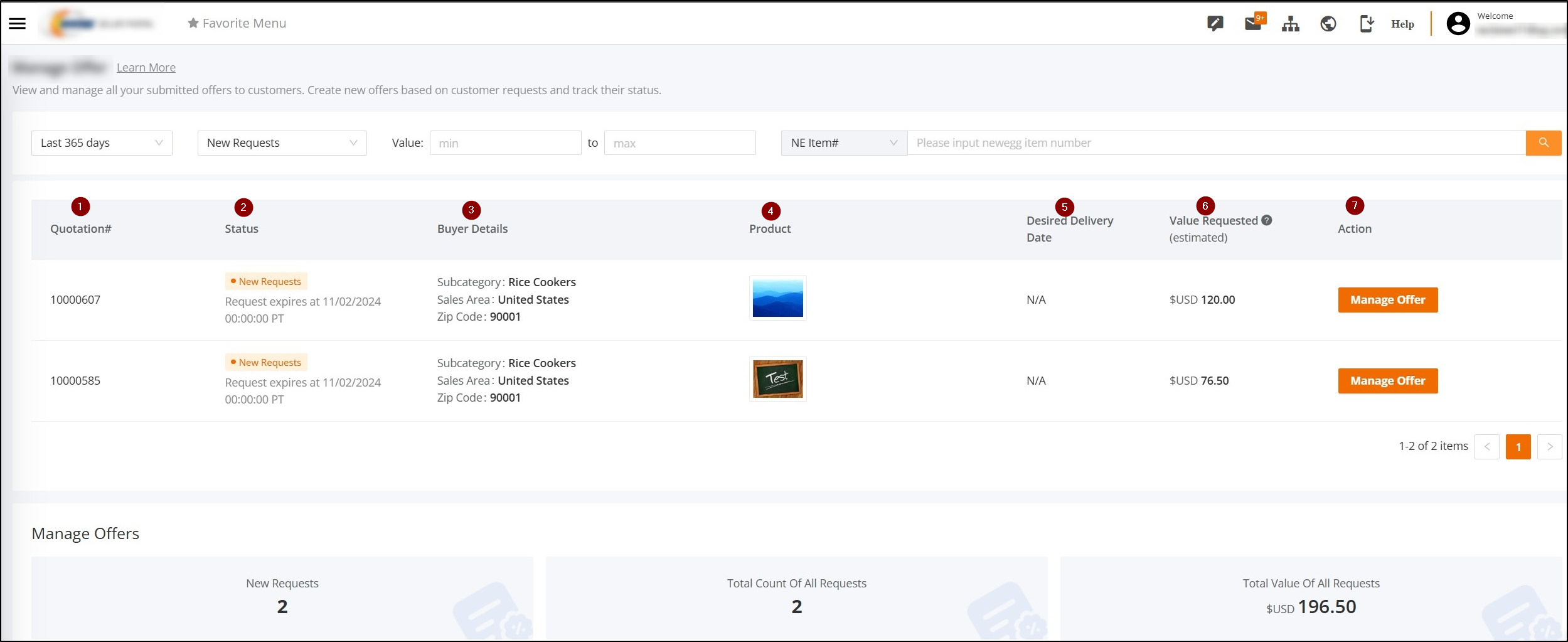
- Quotation Number: A number to identify your requested quotes
- Status: The status of the quote request as well as the expiration date.
- Buyer Details: Which products the buyer is looking for and their delivery zip code
- Product: Image of the products in their quote request.
- Desired Delivery Date: The buyer’s ideal delivery date. Sellers should be able to meet the expectation before sending an offer.
- Value Requested: The estimated value for the quote request based on the quantity and price per unit.
- Action: Manage the quote by sending an offer or declining the quote request.
- The summary at the bottom will contain the following under Manager Offers:
- New Request: The number of quote requests a seller has receive that have not been offered on.
- Total Count of All Requests: Total count of all quote requests.
- Total Value of All Requests: Total value of all quote requests.
View Quotes in Manage Quotes
- Once a seller clicks “Manage Quote” under the Action column, they will be able to view the quote details
- The left-hand panel contains the current status at each stage of the quote process
- The main body will contain the specific product by Newegg Item number and Seller Part number, along with the quantity requests, price per unit, and estimated value.
- Sellers can take the following actions on the quote request:
- Ignore the request by clicking “GO BACK”
- Decline the request, with a reason, by clicking “DECLINE REQUEST”
- Send an offer by inputting their price per unit in the text field, and clicking “OFFER QUOTE”
Manage Quotes – FAQs
How do I respond to and manage custom quotes in Seller Central?
Select Manage Quotes from the Newegg Seller Portal drop-down menu. All sellers will have 1 business day (24 hours) to reply to a quote request. The quoted price will be valid for purchase by the appropriate Newegg Business customer for 7 calendar days.
How can I be notified when a business customer requests a quote for a Newegg Item number that I sell?
All Quote allow-listed sellers are automatically signed up for email notifications for quote requests. You will receive an email whenever a business customer requests a custom quote for a Newegg Item number that you sell.
Additionally, when you have at least one active quote request on your Custom quote requests page, you will receive a notification on the home page.
Why do I see duplicate customer requests on the Manage Quotes page?
The customer can request a quote for the same Newegg Item number multiple times. When that happens, you might see duplicate customer requests on the Manage Quotes page.
Are my existing quotes already available to customers who send me a new request?
The quote that you offered is only available to the customer that requested a quote, so it’s not automatically made available to other customers.
However, you can offer the same quote in response to multiple customer requests. Keep in mind that each offer will be available only to the customer that you are responding to.
Can I submit more than one offer for the same quote request?
No. At this time, there can be only one offer per quote request.