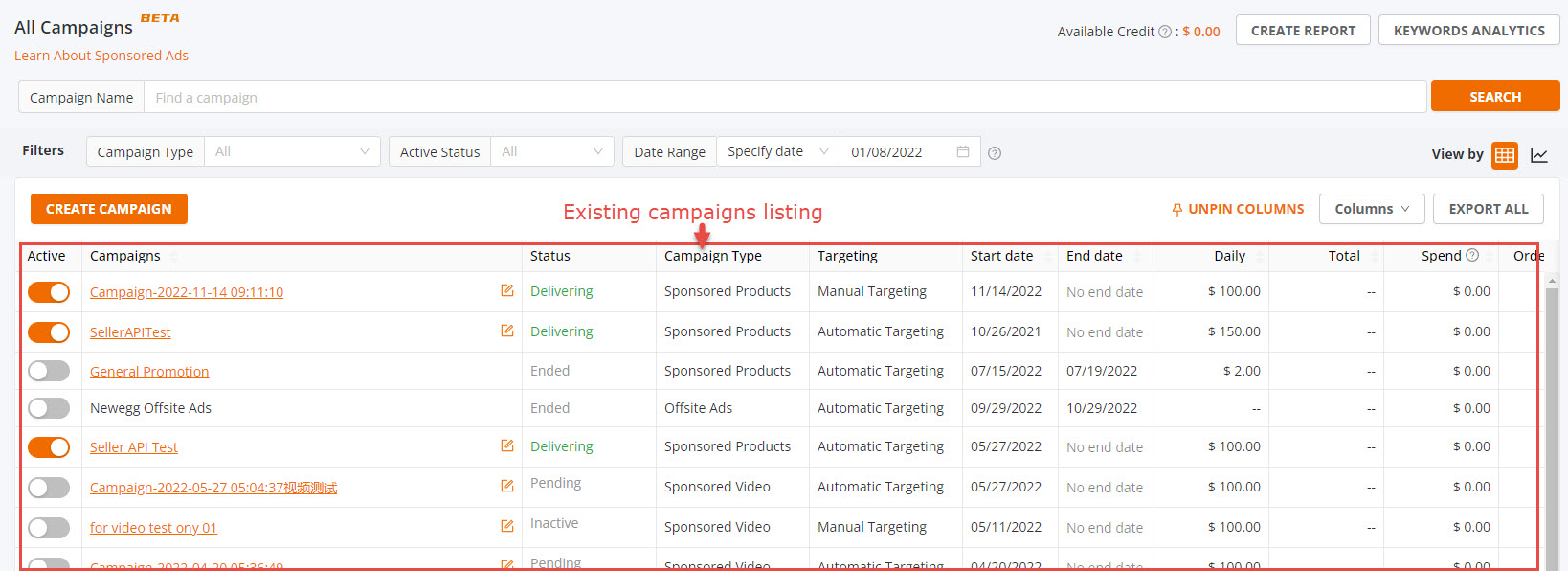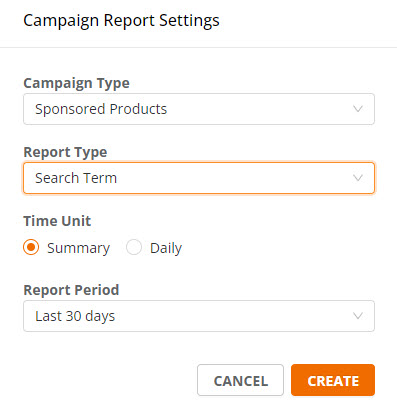The Sponsored Video tool is a keyword-targeting search function that enables you to promote your video, along with a select product directly on the search results page. This is a unique marketing opportunity that allows customers to gain valuable insights into your brand and product, making it stand out above the rest. This advertising model charges advertisers when customers click on the product within the ad, on a cost-per-click (CPC) model.
How Do Sponsored Video Ads Work?
Sponsored Video Ads use keyword targeting to match a customer’s search with the relevant seller ad. The goal is to drive increased visibility for high-intent searches to enhance conversion, with a low-cost sales model.
The following list summarizes the terms you need to know before ad creation:
- Campaign: The basic setup of your ads. You choose the keywords for which you wish your ad to be triggered by and related item listings.
- Ad Group: An ad group is a group of campaigns sharing the same set of keywords and products.
- Daily Budget: The maximum amount of money that will be spent in one day. This is required for the campaigns
- Total Budget: There are two options for total budget: “No Limit”, or “Custom Budget”. “No Limit” will continue to run the campaign indefinitely, using only the “Daily Budget” to regulate costs. “Custom Budget” will still use the “Daily Budget” to regulate the rate of campaign spend, however, once the threshold is reached the campaign will end.
- Products: Your listings that you want to promote in the same campaign.
- Keyword Targeting: You can specify keywords (word combinations and phrases) to match your ads with search terms, and customers, using them to find products.
How Do You Find the Sponsored Video Ads Tool?
The Sponsored Video Ads tool is located in the Seller Portal menu under “Marketing”. Sellers who meet the performance requirements will be able to view this tool and create campaigns.
Where Does Your Ad Appear?
Sponsored Video Ads appear in-grid on the search engine results pages, with the video and product side-by-side. Your ad will appear for the keywords your campaign has associated with them.

How to Create Your Sponsored Video Ads Campaign:
- Go to Seller Portal and hover your mouse pointer over the list icon (upper left corner) then select Marketing > Sponsored Ads.

- Click Create Campaign and then click Sponsored Video afterward click CONTINUE to start a new campaign.

- On the “Create Campaign Setting” page, fill in all the required information.
- Campaign Name: Specify a campaign name to help organize your ads. This is for reference only and not visible to external viewers.
- Start Date and End Date: Specify when the campaign will start and end. If you plan to have current campaigns last indefinitely, you can select “No End Date”
- Daily Budget: The maximum amount of money that will be spent in one day. This is required for the campaigns
- Total Budget: There are two options for total budget: “No Limit”, or “Custom Budget”. “No Limit” will continue to run the campaign indefinitely, using only the “Daily Budget” to regulate costs. “Custom Budget” will still use the “Daily Budget” to regulate the rate of campaign spend, however, once the threshold is reached the campaign will end.

- Add Product: Add your listing that you want to promote in the video campaign.

- Add Video:
- Your video ad will automatically play when a customer lands on the page and sees the ad module, so it is important to have a captivating beginning to the clip.
- Make your video visually engaging, relevant to the product you are advertising, and capture customer attention in the first few seconds
- Audio will not play on video ads, due to potential copyright restrictions, so make sure you use subtitles or other text on-screen if needed
- Videos must be MOV or MP4 file size, 200MB max
- Resolution must be between 720p-1080p
- Video length must be between 10-60 seconds, 60fps max frame rate
- 16:9 aspect ratio

- Keyword Targeting: The keywords (word combinations and phrases) will be used to match your ads to the search terms customers are using to find products. There are two options available.
- Automatic Targeting – A match type with options that leverage Newegg’s proprietary relevancy algorithms to automatically match your ads with relevant keywords. These options should be used to narrow or widen the audience target for your campaign. Generalized targeting increases the quantity of views to your ad where more specific targeting narrows the views, closely matching to what the searcher is looking for.
- Manual Targeting – A match type that gives you the option of choosing exactly what keywords you would like to bid. This is the match type that provides you with the most direct control over where your ads appear and how much you spend per keyword.
- Bid: The amount you’ll pay for a click when a keyword triggers your ad. The “Suggested Bid” is the reference amount that can help you get impressions for your keywords.

- Negative Keyword Targeting – Both Automatic Targeting & Manual Targeting include the feature called Negative Keyword Targeting.
- This is where you can specify keywords and phrases that you do not want your Ads to show for – when those keywords and phrases are used in a search.
- This is an optional feature and does not have to be applied.
- Click the SAVE button to complete the campaign.
How to View Your Existing Campaigns:
- Go to Seller Portal and hover your mouse pointer over the list icon (upper left corner) then select Marketing > Sponsored Ads.

- On the All Campaigns section, you are able to view your existing campaigns as seen below. For each campaign, the following information is available:
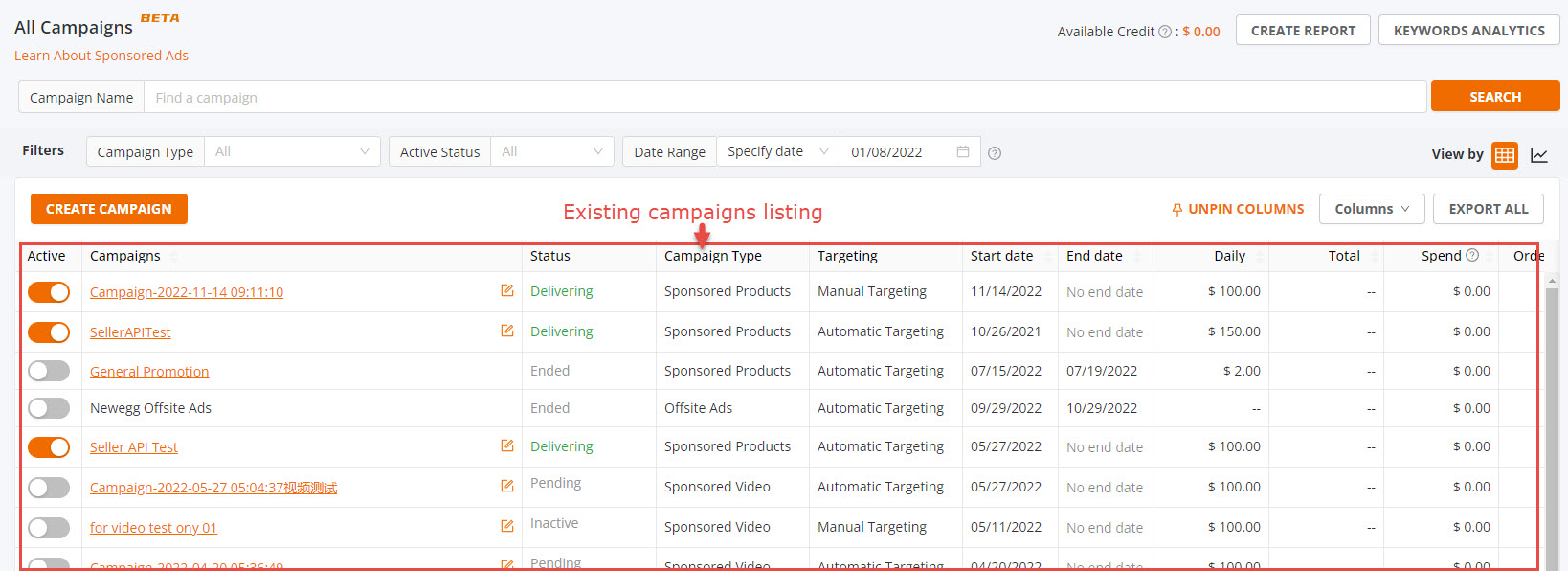
- Active: Specifying whether the current campaign is Active or Deactivated.
- Campaigns: The name to identify the current campaign.
- Status: The status of the current campaign includes Delivering, Inactive, or Out of Budget.
- Date Range: The start and end date for the current campaign.
- Total Budget: The estimated amount of money you will spend for the current campaign.
- Daily Budget: The maximum amount of money that will be spent in one day. This is required for the campaigns
- Indicators:
- Spend: The total click charges for a product ad.
- Sales: The total value of products sold within the specified timeframe for a current campaign.
- ACOS: Advertising cost of sales (ACOS). ACOS is the percentage of attributed sales spent on advertising. This is calculated by dividing total spend by attributed sales.
- Impressions: The total appearances of current campaign.
- Clicks: The number of times the ads were clicked.
- CTR: Click-through Rate. The ratio of how often shoppers click on your product ad when displayed. This is calculated as clicks divided by impressions.
- Orders: The total count of orders customers placed after clicking on your ads.
- CPM: Cost-per-thousand-impressions (CPM). This is the average amount you paid for each thousand customers who viewed an ad.
- CR: Conversion rate is the number of orders generated after clicks on your ads. This is calculated as orders divided by clicks.
How to Export a Campaign Report:
You can export a report to review your campaign performance
- Go to Seller Portal and hover your mouse pointer over the list icon (upper left corner) then select Marketing > Sponsored Ads.

- Click on the Create Report at the top of the “All Campaigns” section.

- Click on the New Report button (upper right corner of Create Campaign Report) then set the criteria of your report afterward click Create button.
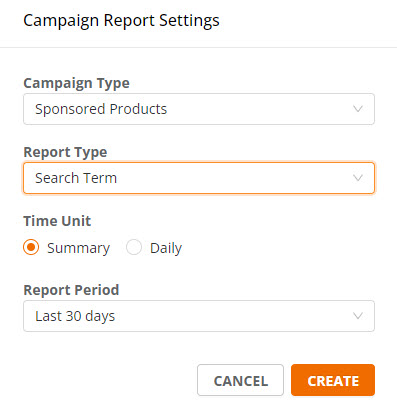
- When the report is ready click the “Download” link under the Operation column.