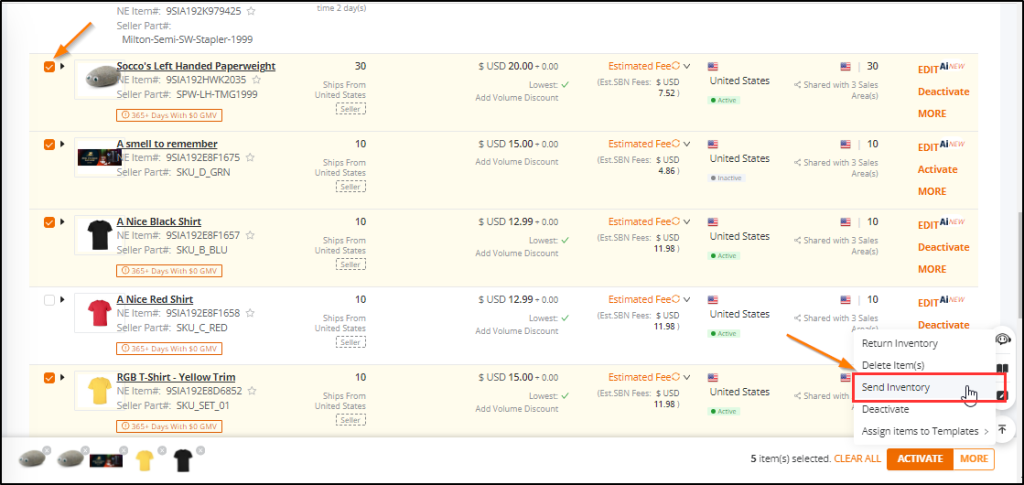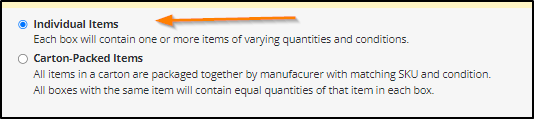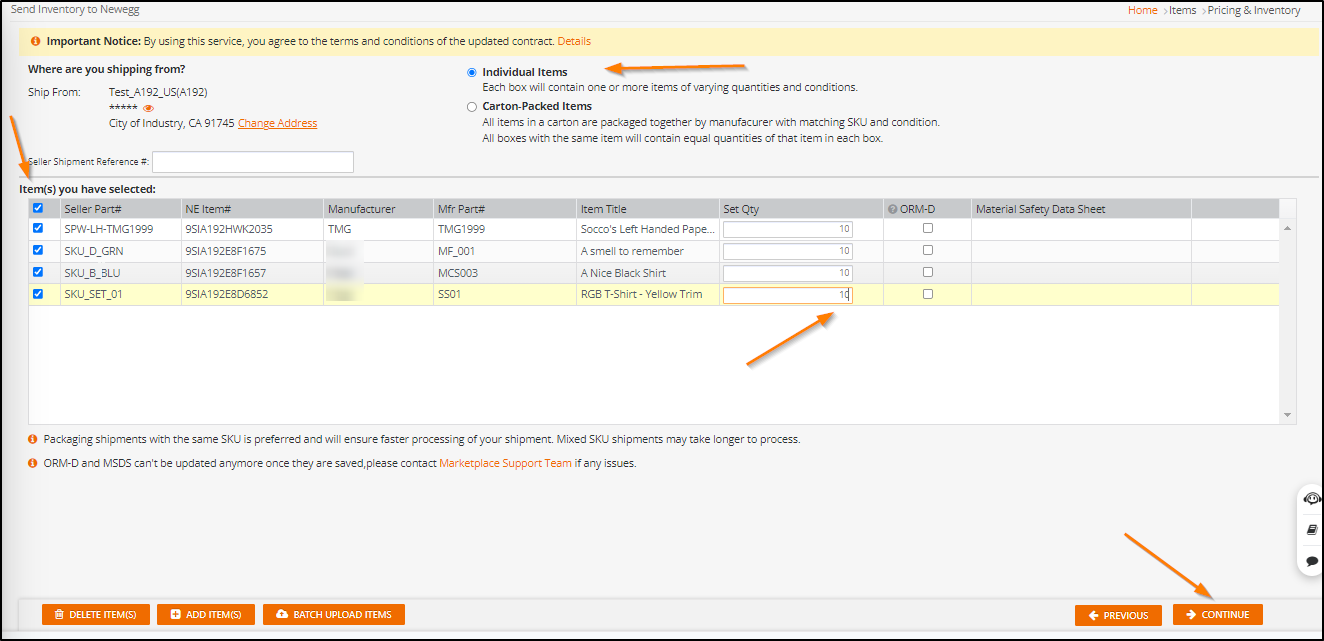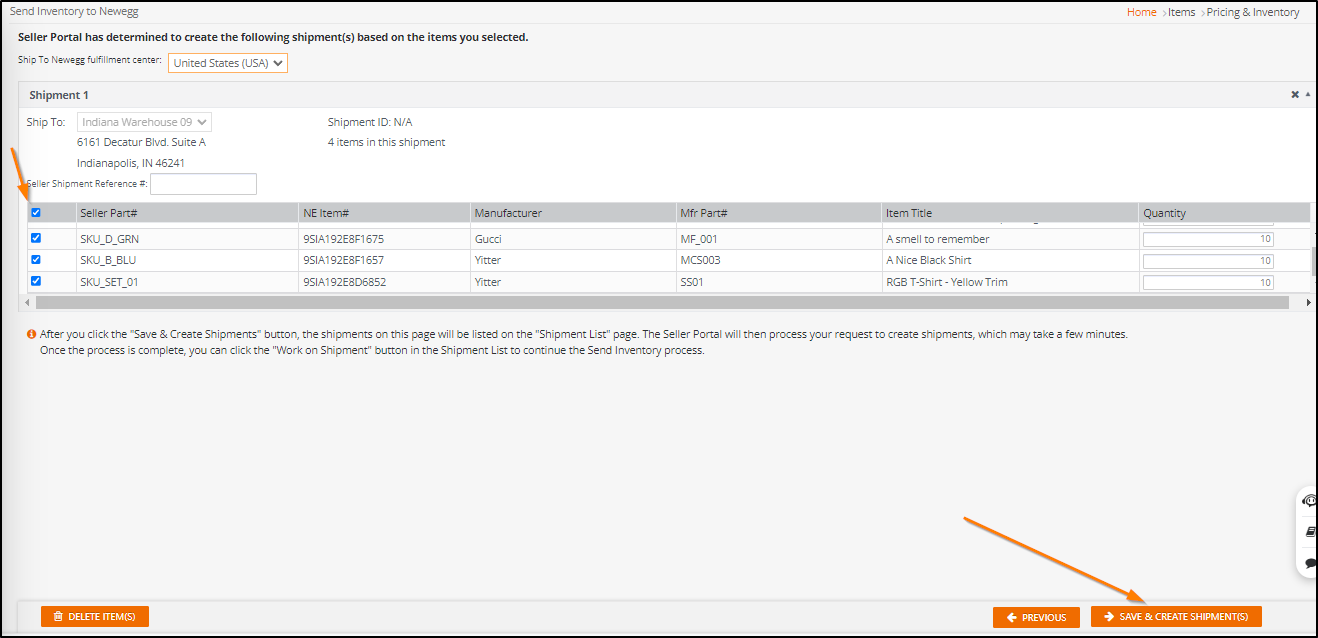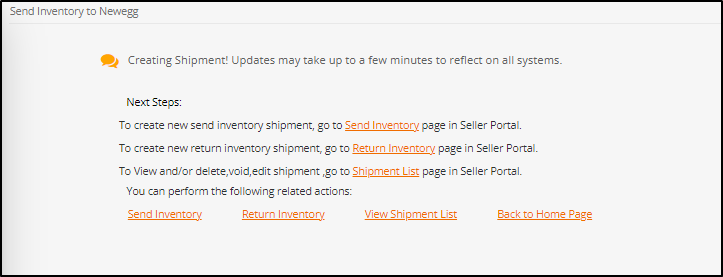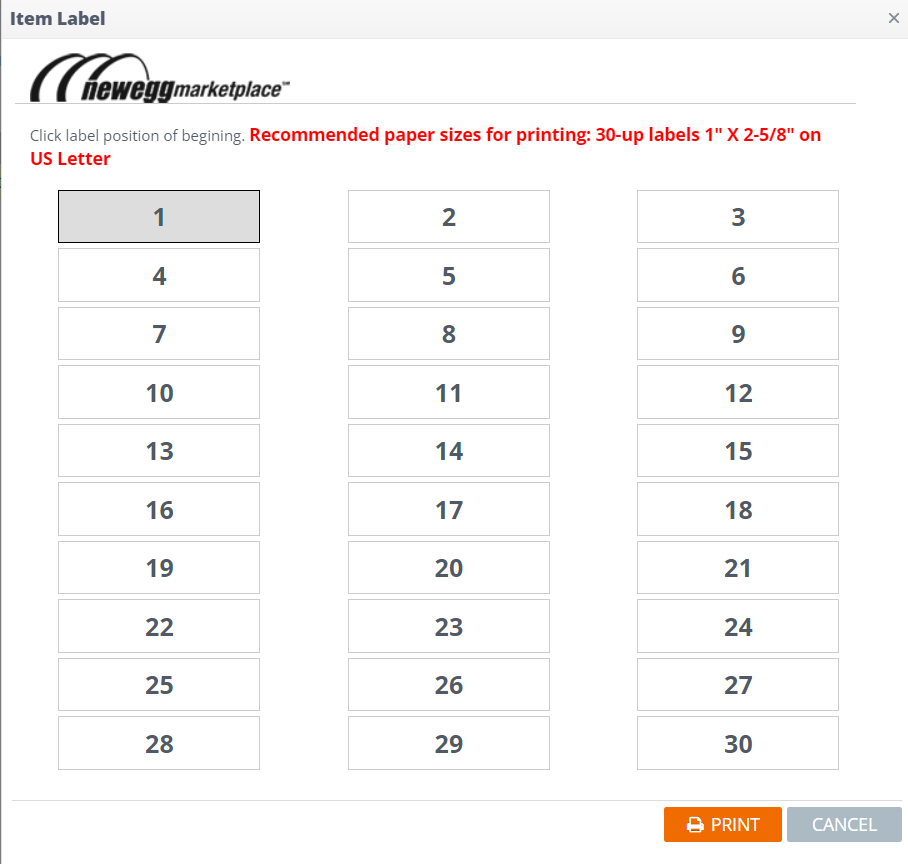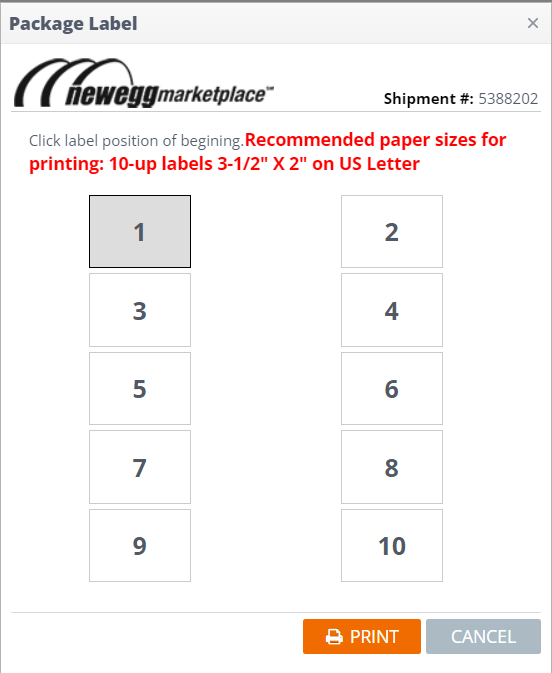How does it work? You will ship your item(s) to the Newegg warehouse and once received, Newegg will update the item(s) Shipped by Newegg (SBN) inventory.
Available platforms: Newegg.com, Neweggbusiness.com, Newegg.ca
How-To:
- Go to Seller Portal and hover your mouse pointer over the list icon (upper left corner) then select Items > Pricing & Inventory afterward click Go Back to Previous Version.

- Select item(s) to work on the shipment for Newegg for the specified platform:
- Click the top column empty checkbox to select all items. Or manually check the checkbox of each item.
- Select Send Inventory
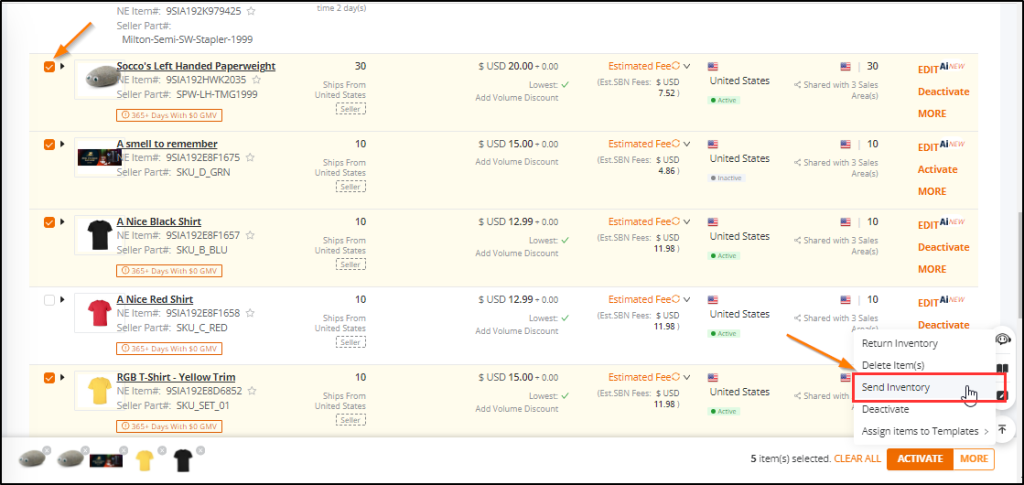
- Select how you will pack the shipment – Individual Items or Carton-Packed Items
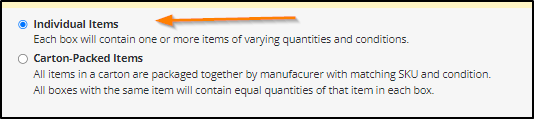
- Provide Inventory numbers for your shipment
- Review your selections and click CONTINUE to work on the shipment of selected item(s) to be sent to Newegg.
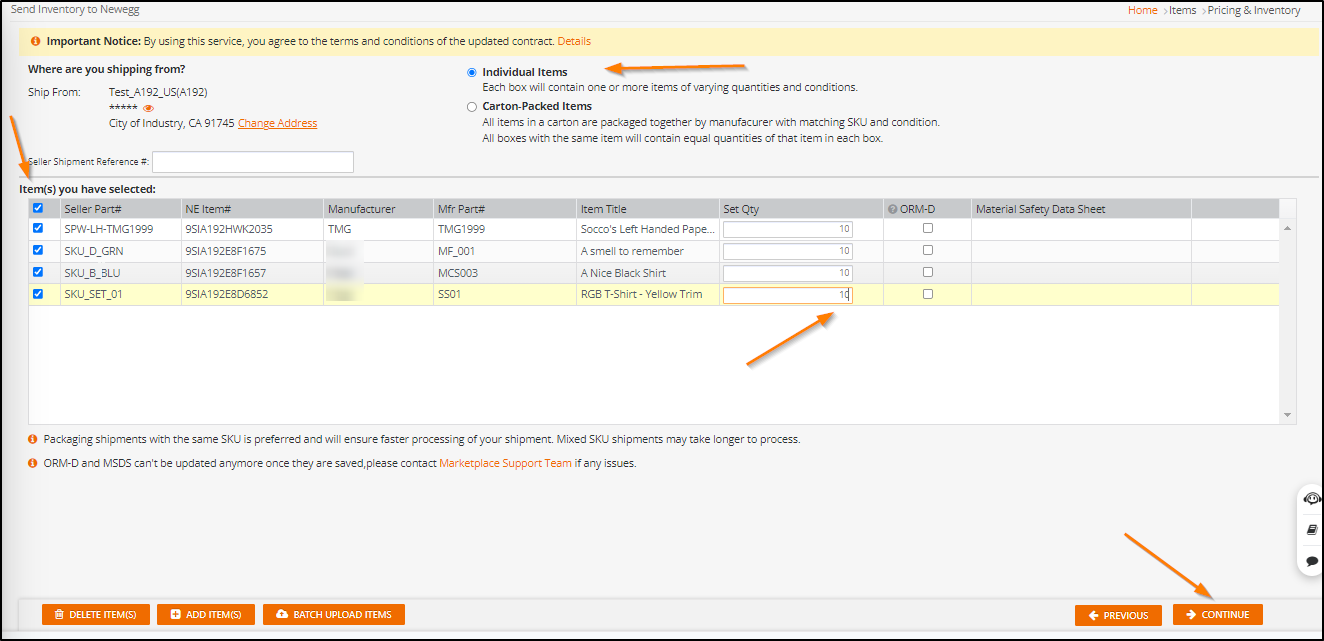
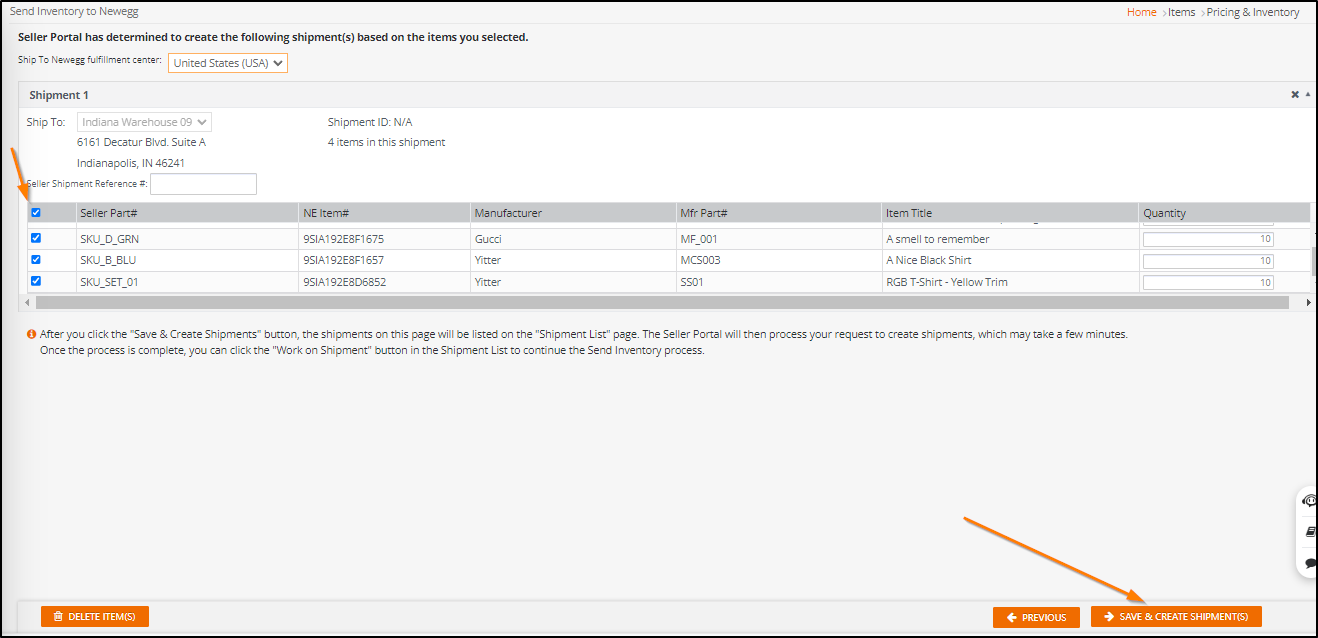
- After clicking Save & Create Shipment(s) sellers will be given the options below.
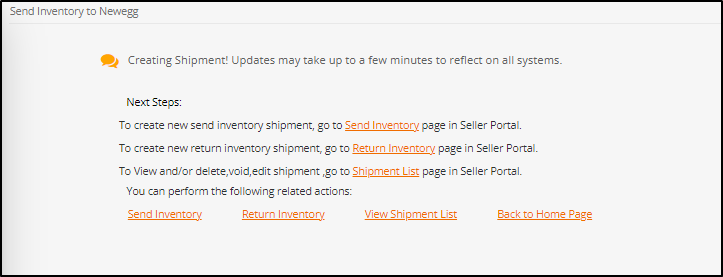
- Print Label SizesTo ensure your shipping labels will print appropriately, you will need to follow these size guidelines:
- Print item label : Recommended paper sizes for printing: 30-up labels 1″ X 2-5/8″ on US Letter
- Print package label: Recommended paper sizes for printing: 10-up labels 3-1/2″ X 2″ on US Letter
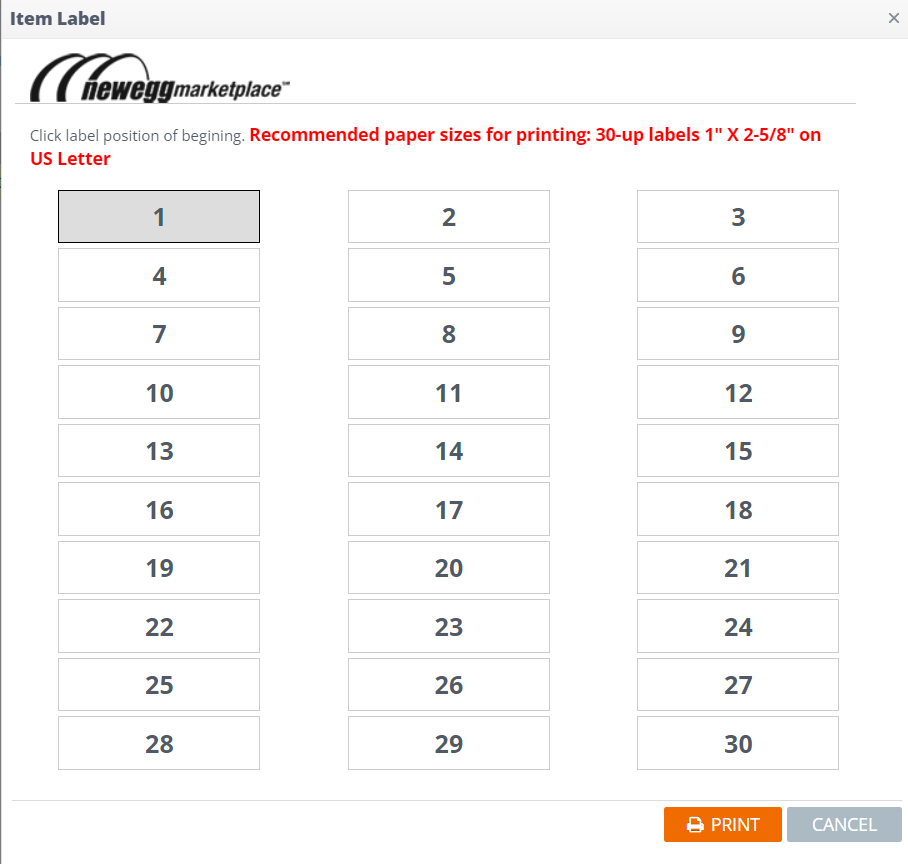
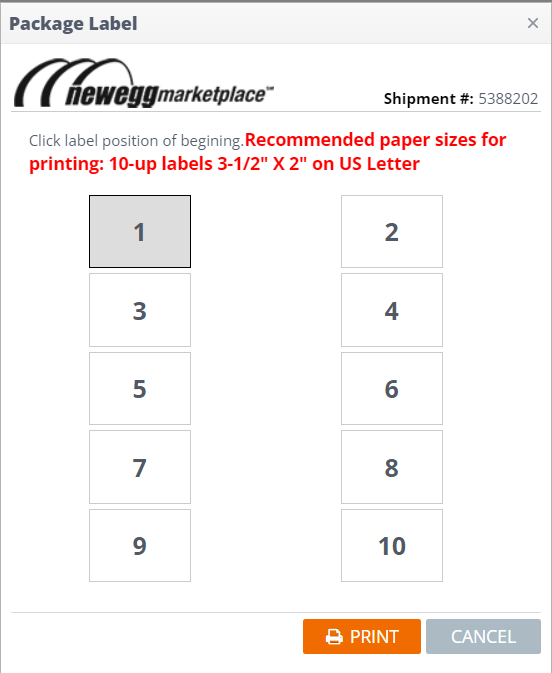
- Refer to sections Plan your shipment and Working on your shipment in our Shipped by Newegg Quick Startup Guide. Please contact our Newegg Marketplace SBN team for further clarification or questions about sending the item(s) to Newegg.