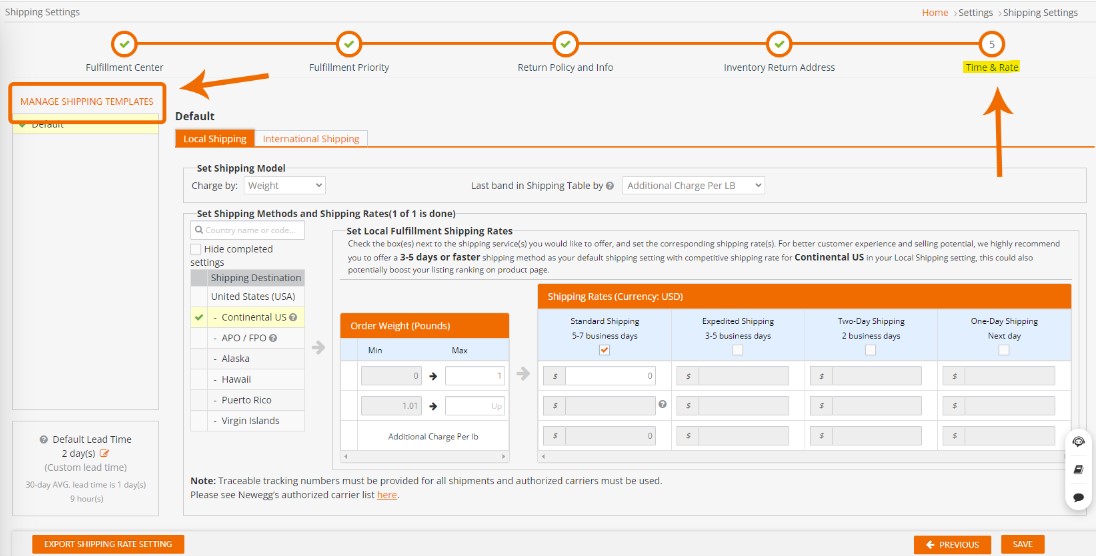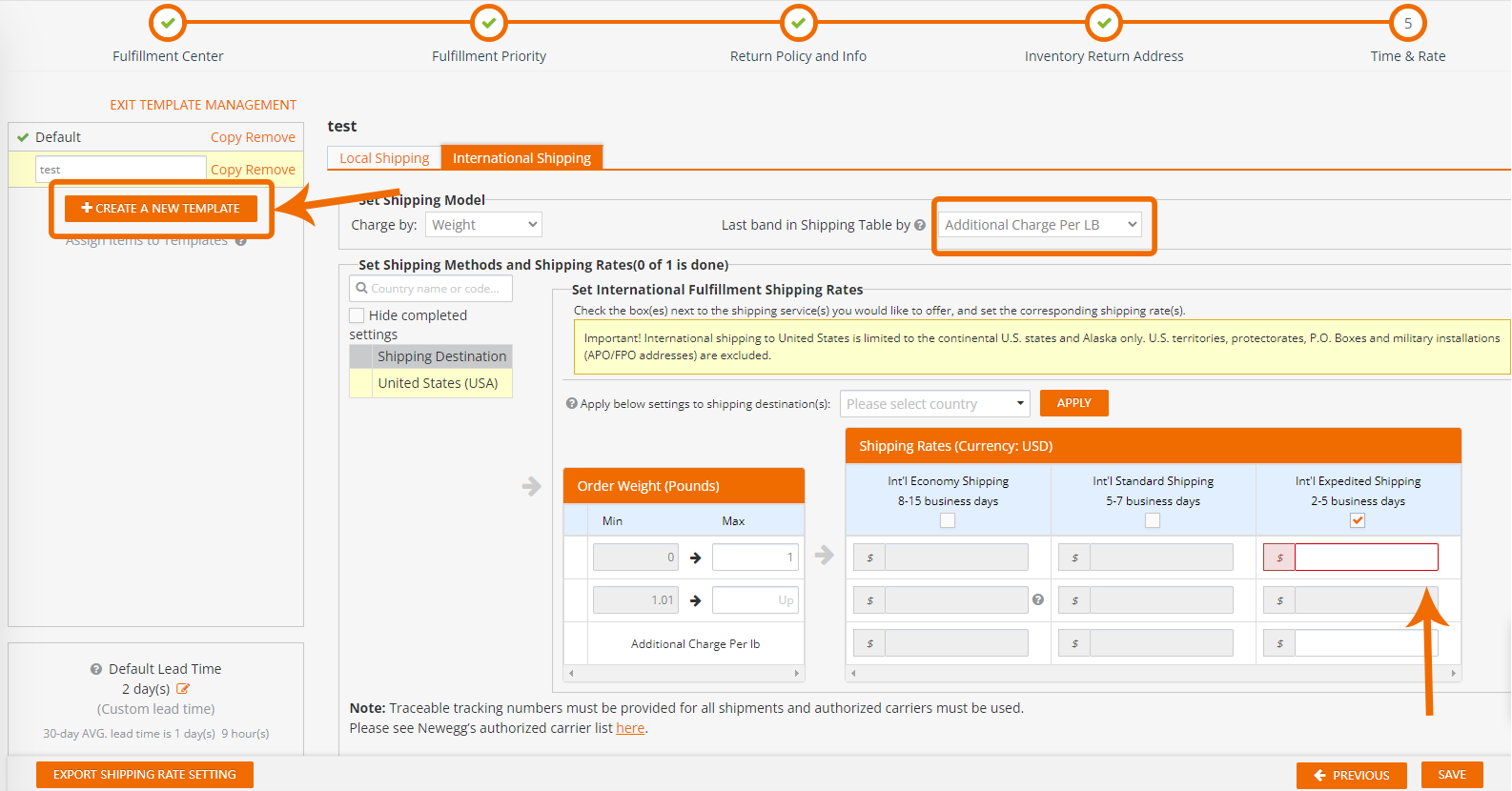To offer different shipping options for your items based on their size, weight, destination, or other factors, you can Set Up Multiple Shipping Templates by Item Level.
What are shipping templates?
Shipping templates are predefined sets of shipping rates and methods that you can apply to your items. The creation limit has been set at 5 shipping templates. However, each template can have as many items as you’d like, so you can apply them to as many items as you need.
Sellers can assign a template to your items individually or in bulk. Each shipping template consists of two parts: local shipping and international shipping. You can customize the shipping rates and methods for each part separately.
How to create shipping templates?
To create shipping templates, follow these steps:
- Login then hover (or click) on your user name. Select Shipping Settings.
- After filling in shipping details, the Shipping Templates options can be found in Time & Rate tab.
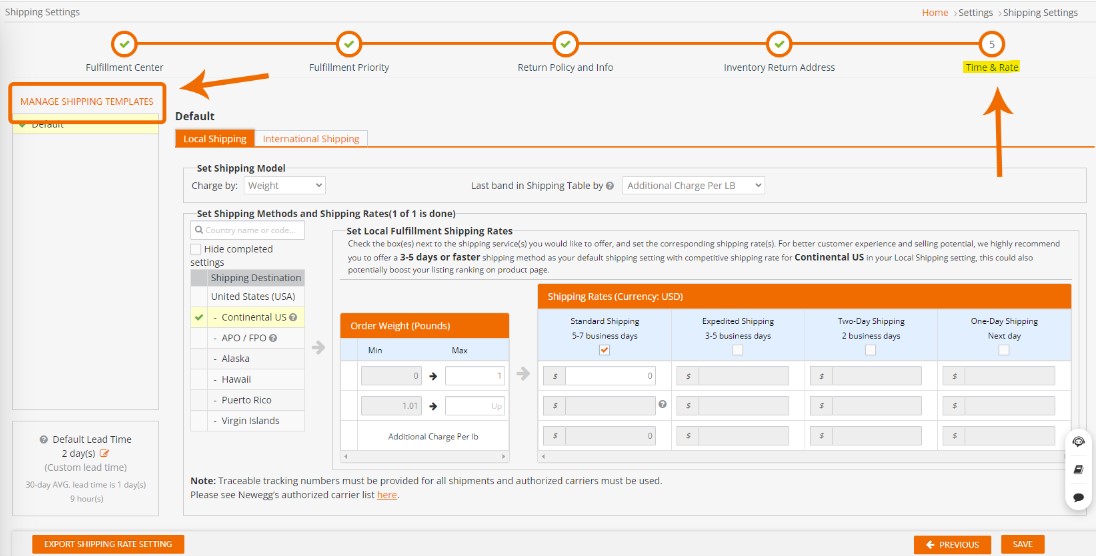
- Click on MANAGE SHIPPING TEMPLATE to access the shipping template management page.
- Click on CREATE NEW TEMPLATE to create a new shipping template. You can also copy the settings from an existing template by clicking on the COPY icon next to it.
- Enter a name for your shipping template and click on SAVE.
- Set up the local shipping and international shipping rates and methods for your shipping template.
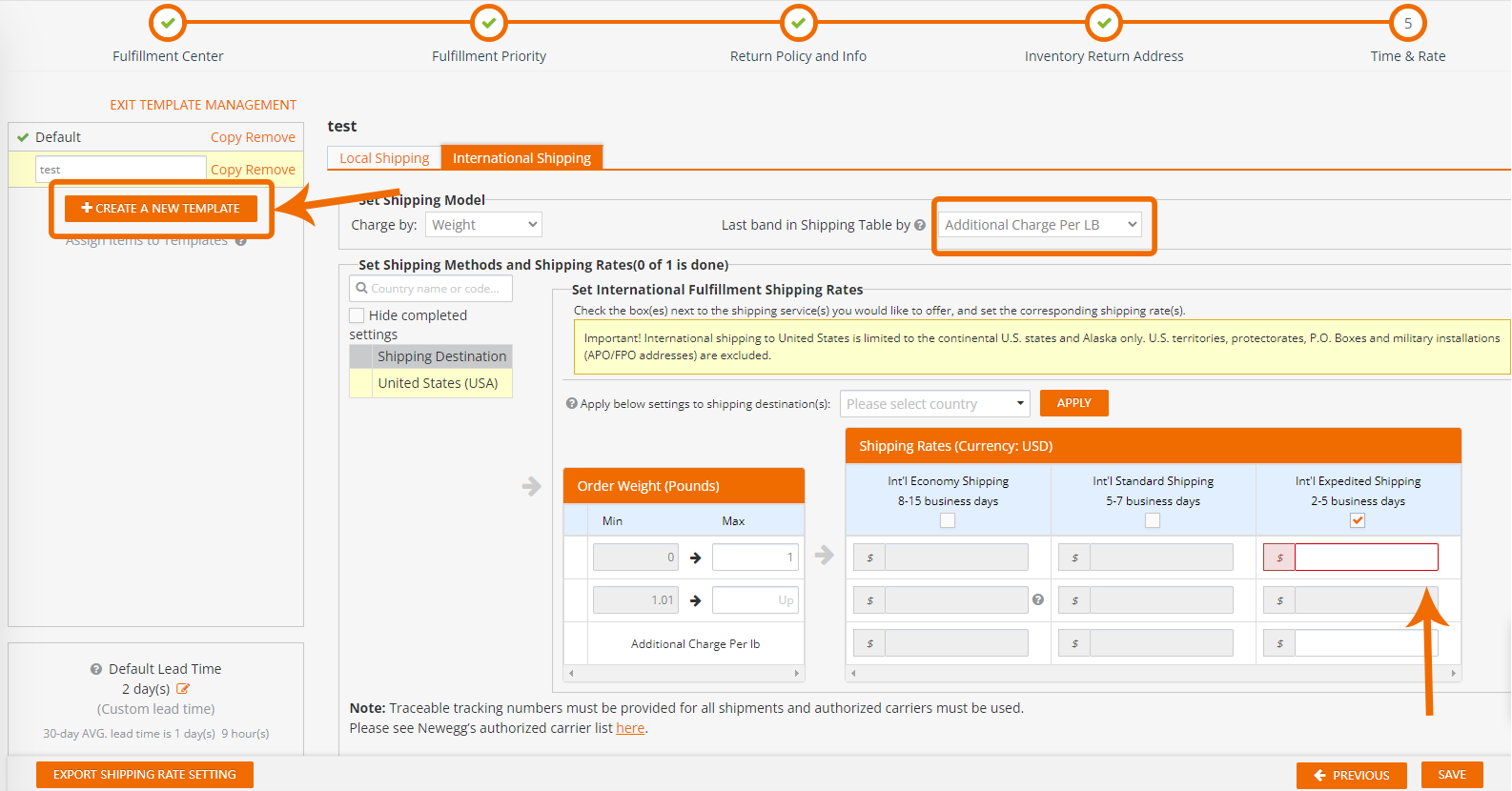
- Click on SAVE to save your shipping template.
How to assign shipping templates to items?
To assign shipping templates to your items, follow these steps:
- Go to Price & Inventory and select the items that you want to assign to a shipping template. You can also use the data feed or API tools to assign shipping templates to your items in bulk.
- Hover on the MORE button on the right corner and select Assign Items to Template.
- Choose the shipping template that you want to assign to your selected items from the drop-down list.
- Click on ASSIGN to confirm your selection.
How can I see which items have my assigned shipping template?
You can also view the assigned shipping template for each item on the item list page. If you remove a shipping template that is assigned to some items, those items will be automatically assigned to the default shipping template.

Benefits of using shipping templates
By using shipping templates, you can:
- Offer more accurate and flexible shipping options to your customers based on your items’ characteristics and your shipping capabilities.
- Save time and effort by applying shipping settings to your items in bulk instead of individually.
- Increase your sales conversion by providing better shipping service and customer satisfaction.