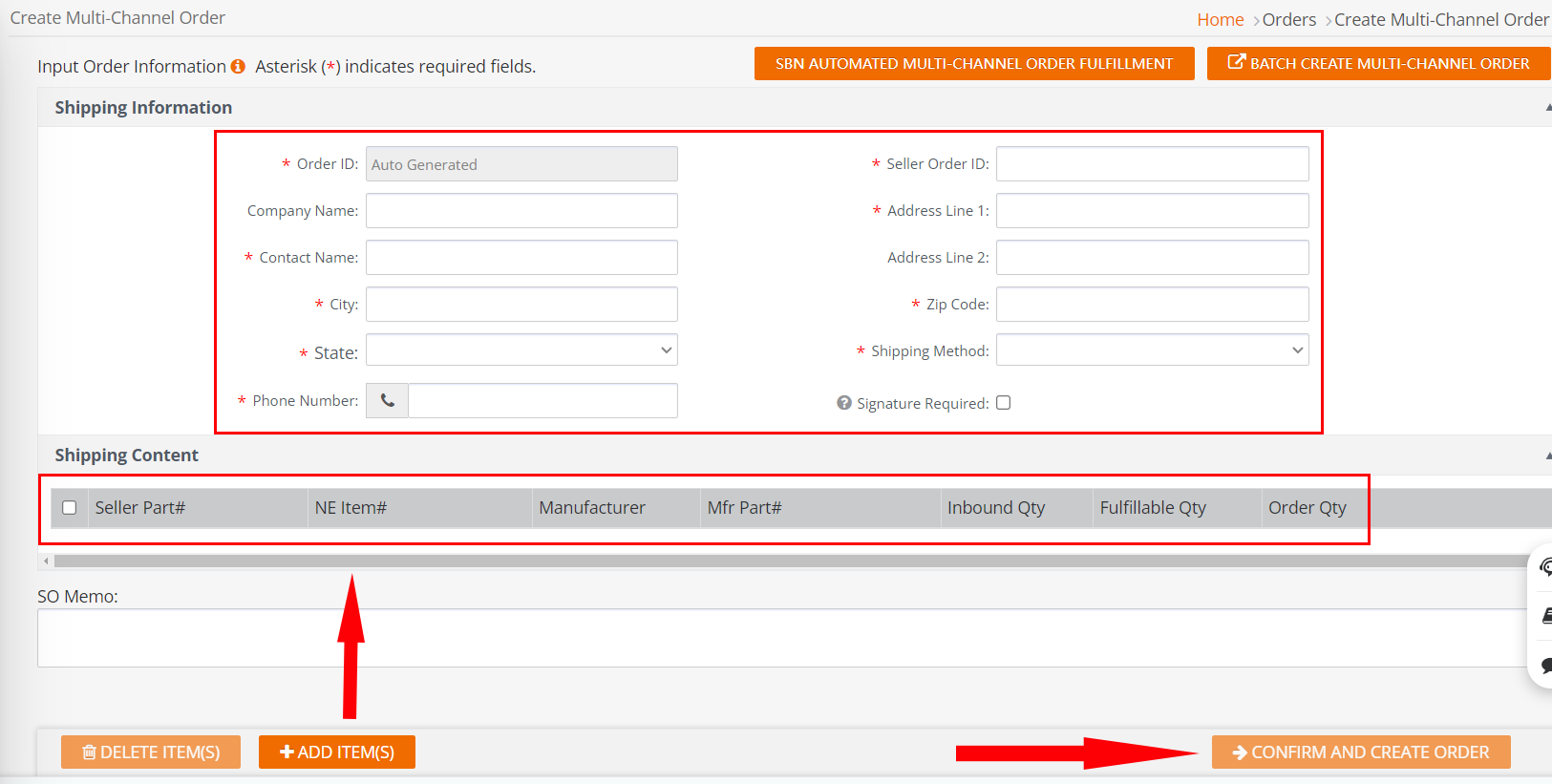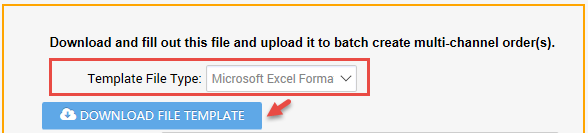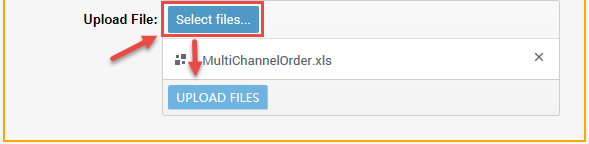The Multi-Channel Order fulfillment function is only available for sellers using the Shipped by Newegg (SBN) service. To fulfill orders via Newegg for other sales channels, sellers will have the option to submit Multi-Channel Order requests, and the Newegg team will ship the item(s) accordingly.
Available platforms: Newegg.com, Newegg.ca
How to navigate to Create Multi-Channel Order
Open ☰ and navigate to SP > Orders > Create Multi-Channel Order.
Type of requests you can make
Create a Single request
-
-
- Fill out the shipping information for Newegg to ship the order.
- To require a signature on delivery of the package then check the box to enable. If the box is left unchecked then no signature is required. Note: this option is only selectable when the Shipping Method has been selected.
- Add SBN item(s) to the shipping content of the order by clicking ADD ITEM(S).
- Finalize click CONFIRM AND CREATE ORDER.
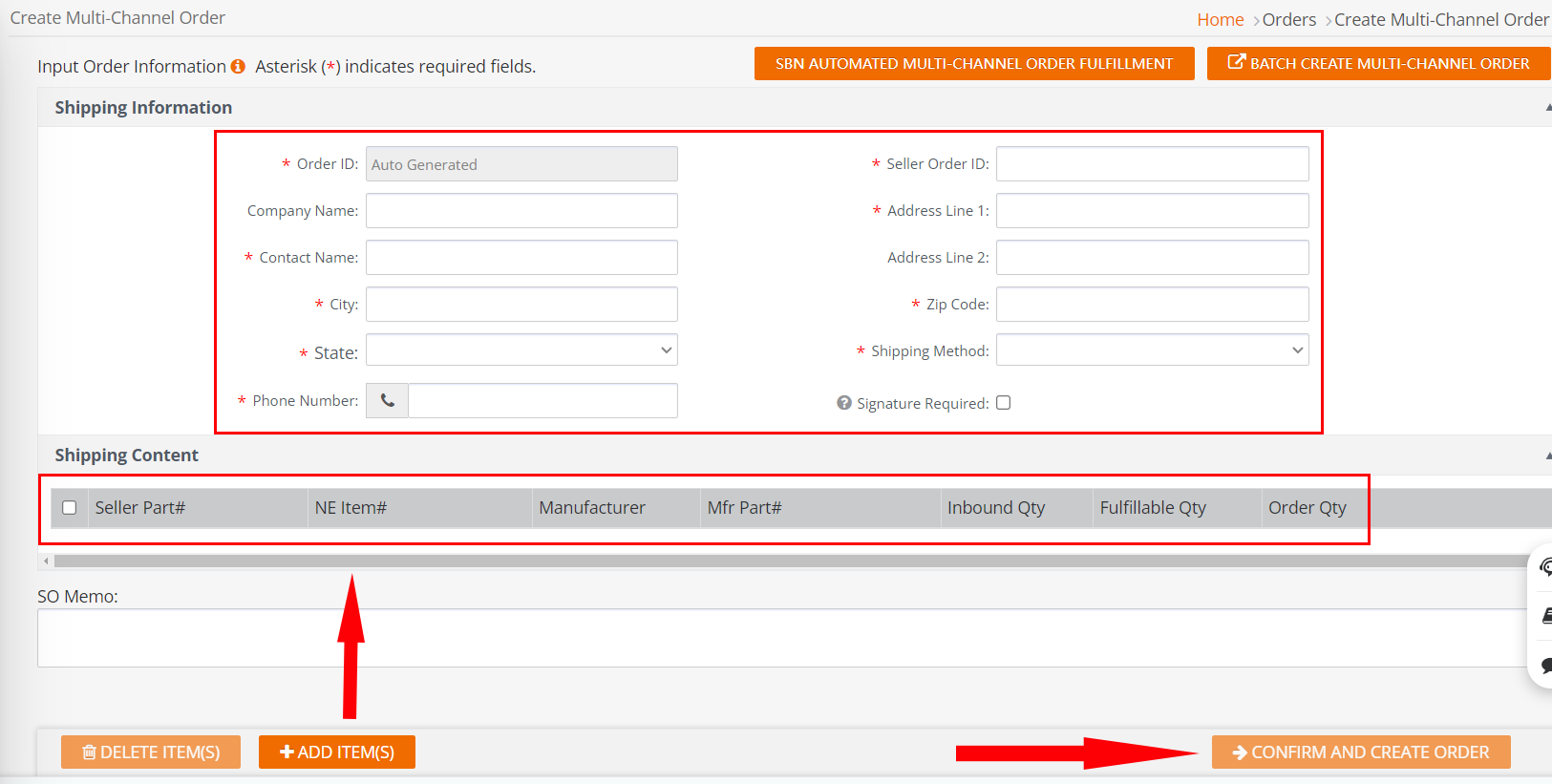
- Fill out the shipping information for Newegg to ship the order.
-
Create a Batch request
-
- Click BATCH CREATE MULTI-CHANNEL ORDER to move forward.
- Download template:
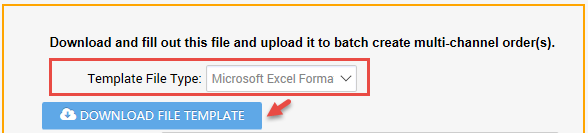
- Template: MultiChannelOrder feed
-
Select Template File Type:
- For new sellers using data feed templates, we recommend using Microsoft Excel Format, which provides more information such as Instructions, Basic Item Info – Definitions, and/or Detail Item Info – Values sheets.
- Save the template to a local drive.
- Open template:

- Highlighted do not remove/update/modify the column and sheet names, doing so will cause the upload to fail.
- Refer to the Instructions sheet for definitions, accepted values, and requirements.
- Fill out the shipping information and SBN item(s) information for Newegg to ship the order.
- To require a signature on delivery of the package then input Regular under SignatureOptions. If blank then no signature is required.
- Save the template.
- Uploading template:
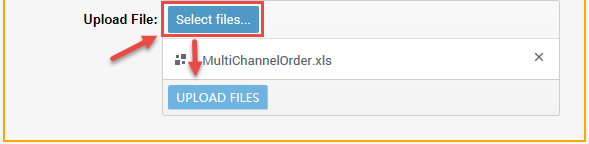
- Upload File tab selected.
- Click Select files… to upload the file from the local drive.
- Click UPLOAD FILES
- Uploaded File Status and History:
- By default, Newegg provides the last 3 days of upload. Adjust filter accordingly if checking for later days.
- Periodically click REFRESH LIST to update the Status.
- Status with Completed, Failed, or Completed with errors notices the upload has completed. Click View Details to check the reason for failed/error.

Create Multi-Channel Order for a Newegg Shipped by Seller order
If creating Multi-Channel Order for a Newegg Shipped by Seller order. Copy the Newegg Shipped by Seller order number and input it in the Seller Order ID field.
NOTE: Letters and special characters are not permitted in the Order # field here. Enter numbers only to prevent any tracking number sync issues.