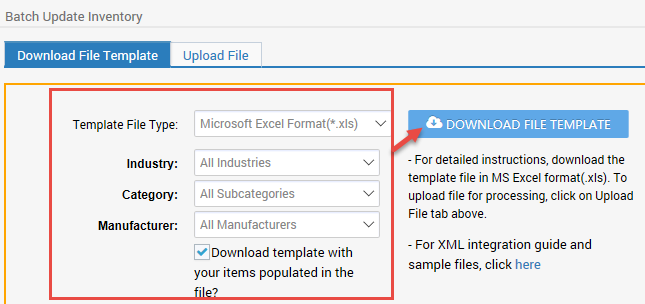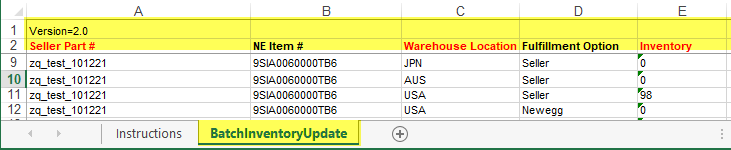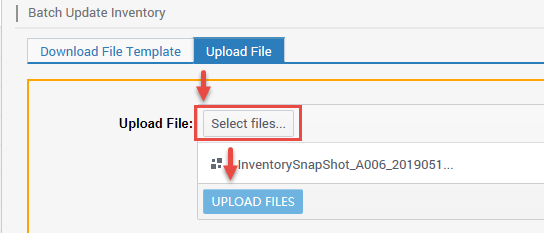Batch updates your items inventory.
Available platform: Newegg.com
How-To:
- Go to Seller Portal and hover your mouse pointer over the list icon (upper left corner) then select Items > Batch Update Inventory.

- Downloading template:
-
Download File Template tab selected.
-
Select Template File Type:
- For new sellers using data feed templates, we recommend using Microsoft Excel Format, which provides more information such as Instructions, Basic Item Info – Definitions, and/or Detail Item Info – Values sheets.
-
Leave Industry, Category, and Manufacturer to ALL, so all items will be downloaded to the template.
-
By default, the checkbox is checked Download the template with your items populated in the file, do not uncheck.
-
Click DOWNLOAD FILE TEMPLATE to submit the request and prepare the template.
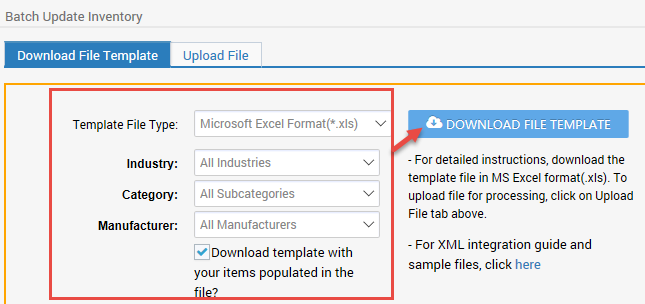
- Download File Template Status and History:
- By default, Newegg provides the last 3 days of downloads. Adjust filter accordingly if checking for later days.
-
Click REFRESH LIST to refresh the Status of the download. Periodically click to check status.
-
When Initial Status has changed to Completed under Download Link a link will be available. Click Download and save the template to a local drive.

-
- Updating template:
- Open template:
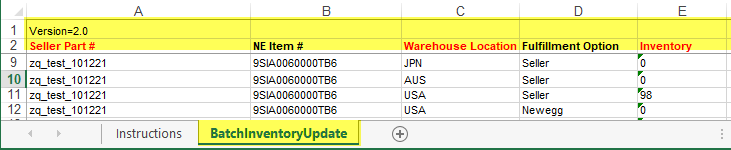
- Highlighted do not remove/update/modify the column and sheet names, doing so will cause the upload to fail.
- Update the item(s) Inventory Per applicable Warehouse Location(s) for Fulfillment Option Seller.
- Fulfillment Option Newegg, Newegg will notice only the current inventory. To update inventory for this type of fulfillment please see Updating Available Quantity for Shipped by Newegg.
- Please refer to the Instructions sheet for definitions, accepted values, and requirements.
- Save file.
- Open template:
- Uploading template:
- Upload File tab selected.
- Click Select files… to upload the file from the local drive.
- Click UPLOAD FILES.
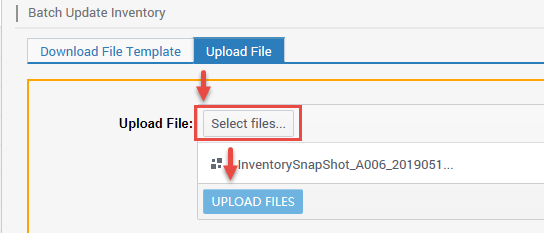
- Uploaded File Status and History:
- Upload File tab selected under Uploaded File Status and History to check.
- By default, Newegg provides the last 3 days of upload. Adjust filter accordingly if checking for later days.
- Periodically click REFRESH LIST to update the Status.
- Status with Completed, Failed, or Completed with errors notices the upload has completed. Click View Details to check the reason for failed/error.