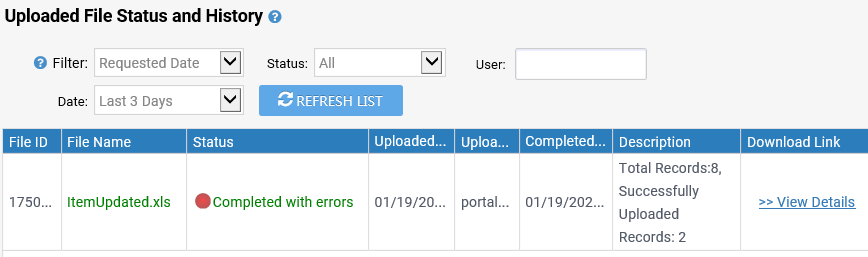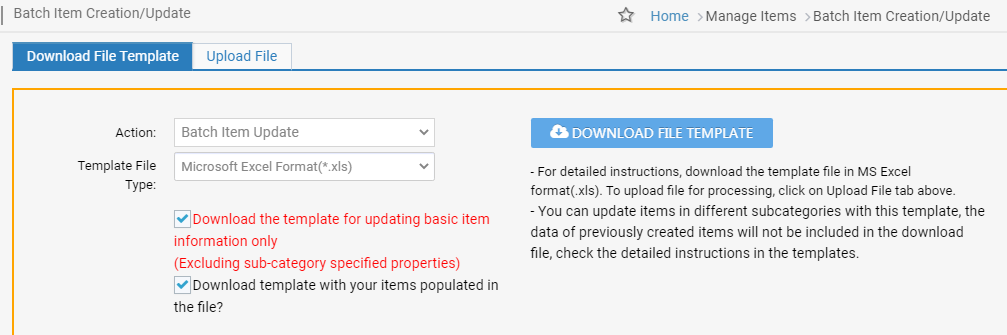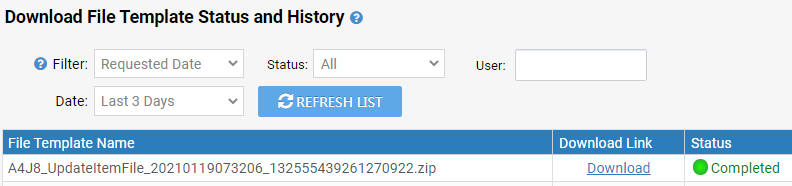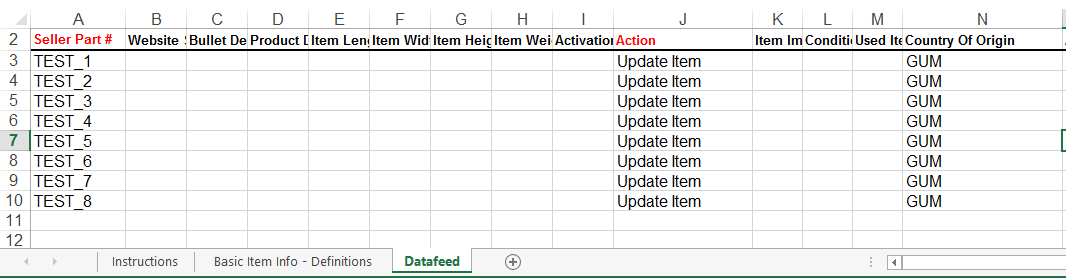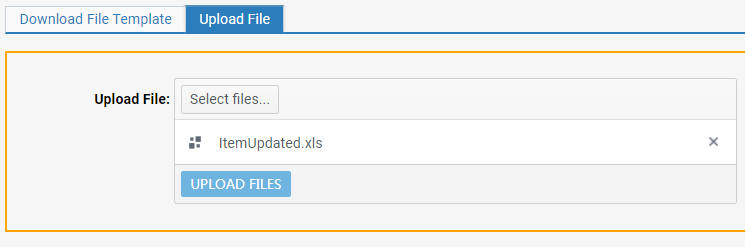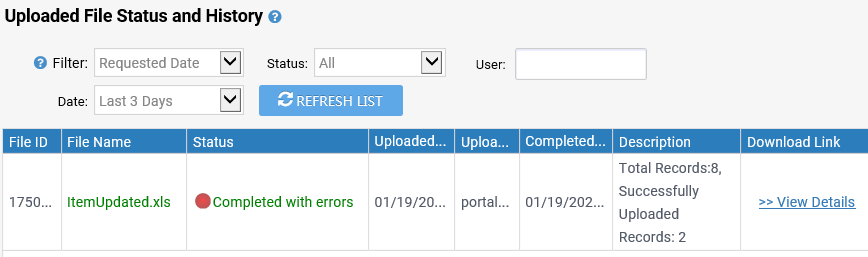Batch Item Update
You can batch update the Country of Origin for many items, please see the steps below.
Steps:
- Go to Seller Portal > Manage Items > Batch Item Creation/Update.
- Download the file:
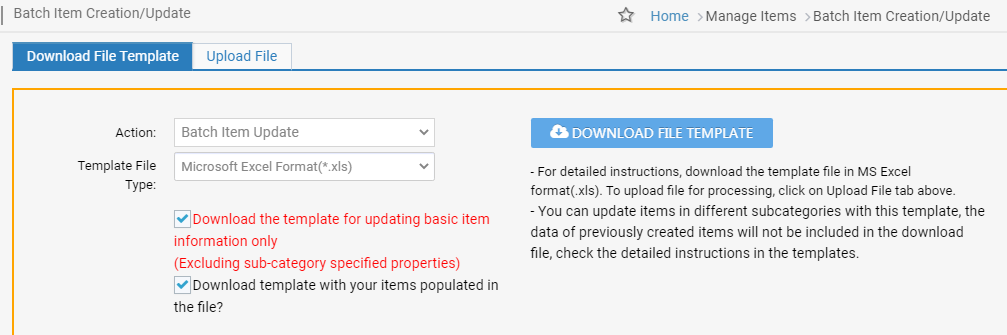
- Select all information as seen above in the screenshot.
- Click the DOWNLOAD FILE TEMPLATE to request this file.
- Click REFRESH LIST to check the Status of the download.
- Click the Download link.
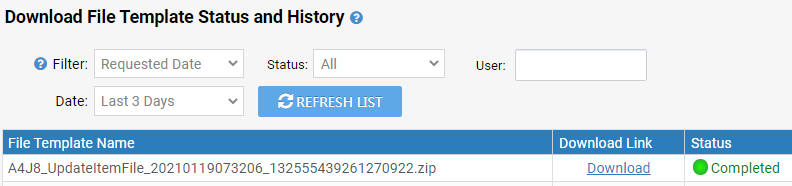
- Updating the file:
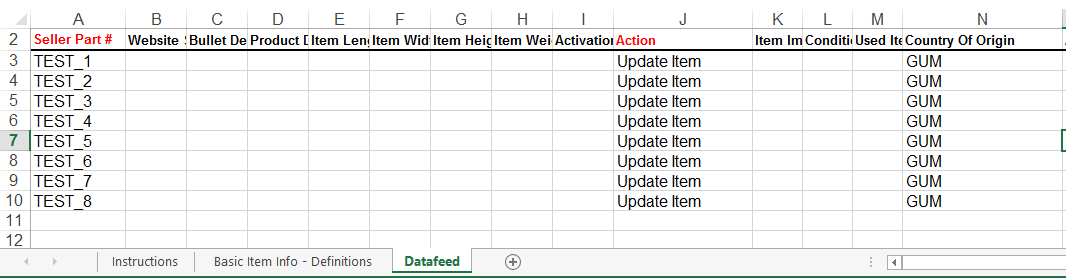
- Open file.
- Select the Datafeed sheet, it will contain your product information.
- Action field, for each item, select Update Item.
- Country of Origin field, for each item, input the countries ISO standard three-letter code, click here to view the list of codes.
- Save file.
- Uploading the file and checking results:
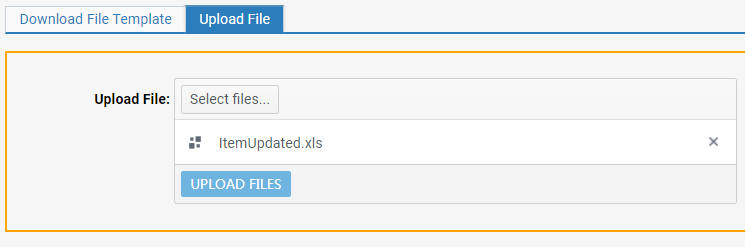
- Select the Upload File tab.
- Click Select File to locate the file in your local drive. Then, click UPLOAD FILES.
- Click REFRESH LIST to check the Status of the upload.
- Status with Completed, Failed, or Completed with errors, click View Details to check the reason for failed/error.