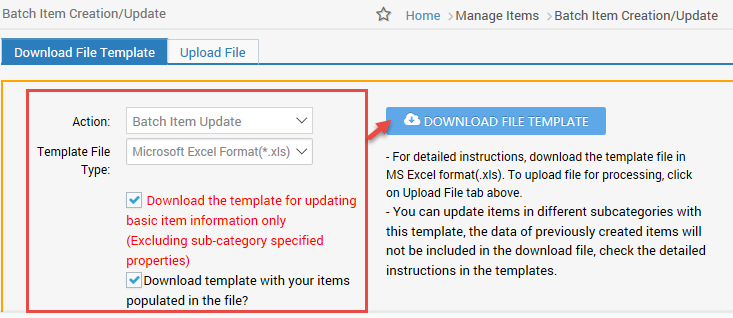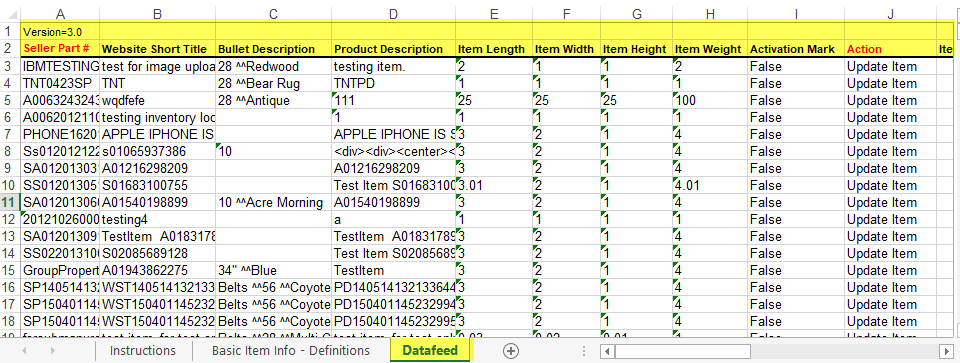Updates existing items content by batch using data feed template. The template includes basic information.
Available platforms: Newegg.com, Neweggbusiness.com, Newegg.ca
How-To:
- Go to Seller Portal and hover your mouse pointer over the list icon (upper left corner) then select Items > Batch Item Creation/Update.

- Downloading template:
-
Download File Template tab selected.
- Select Batch Item Update
-
Select Template File Type:
- For new sellers using data feed templates we recommend using Microsoft Excel Format, it provides more information such as Instructions, Basic Item Info – Definitions, and/or Detail Item Info – Values sheets.
- Check box Download the template for updating basic item information only (Excluding sub-category specified properties) and Check box Download template with your items populated in the file.
-
Click DOWNLOAD FILE TEMPLATE to submit a request and prepare a template.
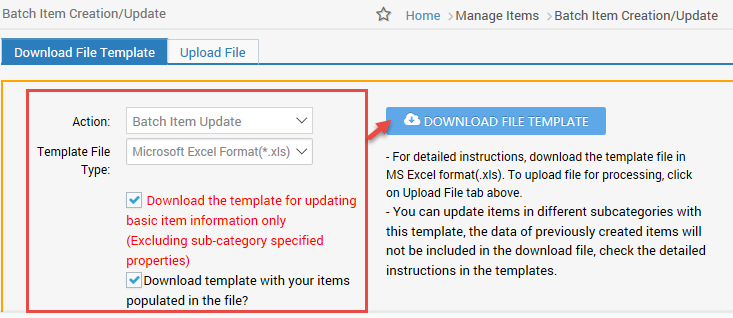
- Download File Template Status and History:
- By default, Newegg provides the last 3 days of downloads. Adjust filter accordingly if checking for later days.
-
Click REFRESH LIST to refresh the Status of the download. Periodically click to check status.
-
When Initial Status has changed to Completed under Download Link a link will be available. Click Download and save the template to a local drive.

-
- Updating template:
- Open template:
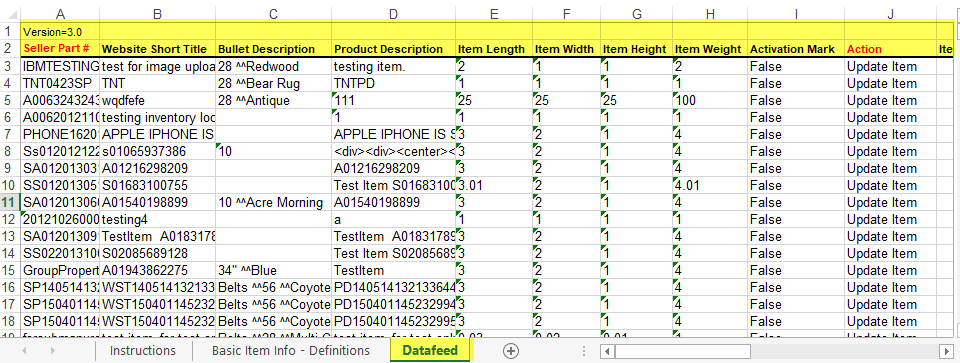
- Enter updates in Datafeed sheet.
- Highlighted do not remove/update/modify the column and sheet names, doing so will cause upload to fail.
- Updating content. Set Action in the template to Update Item.
- Updating images. Set Action in the template to either Update/Append Image or Replace Image.
- Refer to Basic Item Info – Definitions sheet for definitions, accepted values, and requirements.
- Item Condition, Manufacturer, Manufacturer Part#, Packs or Sets, UPC/ISBN, and Seller Part# fields by default can’t update.
- Open template:
- Uploading template:
- Upload File tab selected.
- Click Select files… to upload the file from the local drive.
- Click UPLOAD FILES

- Uploaded File Status and History:
- Upload File tab selected under Uploaded File Status and History to check.
- By default, Newegg provides the last 3 days of upload. Adjust filter accordingly if checking for later days.
- Periodically click REFRESH LIST to update the Status.
- Status with Completed, Failed, or Completed with errors notices the upload has completed. Click View Details to check the reason for failure/error.