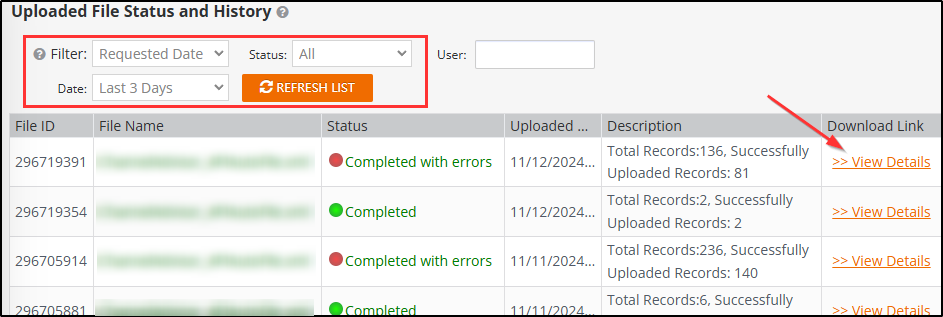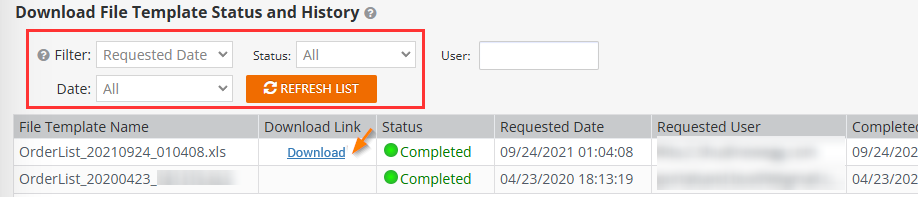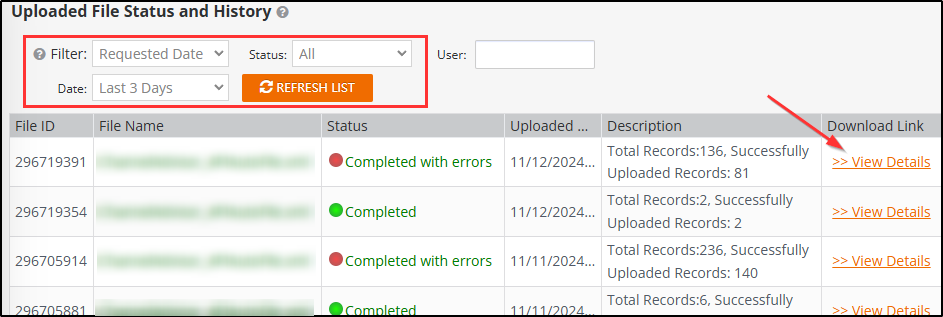Batch update your listings price information, shipping, limit quantity, and activation fields.
NOTE: If your item(s) has been inactive for 6 months, it will be deleted from your account.
Available platform: Newegg.com
How-To:
- Go to Seller Portal and hover your mouse pointer over the list icon (upper left corner) then select Items > Batch Update Price.

- Downloading the price feed template with all items populated:
-
Click the Download File Template tab then leave Industry, Category, and Manufacturer to ALL, so all items will be downloaded to the template.
- Check template under Download File Template Status and History:
- By default, Newegg provides the last 3 days of downloads. Adjust filter accordingly if checking for later days.
-
Click REFRESH LIST to refresh the Status of the download. Periodically click to check status.
-
- Updating the template:

- Open the file.
- Highlighted do not remove/update/modify the column and sheet names, doing so will cause the upload to fail.
- Update the item(s) fields accordingly, refer to the Instructions sheet for definitions, accepted value, and requirements.
- Note: For international SKUs, do not leave the selling price blank, it defaults to 99999.00. Either leave at 0 or enter a price.
- Once updated save it.
- NOTE: MSRP is available for update only by the Manufacturer.
- Uploading the template:
- Check if the template uploaded successfully or failed under Uploaded File Status and History:
- Click the Upload File tab.
- By default, Newegg provides the last 3 days of upload. Adjust filter accordingly if checking for later days.
- Periodically click REFRESH LIST to update the Status.
- Status with Completed, Failed, or Completed with errors notices the upload has completed. Click View Details to check the reason for failed/error.