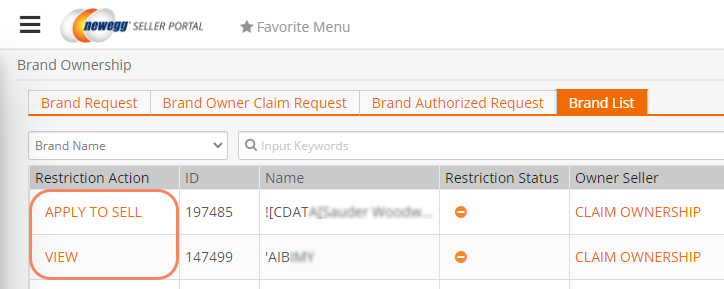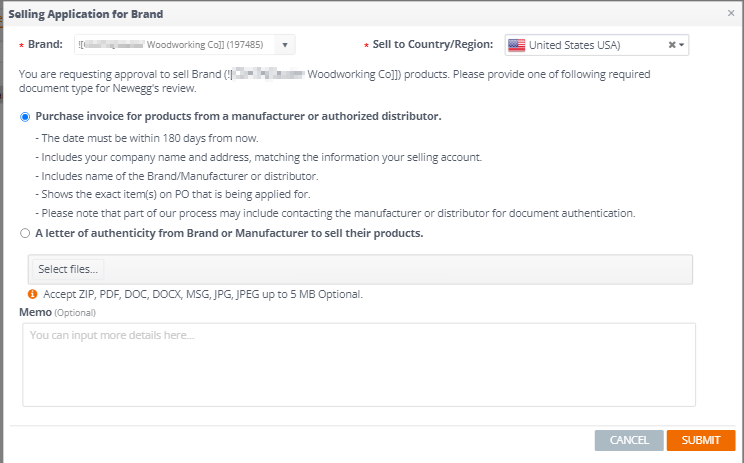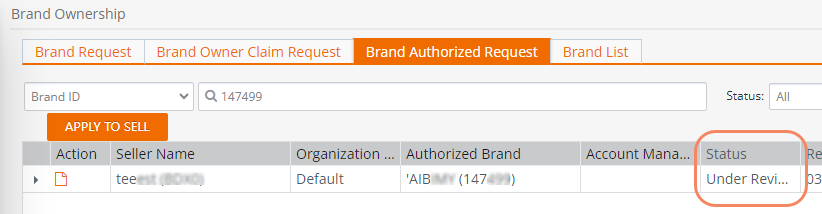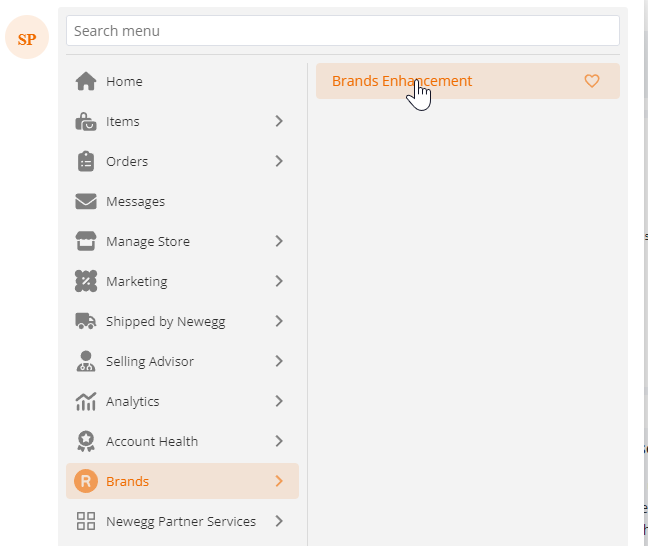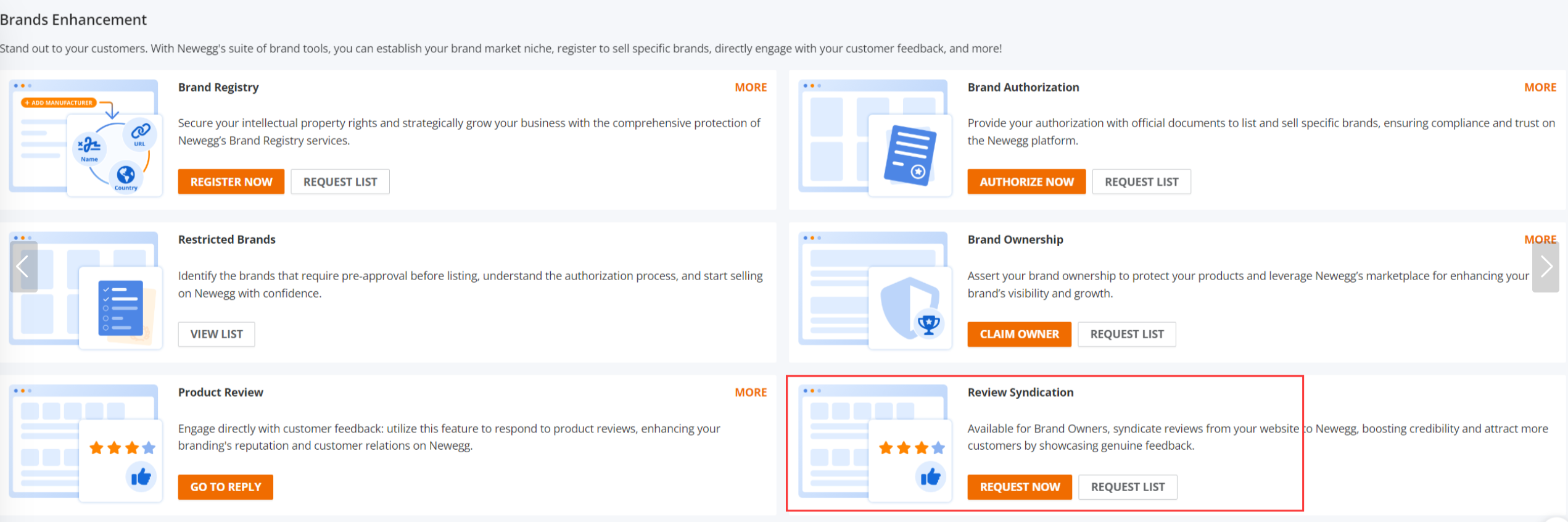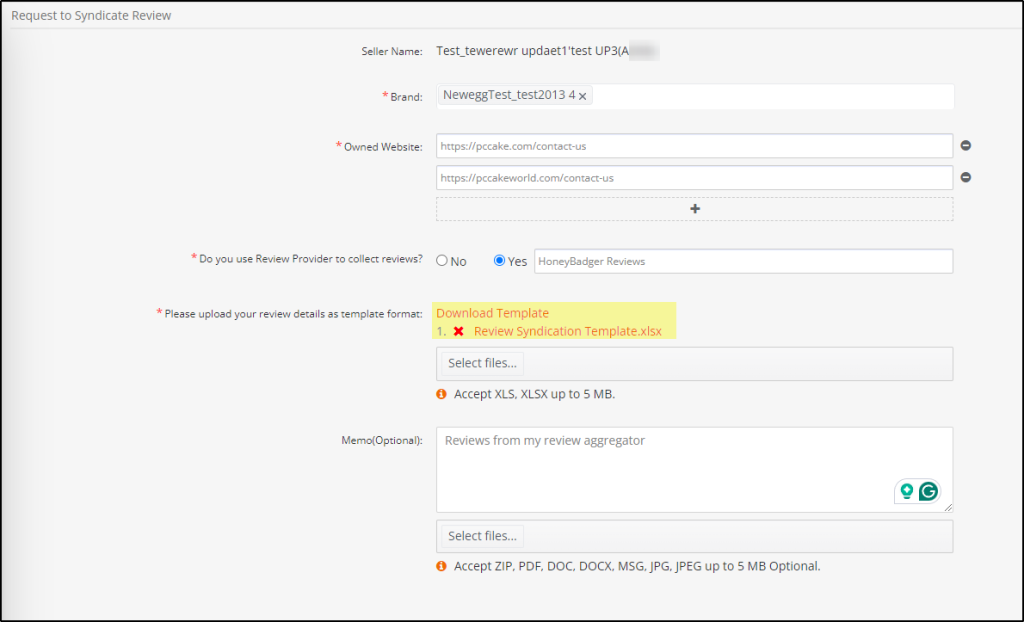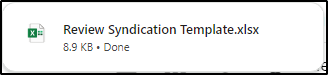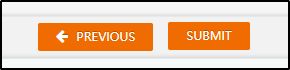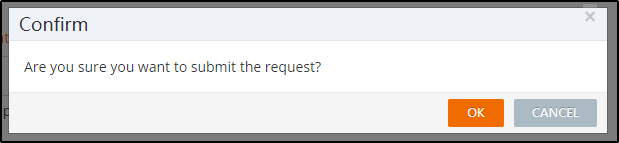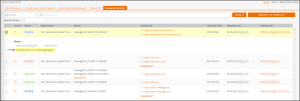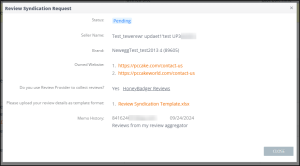Newegg enables you to authorize and sell specific brands effortlessly. Here’s how to navigate and utilize the Brand Authorization feature.
NOTE: Categories necessary for that brand will be made available when the brand is approved for your account.
Available platforms: Newegg.com, Neweggbusiness.com, Newegg.ca
Accessing Brand Authorization
Navigate to Brands > Brands Enhancements to find the Brand Authorization section.

How to submit documents to list and sell specific brands
- Click Authorize now on the brand enhancement portal, then enter your brand criteria then search.
- The following options will be available
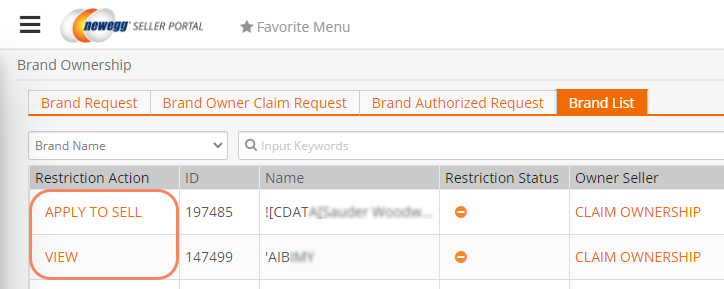
- Apply to sell specific brands.
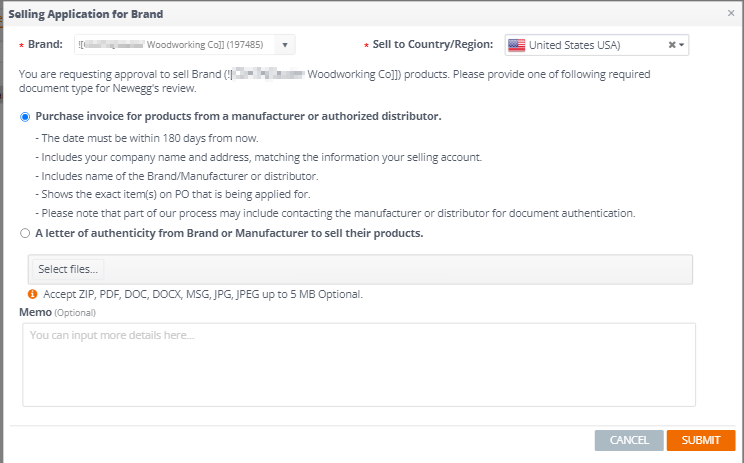
- View the status of a submitted request.
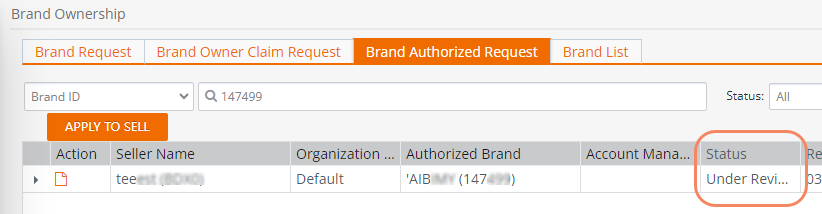
How can I see the status of my requests?
- From the Brand Enhancement portal select Request List under Brand Authorization
- The status can be found for each request along with available options.
Actions you can take based on the status
| Status | Action you can take |
| Pending | Click to View your submission details |
| Declined | Review notes and reapply |
| Approved | Click to go view your approved listing. The status will show as claimed. |
Please note some of the allowed GPU brands down below. Any other GPUs not listed below are not allowed on the Newegg Marketplace.
Allowed GPU Brands (US Only)
| Video Card – NVIDIA | Video Card – AMD / ATI | |||
| 51RISC | Lenovo | AMD | Peladn | |
| Acer | MSI | ASRock | PowerColor | |
| ASRock | NVIDIA | ASUS | Sapphire Tech | |
| ASUS | Peladn | Biostar | XFX | |
| EVGA | PNY Technologies, Inc. | GIGABYTE | Yeston | |
| GALAX | VisionTek | MAXSUN | Mllse | |
| GIGABYTE | ZOTAC | MSI | ||
| HP | Mllse | |||
Allowed GPU Brands (Global & B2B)
| Video Card – NVIDIA |
| 51RISC |
| Inno3D |
| MAXSUN |
| Peladn |
| Yeston |
Syndicated Reviews
Brands and manufacturers that are eligible can syndicate their reviews on Newegg. This is only for sellers who are the brand owner. Below are the requirements and steps for this:
Available platforms: Newegg.com, Neweggbusiness.com, Newegg.ca
What are syndicated reviews?
Newegg’s product offering is vast. In order to provide our customers with the most comprehensive shopping experience, we can leverage syndicated product reviews to relay any necessary or relevant information about a product to potential buyers. These syndicated reviews are thoroughly curated prior to being published on our site. Syndicated reviews are customer reviews that are copied and republished on multiple websites.
How are syndicated reviews shown on Newegg?
Sellers will find them on Newegg Product Listing pages and Product Display pages.
Viewed on Product Listing Page (PLP)

Viewed on Product Detail Page (PDP)

Syndicated Review on (PDP)

Below is a list of criteria that each syndicated review must comply with in order to be published on any of our websites.
-
- The review’s word count must be 50+ words
- The review’s content must comply with Newegg’s content guidelines
- The review content must not have been incentivized in any way
- The review must have come from the manufacturer’s website and not from another retailer
- The review’s destination must be known and verified
- The review must have come from a verified customer
When reviewing syndicated product content, Newegg does not:
-
- Exclude any bad or negative reviews as long as they abide by our content guidelines
- Selectively choose only reviews for specific products based on pricing, popularity, or brand authority
- Edit, adjust, or tamper with review content in any way
- Show favoritism towards any one user or manufacturer
- Limit the number of reviews received or published on our websites
Check your syndicated reviews with Account Manager
Because of strict FTC guidelines on how syndicated reviews are presented, sellers will check with their Account Manager to guide them through this process. Go to your dashboard to contact your manager.

Brand Owner Syndicated Reviews
For brand owners, they can request to syndicate reviews from their own websites by following feature.
Available platforms: Newegg.com, Neweggbusiness.com, Newegg.ca
- Navigate to: Brand > Brands Enhancement
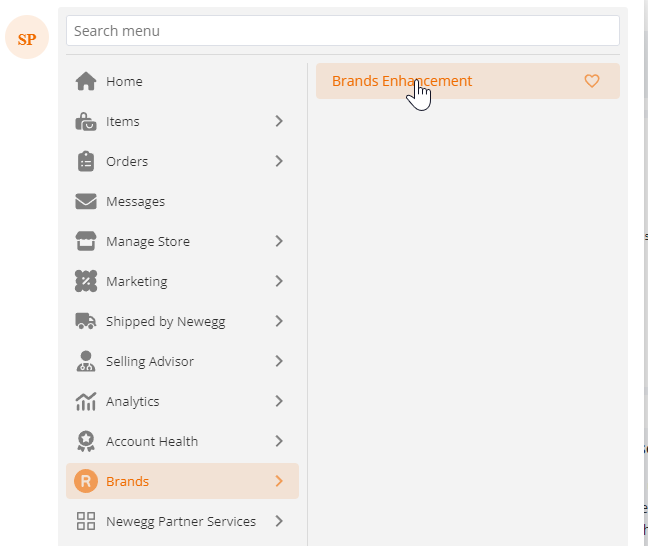
- Request to Syndicate Review
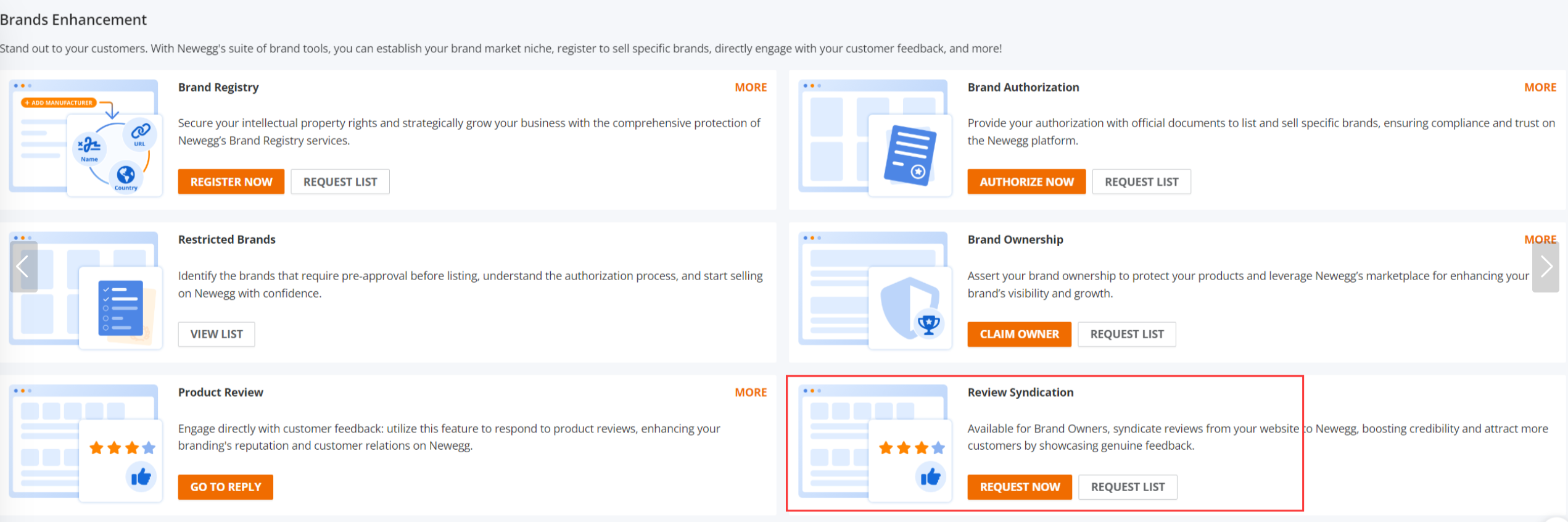
- Fill in the data requested about your syndicated reviews
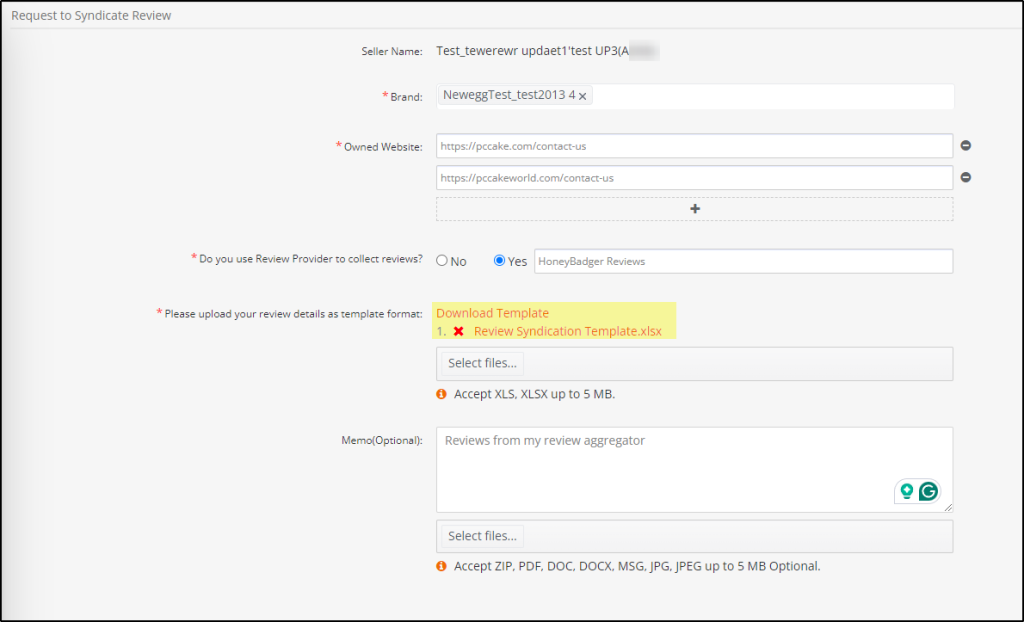
- Download the Template. In this file you will copy or import your reviews.
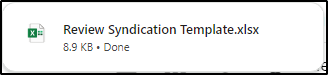
- Click [Select files] to upload the file

- When all of the data is filled in appropriately click [Submit] then [OK] to confirm.
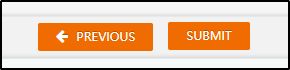
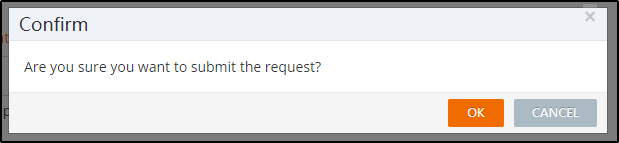
- Your submission is complete, and you will be able to view it from the Brands page.
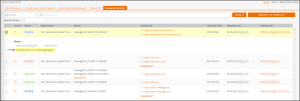
- Click the ACTION link to see a dialog box review of your syndication request.
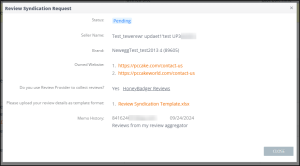
NOTE:
- Brand/Website: seller can input multiple brands and websites (up to 10) in one request
- Download the template and fill in all required information. Then upload it to the system for Content team review
- Seller also can provide more additional evidence to prove the reviews are authentic and credible