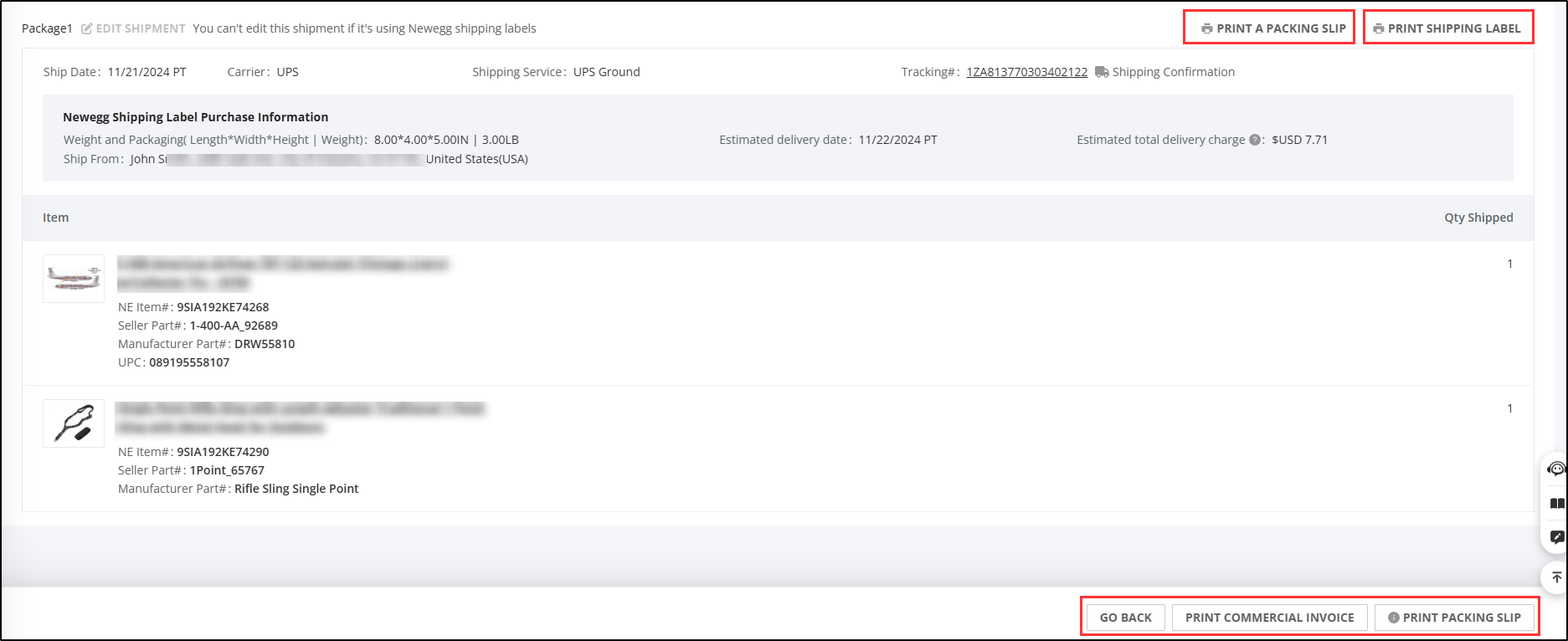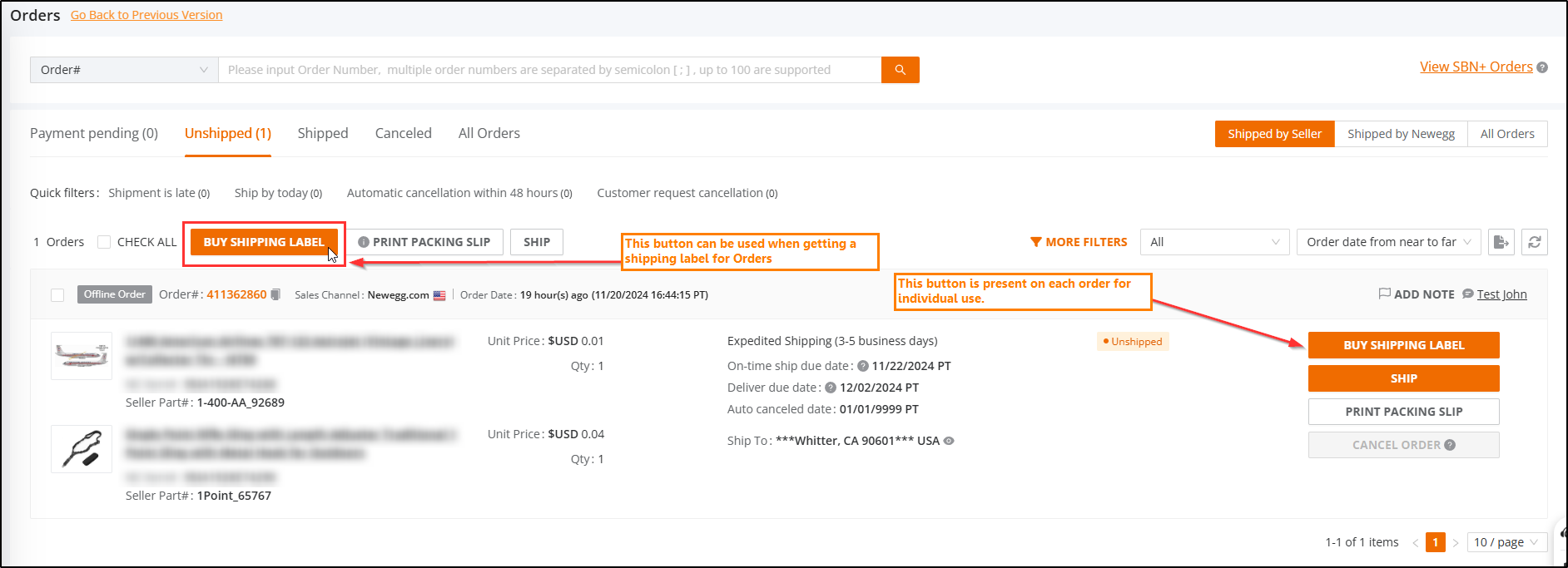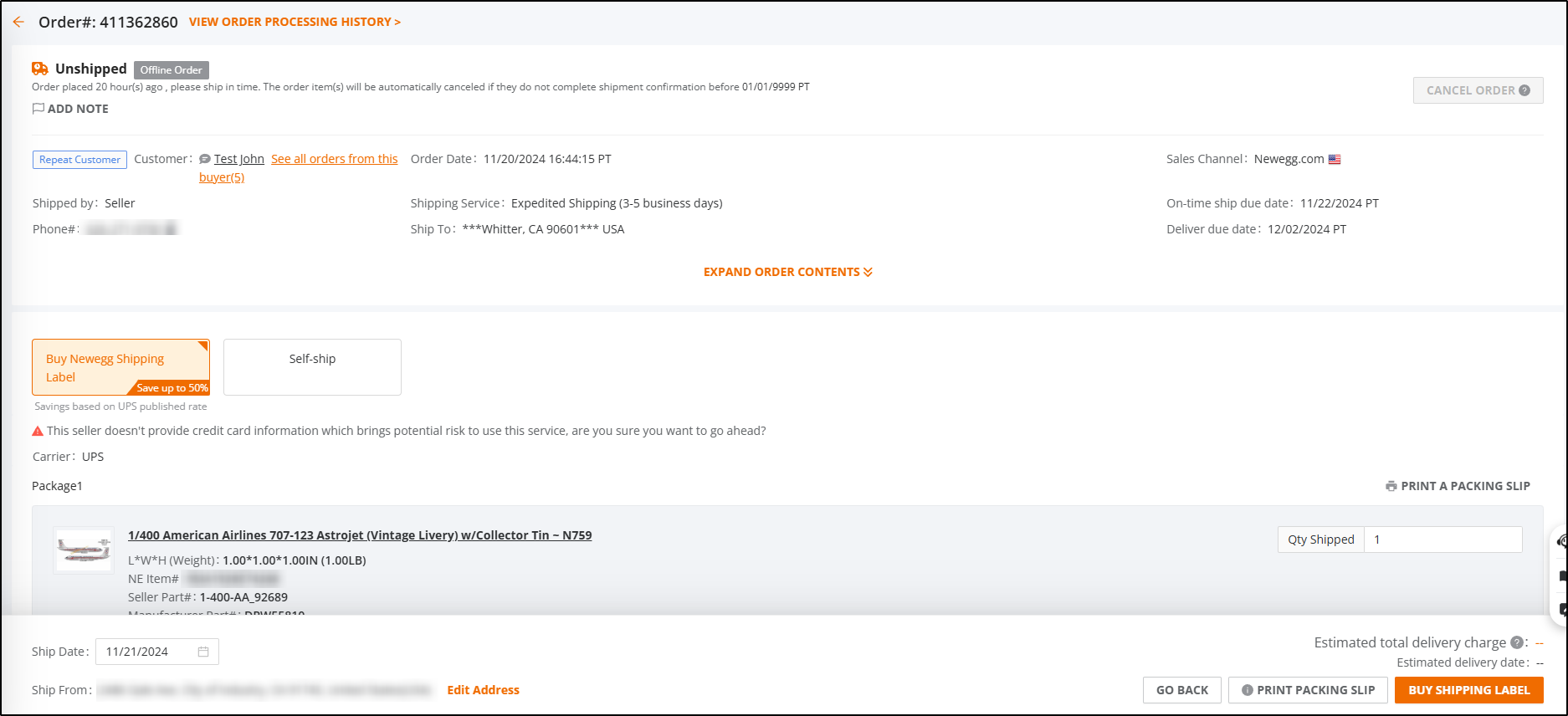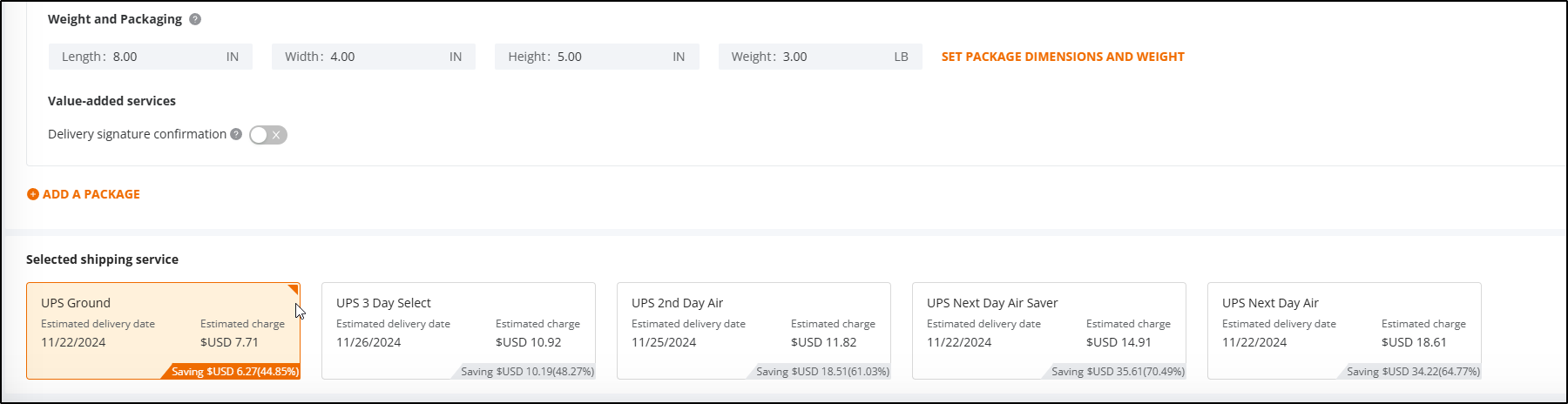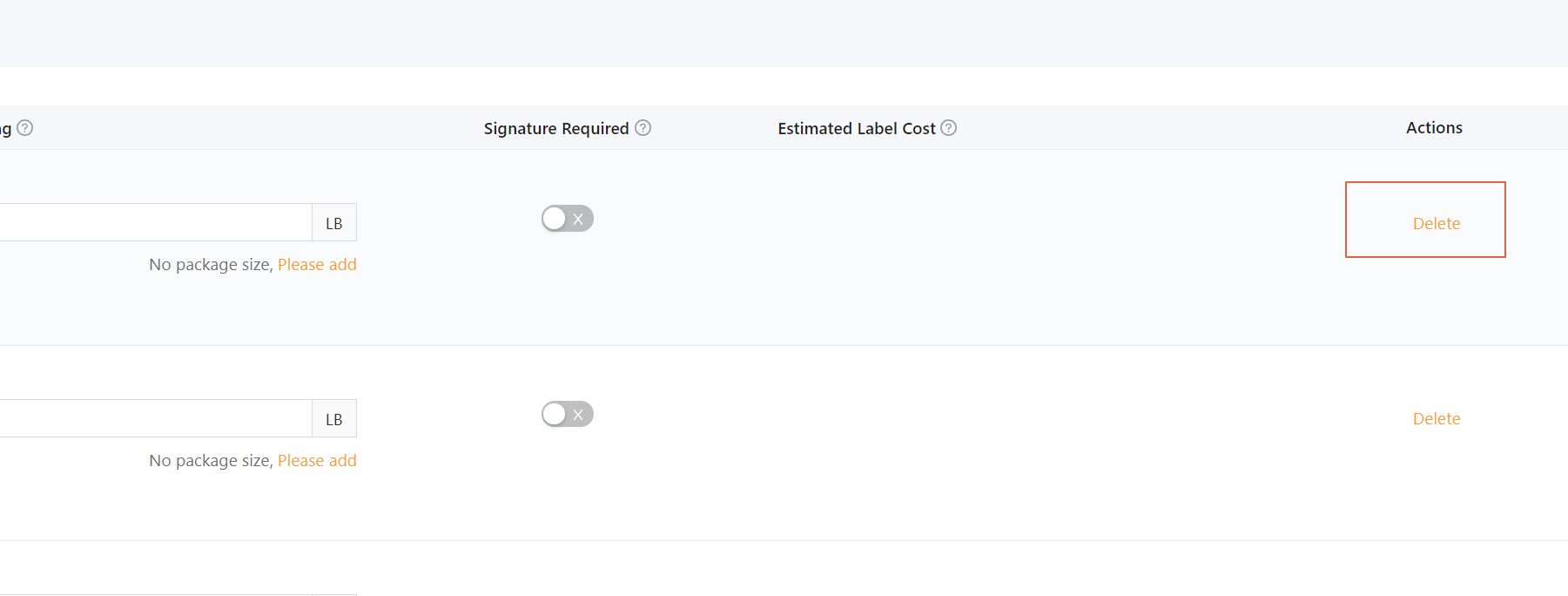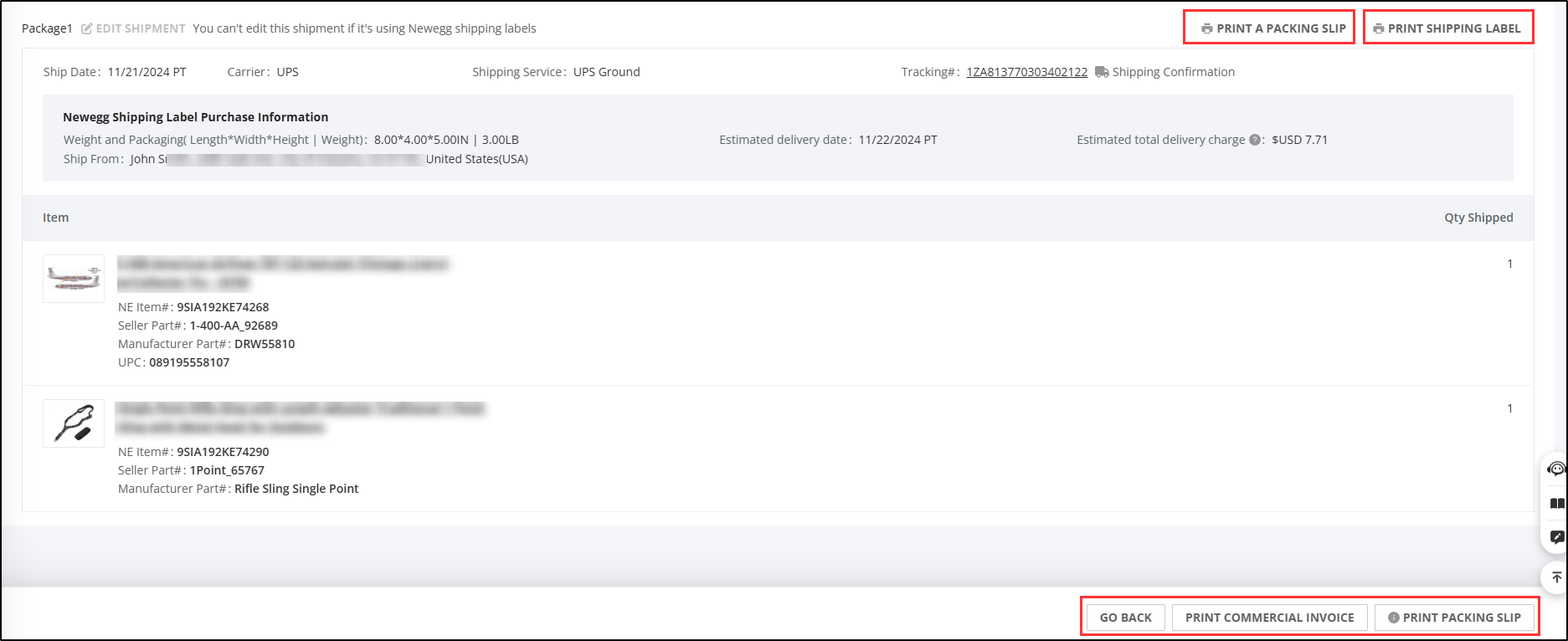How to buy Newegg Shipping Labels for eligible orders.
Important Notes:
- Only unshipped orders can be shipped with this function
- The function can only support one package per order
Available platforms: Newegg.com, Newggbusiness.com, Newegg.ca
How-To:
- Go to Seller Portal and hover your mouse pointer over the list icon (upper left corner) then select Orders > Order List.

- This order list will have options to configure the order for purchasing labels.
Select the unshipped order(s) and click”Buy Shipping Labels”.
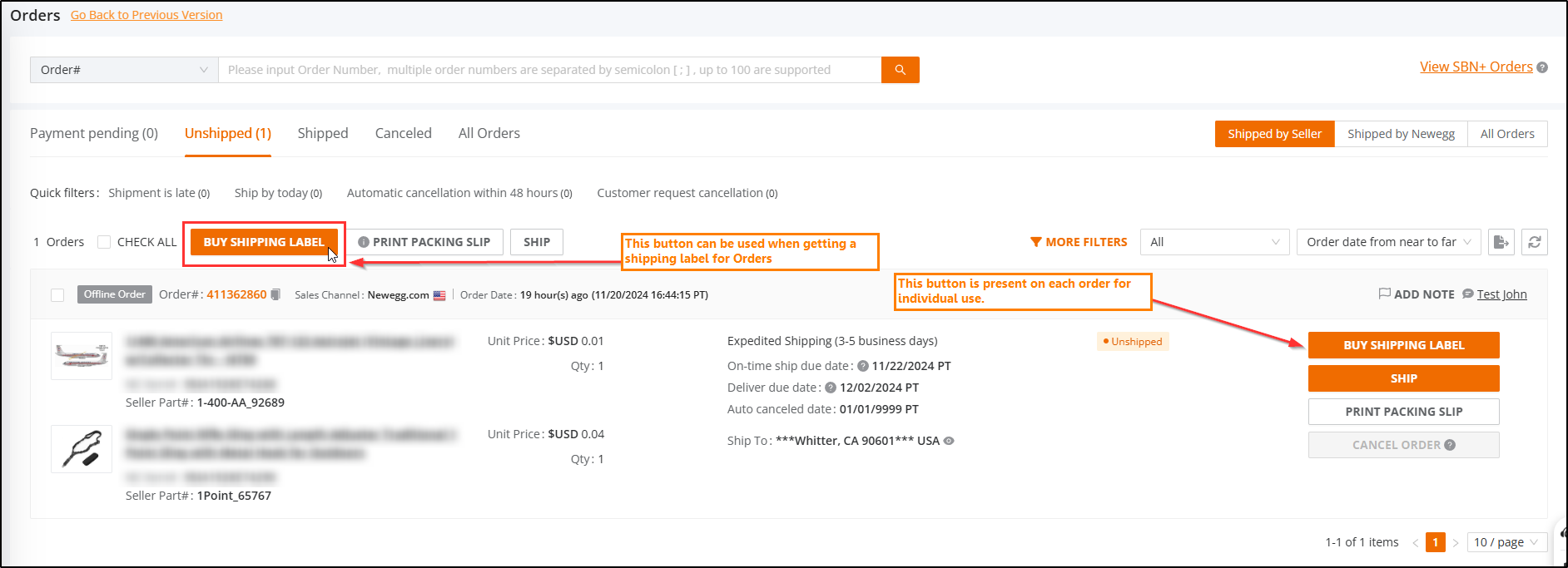
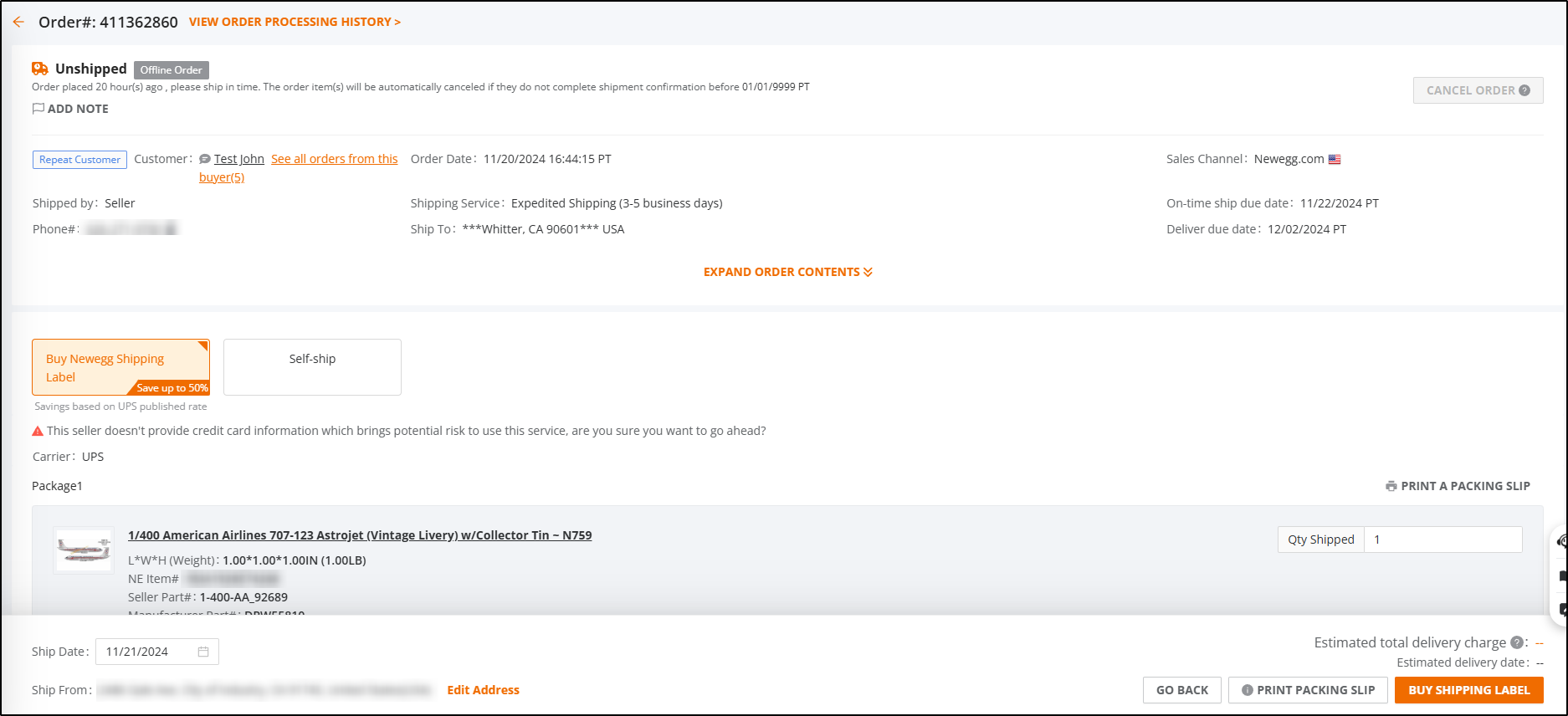

- For each order, you will need to input the Weight/Package/Signature Mark manually.
- You have the option to select a different shipping service.
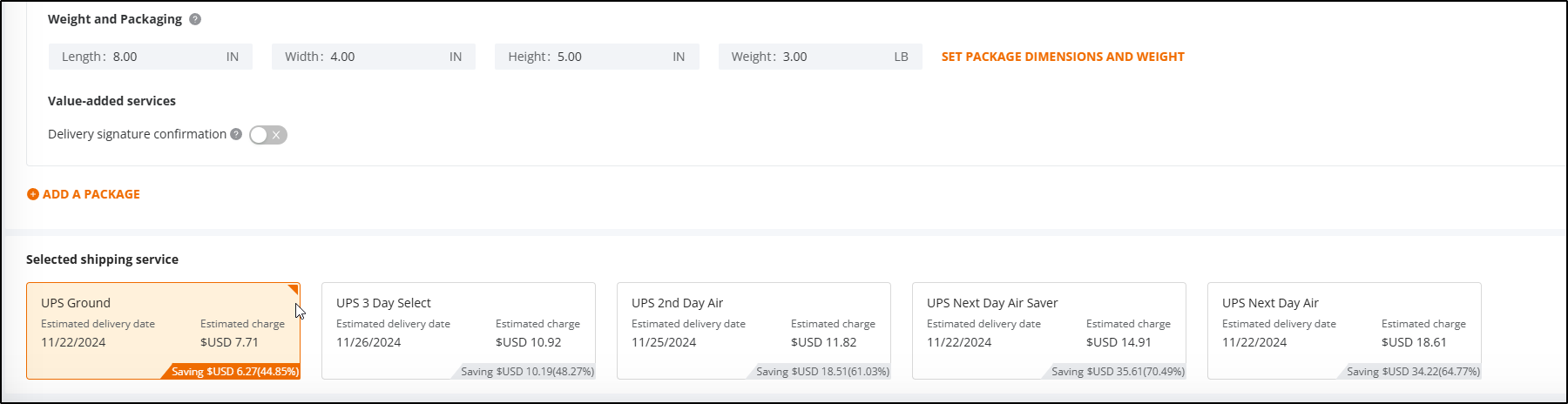
- If you decide you don’t want to ship some orders, you can delete them from the list by clicking the Delete action.
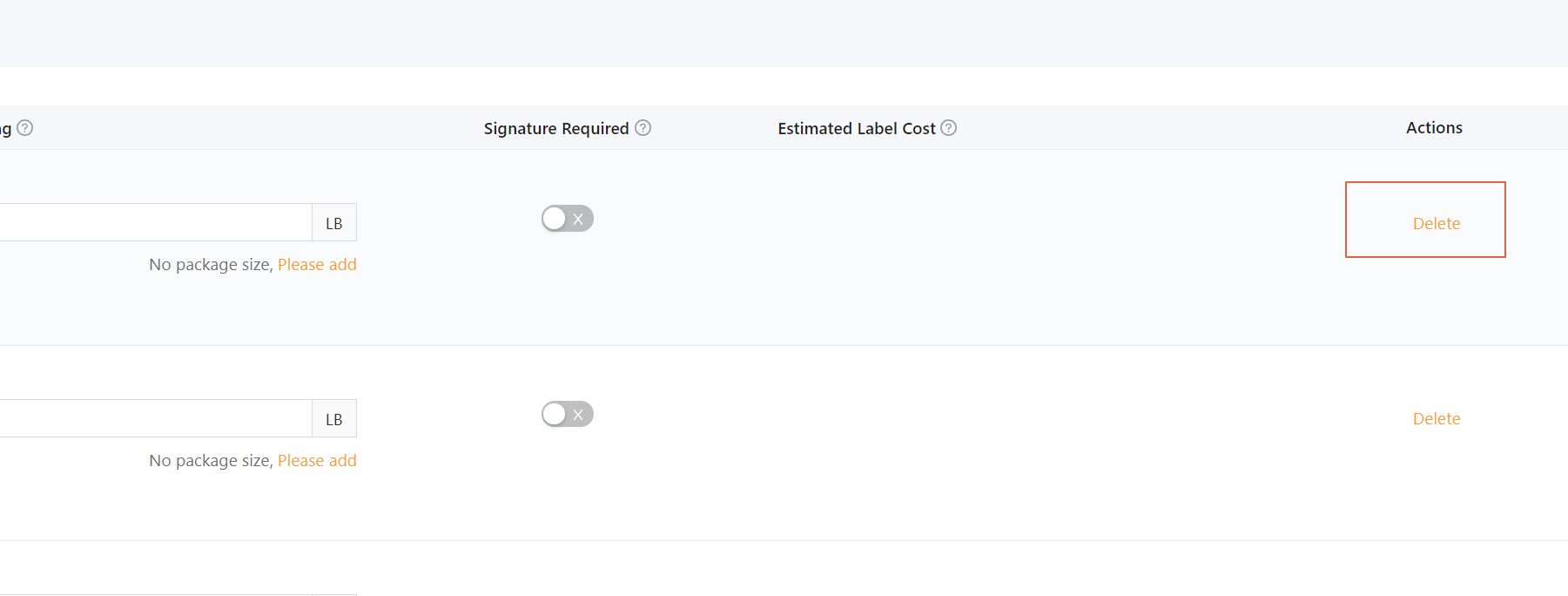
- After all the configuration is done, click Buy Shipping Labels to ship all the orders.
- Check the shipping results. Sellers can also download the shipping labels that were just purchased.
- Every order will have two pages – packing list and shipping label. Each label will be identified by the order and tracking number. Use the Print links to show a printable image of the Packing Slip and Shipping Label.
- A printable version of the commercial invoice is also available.