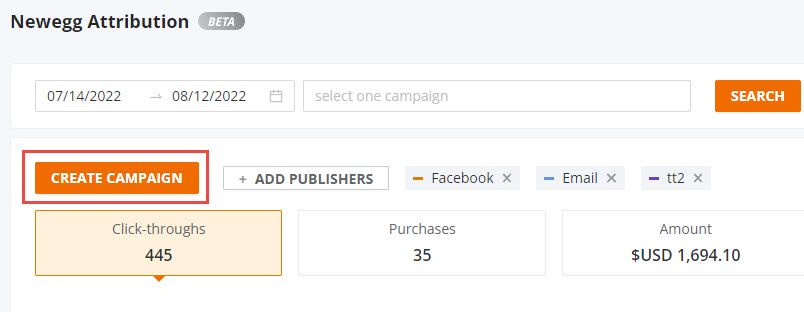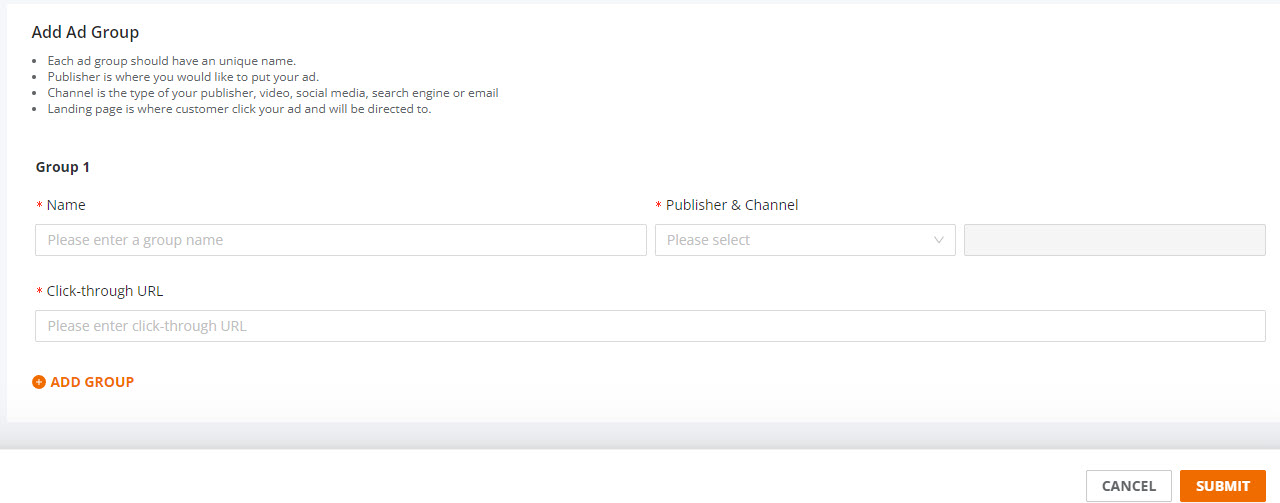About This Function
Newegg Attribution is a tool to generate trackable links that sellers can then use to advertise on other channels such as social media, email, or landing pages. Sellers can then view the customers’ behaviors and collect traffic data for further analysis.
To access this function, go to Seller Portal and hover your mouse pointer over the list icon (upper left corner) then select Marketing > Newegg Attribution.![]()
Available platform: Newegg.com
Newegg Attribution UI

- Calendar date – Select the date range of a specific campaign to view metrics.
- Search – Enter the campaign name to view metrics of a specific campaign
- Create Campaign – Process to create a campaign for specific item(s) and links for other outlets.
- Add Publisher – Add publishers and view the highs and lows for all or specific campaigns.
- Graph – View the trends of your campaign.
- By Campaign, By Publisher – View the numbers of your campaign. In addition, By Campaign, you are able to copy Attribution Tag to advertise.
Create a Campaign
- Go to Seller Portal and hover your mouse pointer over the list icon (upper left corner) then select Marketing > Newegg Attribution.

- Click the CREATE CAMPAIGN button to get started.
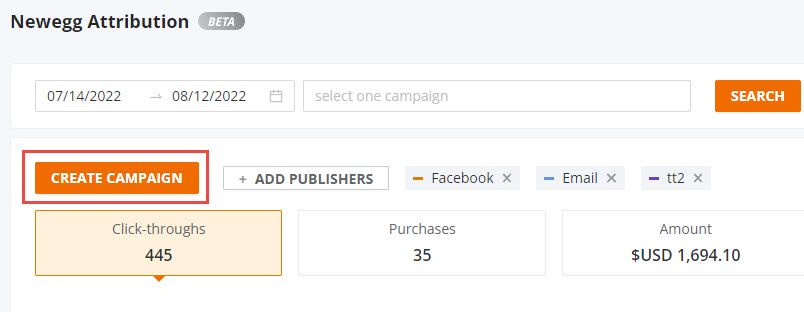
- Add a name for your campaign.

- Add Item(s) for the campaign, you can search for it by scrolling down the list OR you can search for it directly in the search bar. Once found, check the item box to add the item.

- Add Ad Group:
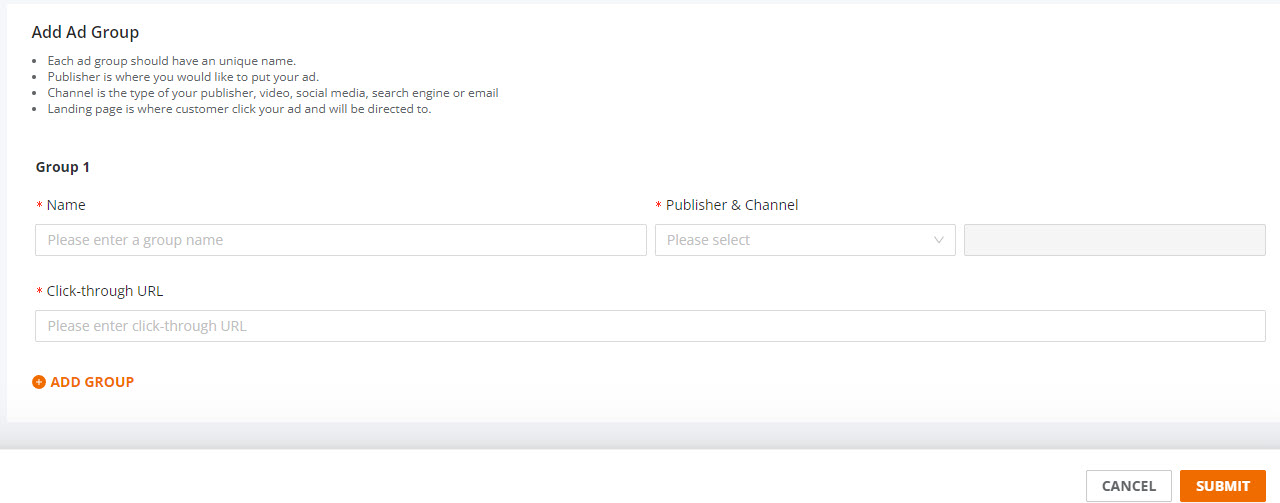
- Enter a name for the AD Group
- Select Publisher & Channel (i.e. Facebook, Google, Reddit,…etc)
- Click-Through URL, use your item’s product detail page link on Newegg OR add your storefront page on Newegg.
- Click the SUBMIT button to complete.
- Once you have successfully created the campaign, the system will provide a link that you can copy and link accordingly for your publisher or channel.