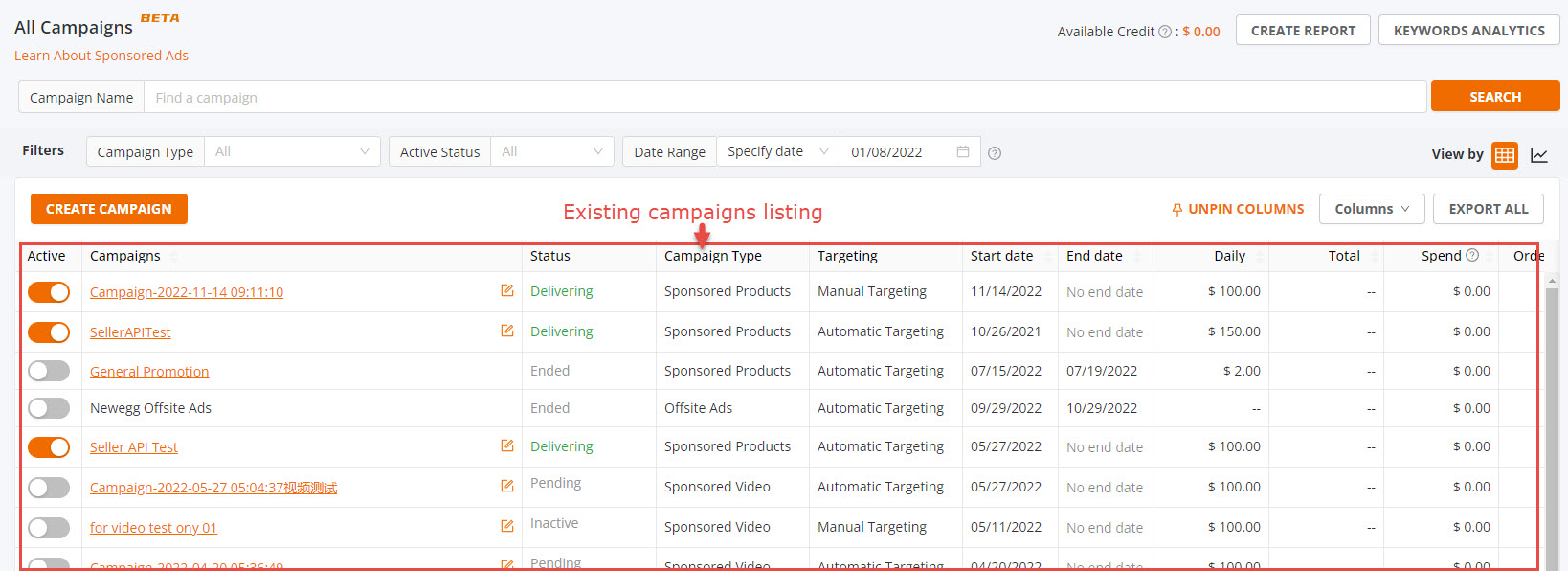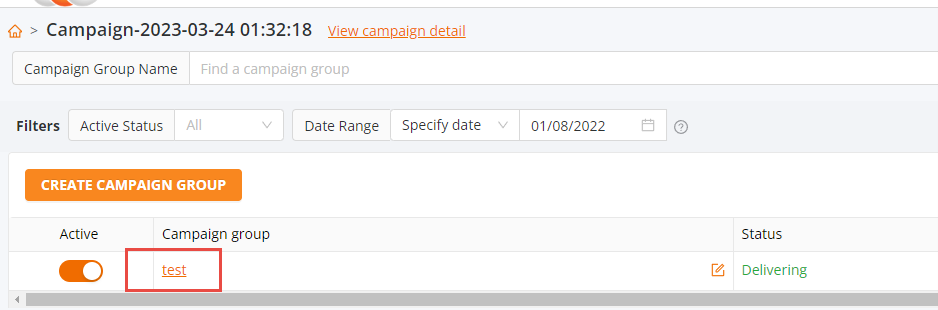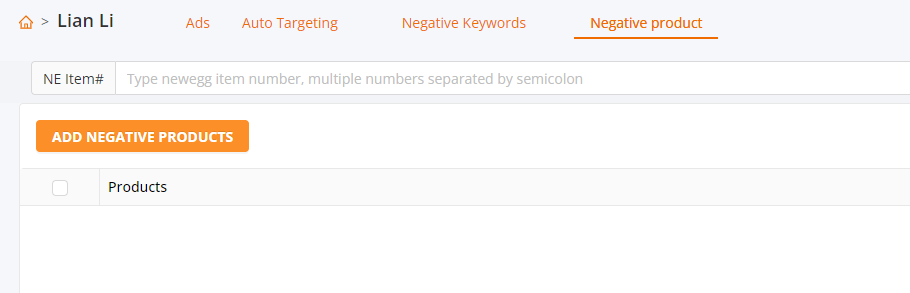Block specific products from showing up on your existing Sponsored Ads campaign this will decrease your cost-per-click (CPC) and ultimately lower your advertising cost of sales (ACOS).
How-To:
- Go to Seller Portal and hover your mouse pointer over the list icon (upper left corner) then select Marketing > Sponsored Ads.

- On the All Campaigns section, you are able to view your existing campaigns as seen below. Click on a campaign to get started.
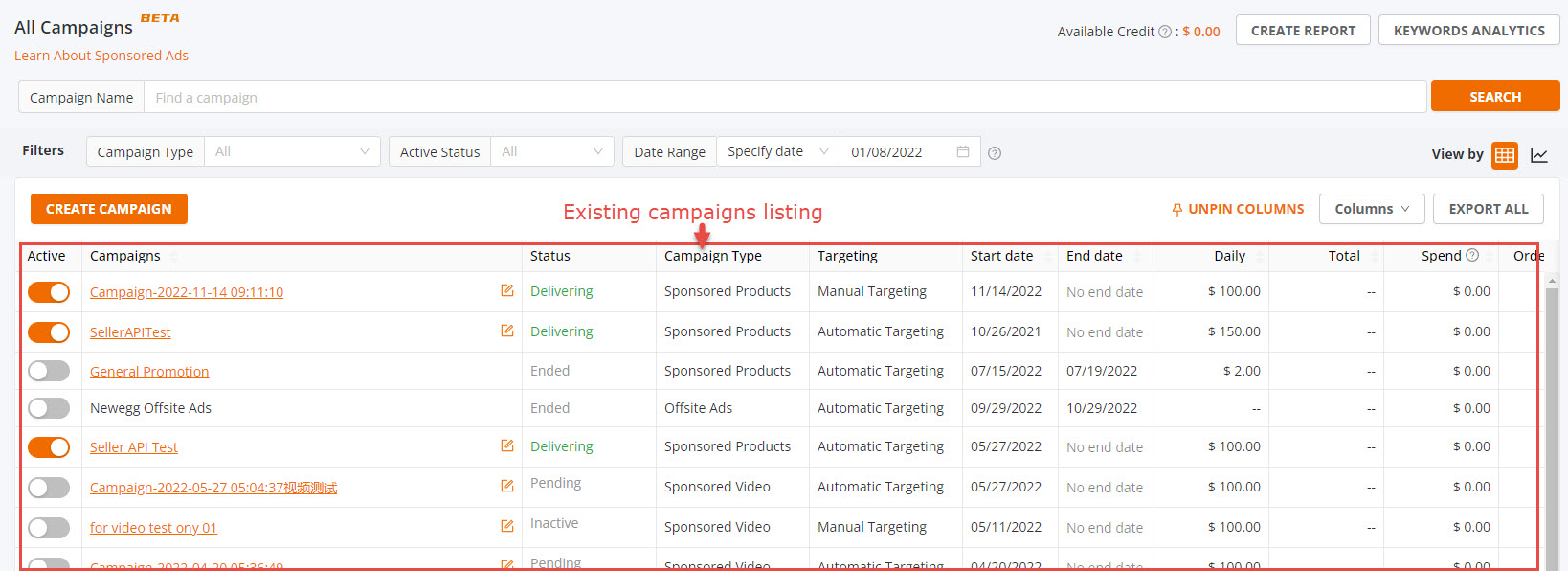
- Click on the campaign group name.
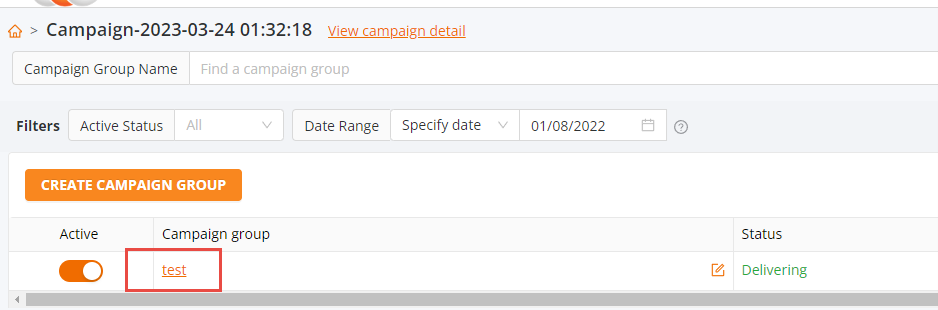
- Select Negative product then click ADD NEGATIVE PRODUCTS button.
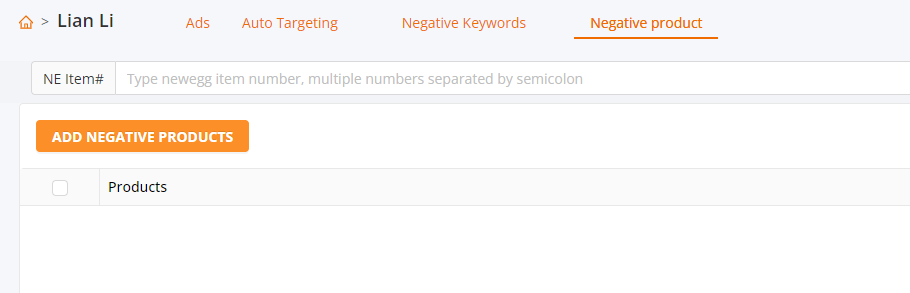
- Search or Enter List of products that will be targeted not to show up on your Ad campaign. To add the products to the negative product listing click ADD then click the SAVE button.