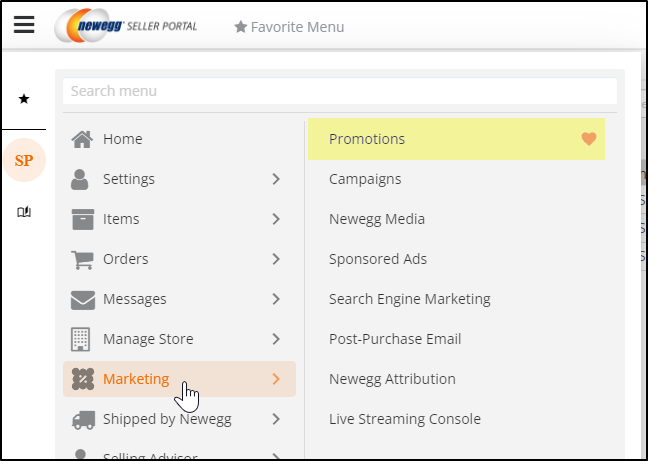Once the product discount as a general promotion has been created sellers are able to view and update the status before or during the promotion start date/time.
Promo Status:
-
Pending: Created but not approved. Will not go live at the set time unless approved. Sellers can edit promotion details by clicking the icon under the Action column.
-
Approved: Promotion will be executed at the scheduled start date/time.
-
Declined: Promotion that has been declined. Cannot modify it any further.
-
On Promotion: Promotion that is currently ongoing.
-
Closed: Promotion that has been closed either because it has ended or has been manually closed ahead of schedule.
-
Force Closed: Promotion that has been closed ahead of schedule by administrator/account manager.
Available platforms: Newegg.com, Neweggbusiness.com, Newegg.ca
How-To:
- Go to Seller Portal and hover your mouse pointer over the list icon (upper left corner) then select Marketing > Promotions.

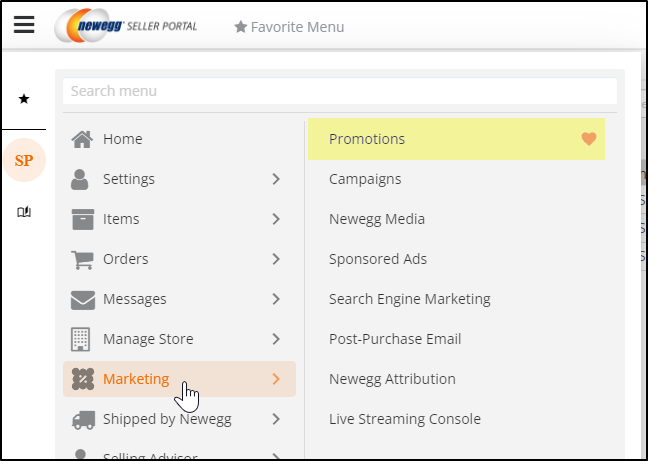
- Click SEARCH to view the promotion list. [Optional] Use ADVANCED SEARCH to narrow down the search list.
- To view details of the promotion click the Promotion ID# or icon under the Action column.
- To view the active On Promotion on Newegg’s website click the NE Item#.
-
- LOCK: Click to lock the promotion and notify Newegg for more exposure.
- UNLOCK: Click to unlock the promotion and remove exposure from the promotional item(s).
- VOID: Click to stop a pending promotional item(s).
- FORCE CLOSE: Click to stop an approve promotional item(s).
- APPROVE: Click to approve pending promotional item(s).
- DECLINE: Click to reject pending promotional item(s).Functions to manage promotions, select the promotion(s) accordingly:
-
- NOTE: Sellers who have claimed brand ownership can lower the selling price set during promotion even when the item is price locked.
- [Optional] Export promotions to MS Excel file by clicking the icon:
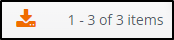
Please contact our Newegg Marketing team for additional support for onsite promotion.