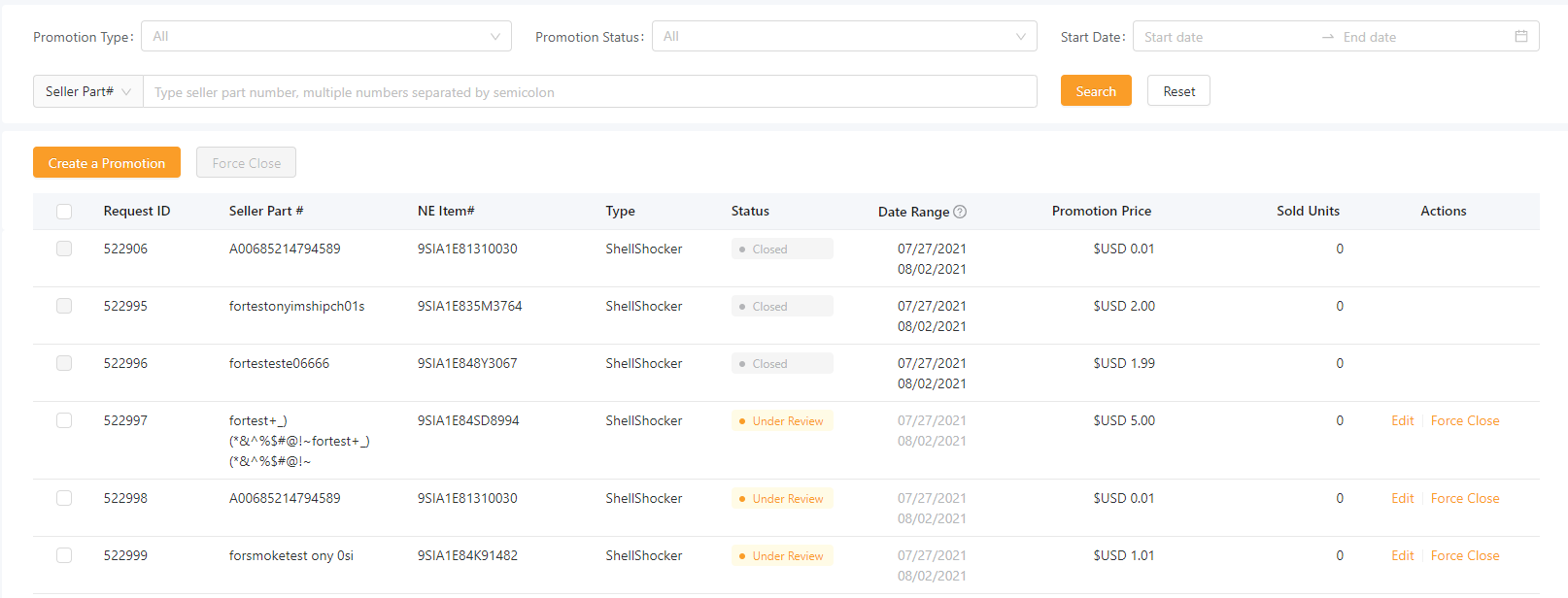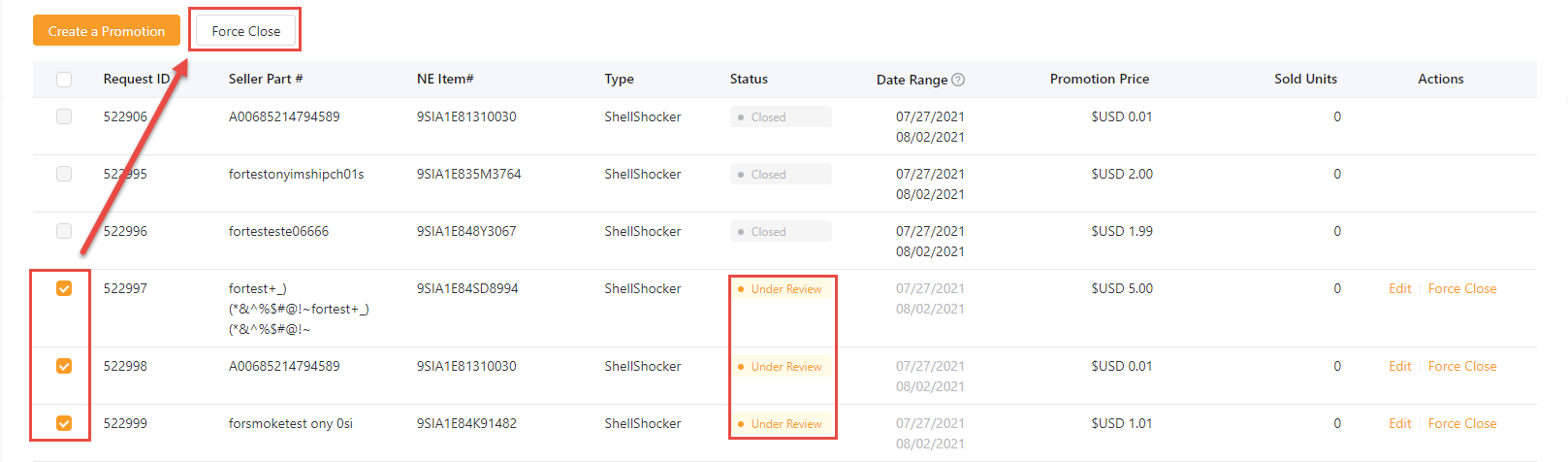Newegg Promotion has been updated to provide sellers with more selling opportunities for both new and branded items.
The Newegg Promotion screen on the Seller’s dashboard displays the sales volume for Newegg Promotions for the day and compares it with the same period for the previous day. Click on the box to access the Newegg Promotion page for more information.
Available Platforms: Newegg.com, Newegg.ca

The Newegg Promotion dashboard features the ability to monitor your ongoing promotion performance. There’s also a calendar that shows campaigns for the current quarter. Sellers can choose a campaign that is suitable for their store based on the campaign theme.

Applied Campaigns
- Indicates how many ongoing campaigns the seller has applied to.
- Clicking this will give the seller access to a list of promotions.
Submitted Deals
- Indicates how many deals the seller has submitted in the applied campaigns.
- Clicking this will provide a list of promotions.
Approved Deals
- Indicates how many deals have been approved for promotion in the applied campaigns.
- Clicking this will provide a list of deals with approved status selected.
On Newegg Promotion SKU(s)
- Indicates how many deals are currently running.
- Clicking this will provide a report of the sales.
Declined Deals
- Indicates how many deals have been declined by Newegg in the applied campaigns.
- Clicking this will provide a list of deals.
Campaign List
Sellers can view applied promotions and the overall status of deals with statuses shown.

Submit Deals
If a campaign is available, the button to “APPLY” will be shown in the Calendar section of the dashboard.
- Click “APPLY,” and the system will display a page for “Submit Deals” per the following:

2. Click “ADD ITEMS” to add the items to the promotion.

3. You will see the number of items that have been added to the submission.

4. Click “ADD ITEMS” on the “Submit Deals” page to open up the window. You can then select any item you want and click “ADD” to add those items to the “Submit Deals” page.

5. Selected items will be shown. You must then input either “IR” or “P-Code” or both as well as the promotion quantity with the default minimum promotion quantity.

6. Memos for the request can be added. Click “Add Note,” and a window will pop up for you to enter any notes.

Promotion Deals
You will be able to see any deals submitted in the last 365 days and the coming 90 days.

You can edit the IR, and P-Code, and add any additional memos if needed in the “Edit Deals” screen.

If any of the following is greater than 50, the system will show an alert message asking the user to confirm if the requested deal is correct:
- % off of last 30 days (L30D)
- % off current

Clicking “CONTINUE” will save the changes made while clicking “CANCEL” will ignore the changes made.
The new Promotions page now shows the “Newegg Promotion” page where you’ll get access to the “Promotion Deals.” “Promotion List” will give sellers access to the “Campaign List.”

Sales Report
The sales report will now display sales of items during the promotion period.

View your existing promotion submissions on Newegg. You may edit or force close applicable submitted promotions.
How-To:
- Go to Seller Portal and hover your mouse pointer over the list icon (upper left corner) then select “Promotions” > “Newegg Promotion.”

- [Optional] Filter your search by Promotion Type, Promotion Status, Start/End Date, and/or Seller Part#, then click “SEARCH” to apply the filter.
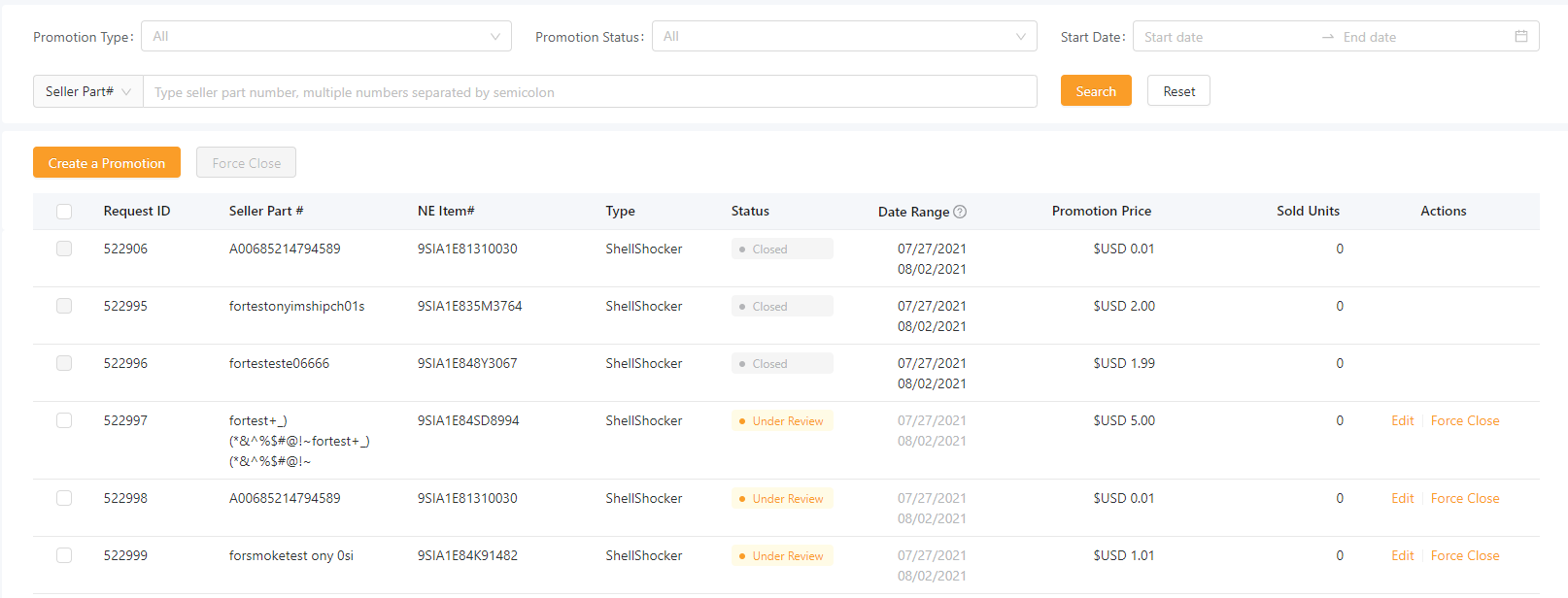
- You can edit promotion(s) if the status is Under Review.

- Force Close is available for submitted promotions if the status is Under Review or Approved. For Approved status, force close is only available if the promotion is at least 7 days away from the promotion start date.
- Force close one by one.

- Batch force close.
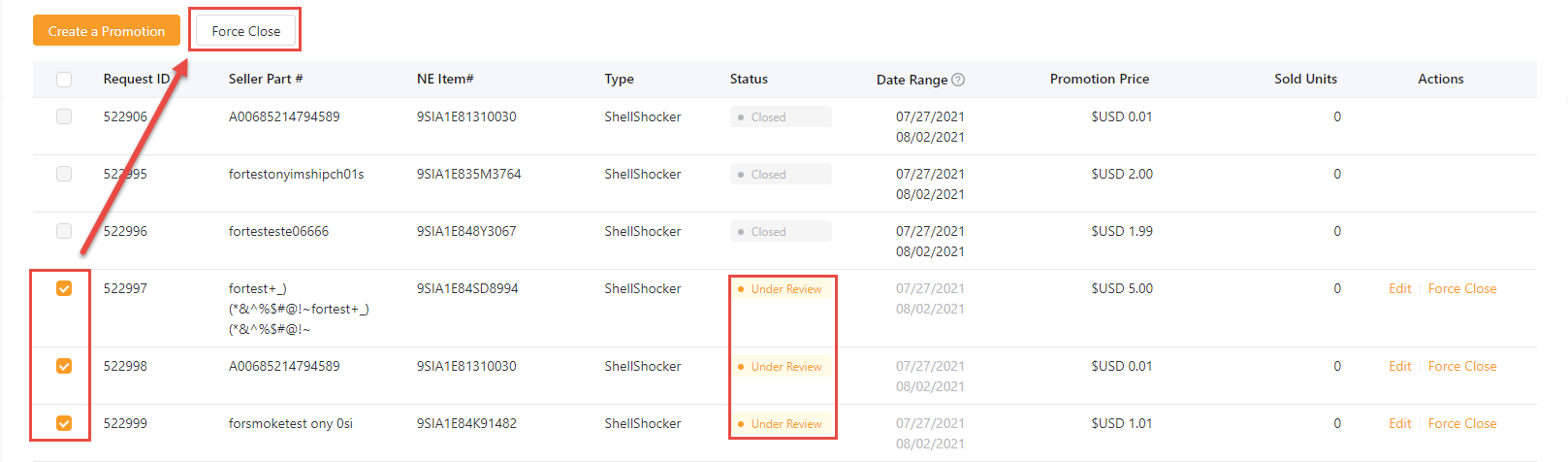
- Force close one by one.