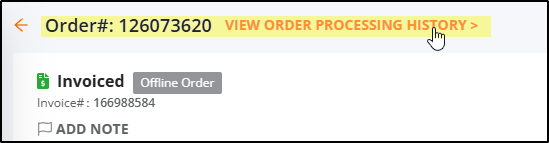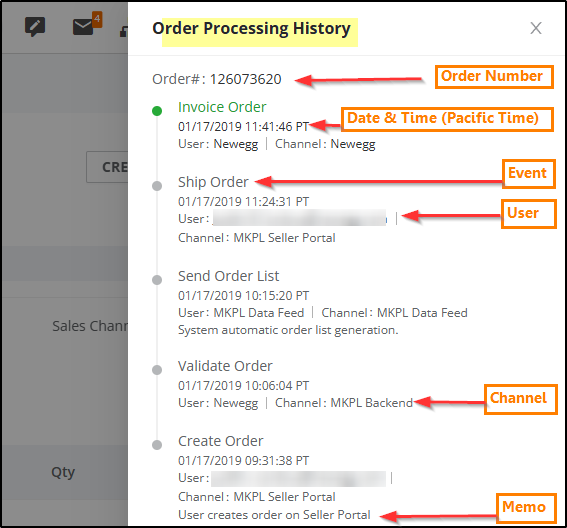Newegg provides a log of events between orders issued to the seller and the time of invoiced or voided for each order.
Available platforms: Newegg.com, Newggbusiness.com, Newegg.ca
How-To:
- Go to Seller Portal and hover your mouse pointer over the list icon (upper left corner) then select Orders > Orders (Order List)
 While viewing your list of orders select and order to inspect.
While viewing your list of orders select and order to inspect.- From within the Order page there is a phrase link
VIEW ORDER PROCESSING HISTORY>. Click the link.
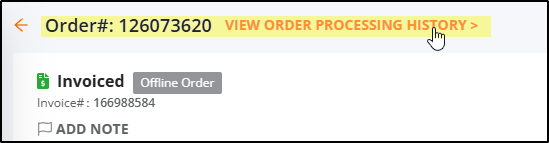
- Select order. On the Order Detail page scroll down to the bottom of the page for the Order Processing History section.
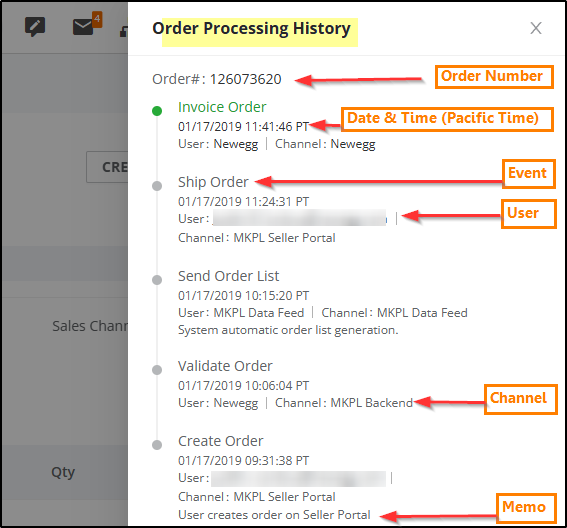
- Order Number: The order number used to identify the order
-
Date & Time: The date and time that the request was processed (Pacific Standard Time).
-
Event: Specify the process from the current user.
-
User: The user, system and or method requesting the current process.
-
Channel: The source of the approach to which the user made the request.
-
Memo: Additional notes, if any