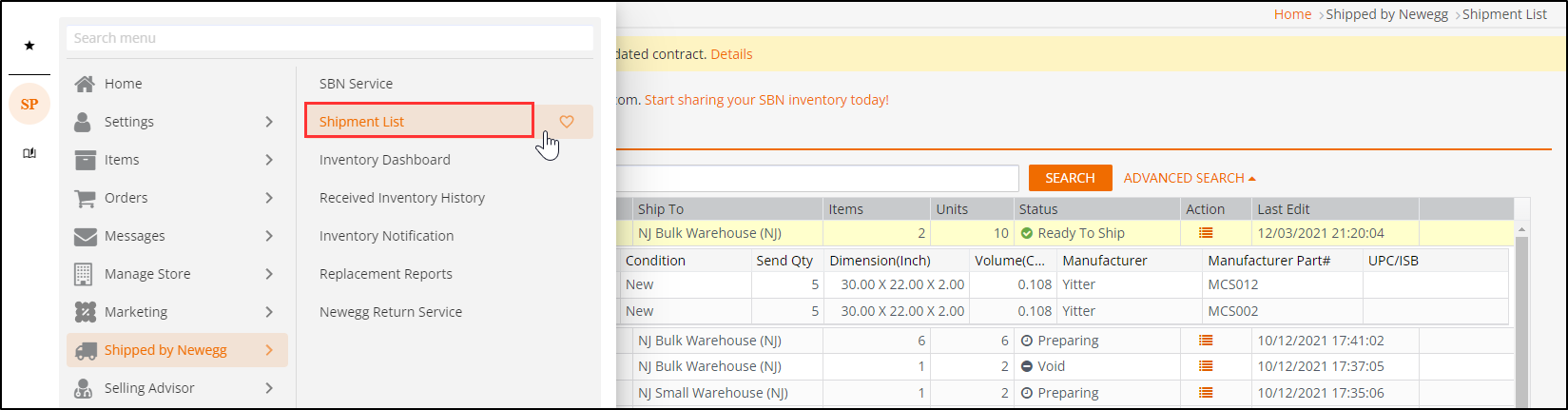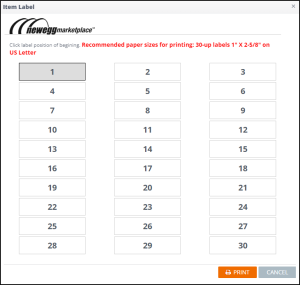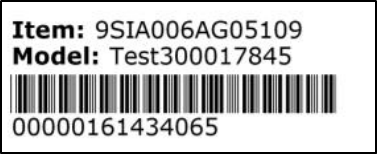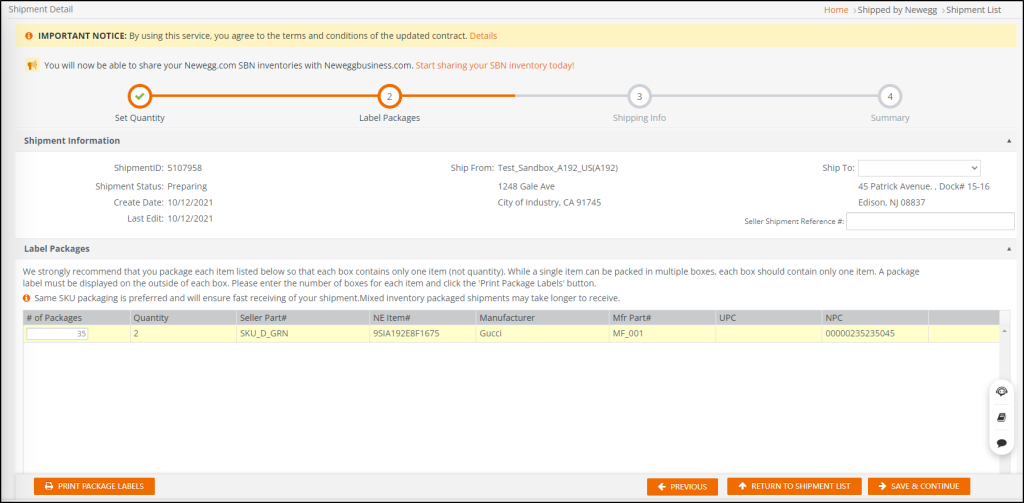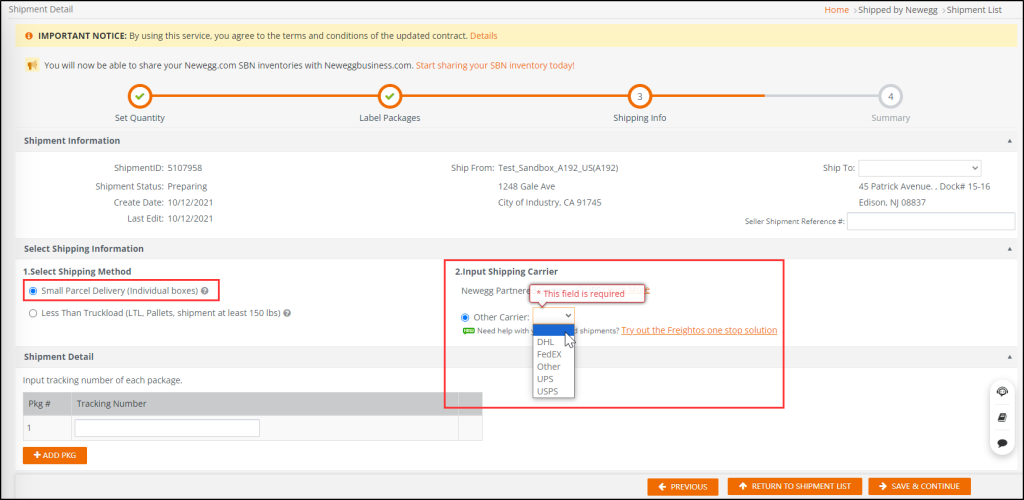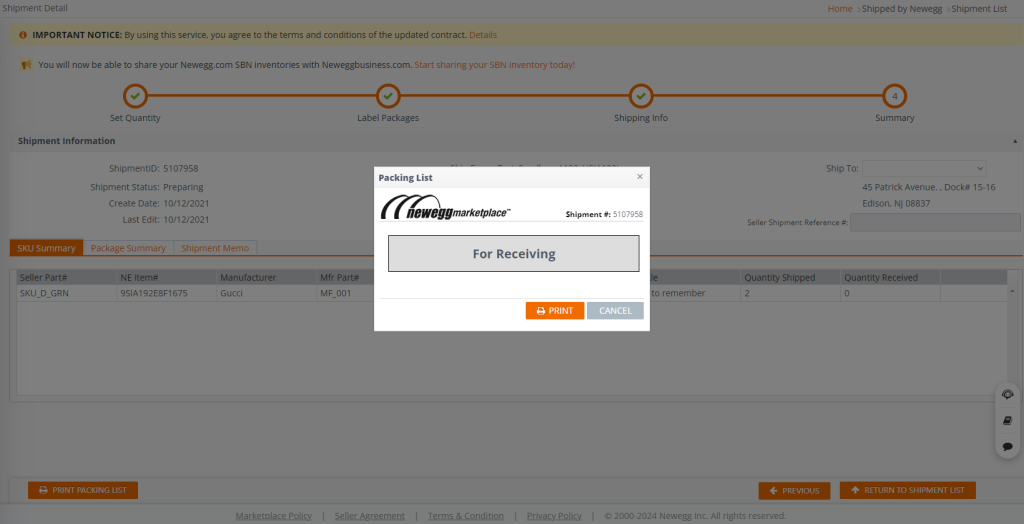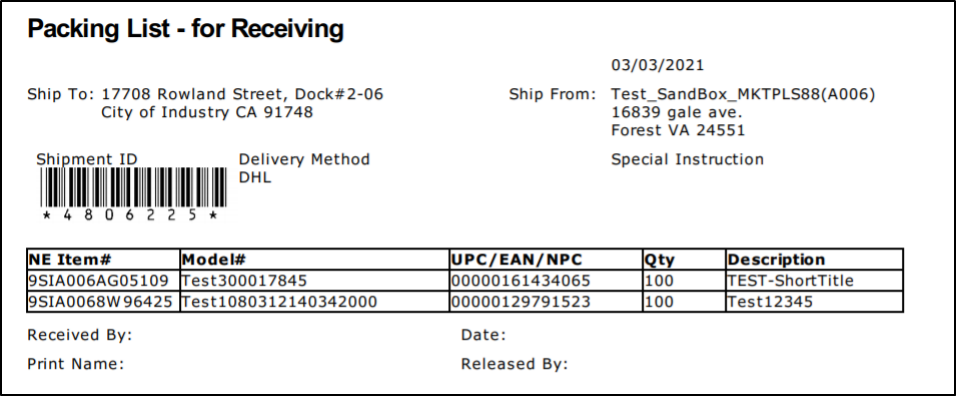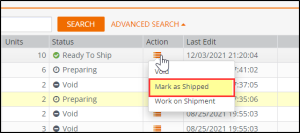After creating a shipment list, the shipment is ready to work on for Newegg warehouses.
Work on a Shipped by Newegg (SBN) Shipment List
Available platforms: Newegg.com, Neweggbusiness.com, Newegg.ca
How-To:
- Go to Seller Portal and hover your mouse pointer over the list icon (upper left corner) then select Shipped by Newegg > Shipment List.

- Input specific information (i.e. Shipment ID, NE Item#, Seller Part#) or leave it blank in the search field. Click SEARCH to view the shipment list.
- Status with Preparing needs to be worked on for shipment.
- Go to Action and select Work on Shipment to get started for specific Shipment ID.
- Working on your shipment
After creating a shipment list, you are ready to work on your shipment to Newegg warehouses go to Seller Portal : Shipped by Newegg > Shipment List
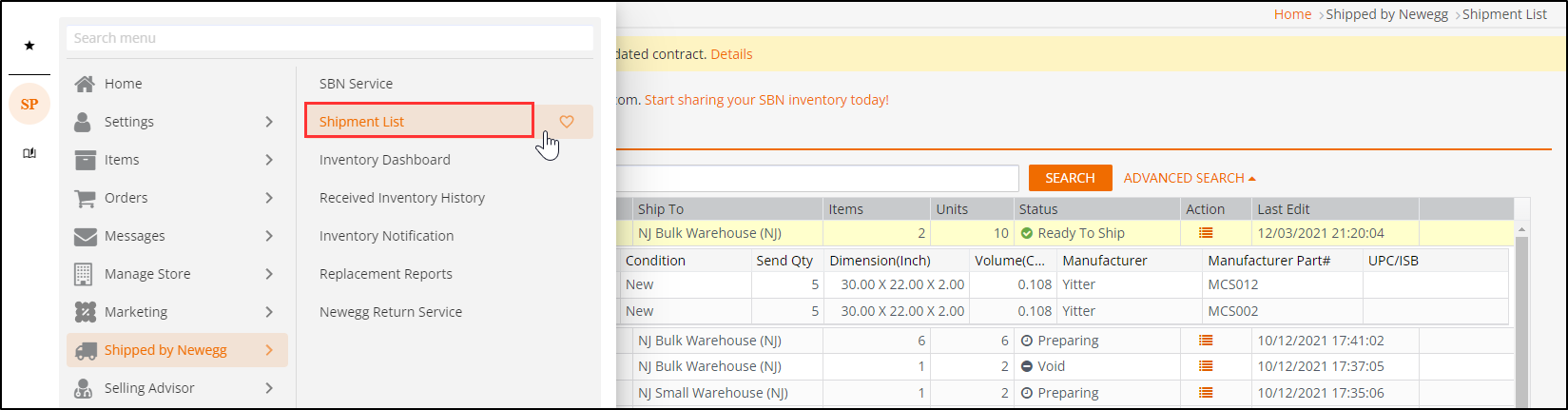
By default, all your shipments will be available under the Shipment List.Click on the “Work on Shipment” for the one you are working on. On the next several pages, Shipment Detail, you will be able to set more details.

- Step 1- Set Quantity.
This is a section for item confirmation and item label management.If you would like to update the shipping quantity for each item, you can edit the number next to each item. Label management (optional): Each piece of item that you ship to Newegg must be properly identified with an item label. You can print item labels for your items. The size of each label is 1”x 2-5/8” (2.63). You can print out 30 item labels per sheet. Avery Standard 5260 is recommended. Please
note: you can skip this if your items already pre-labeled with UPC code.
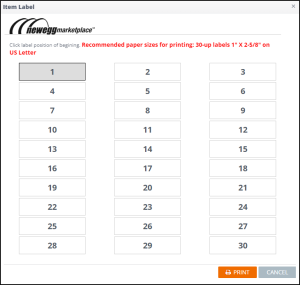
Lable 1 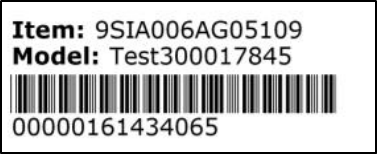
- Step 2- Label Packages.
Each package that you ship to Newegg must be properly identified with a
package label as well. You can print package labels using the following:a. Specify the package number of each item.
b. Click “Print Package Labels” to print.
c. The size of each label is 1”x 2-5/8” (2.63). You can print out 30 item labels per sheet. Avery Standard 5260 is recommended.
d. Please note:
If different items are packed in a master box, each item package will require a package label.
The master box will require additional package labels for all items on the side. For more detail, please review the Appendix: Labeling and packing instruction
Please make sure you print out the package label correctly or the status of your shipment will not change.
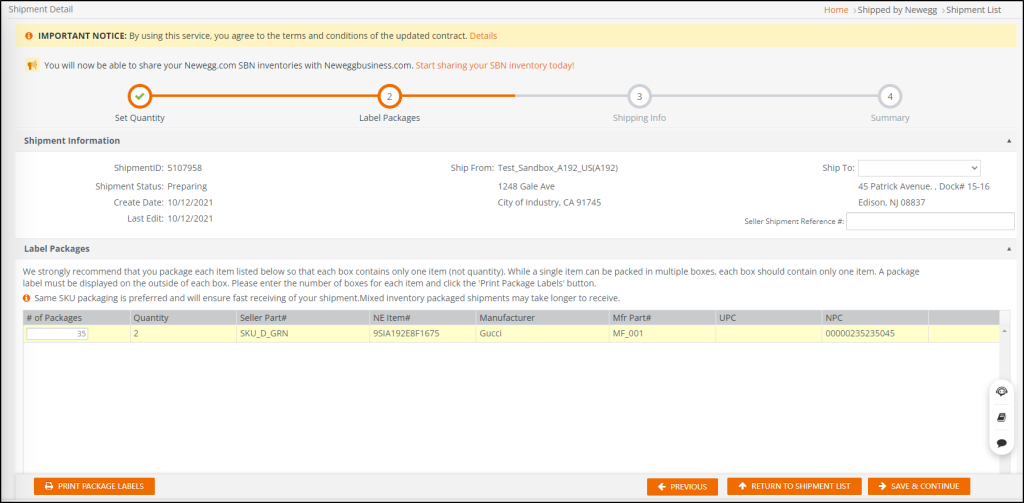
- Step 3- Shipping Info.
You can specify the shipping method and carrier as following:
a. Identify the shipping method and available shipping carrier from the following:
Small Parcel Delivery (Individual boxes).
Less than Truckload (LTL, Pallets, shipment at least 150 lbs.).
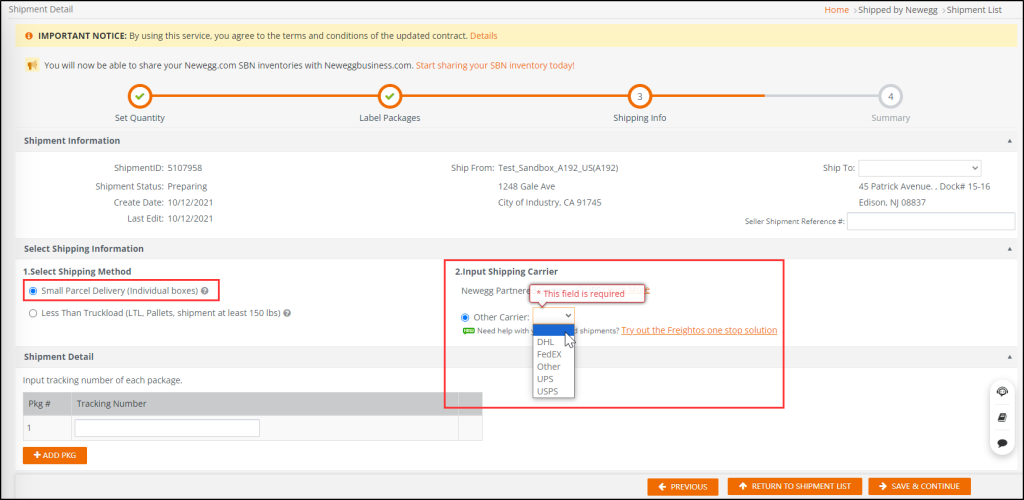
b. Shipment detail.
Input the package tracking number once they are available. - Step 4 – Prepare your items.
Sellers will need a packing list. You can use the following steps to generate a packing list for a shipment. When your shipment is ready, you can place the packing list in the shipping box:
a. Once you are ready to print packing list, go to Shipment List (SBN Management Only) and click
“Search. Select on the shipment and choose “Work on Shipment”.
b. Click “Print Packing List” to enable print screen.
c. In the print screen, click “Print” to generate the packing list. Once the packing list is ready, you can print it locally. Please make sure you print out the packing list correctly or the status of your shipment will not change.
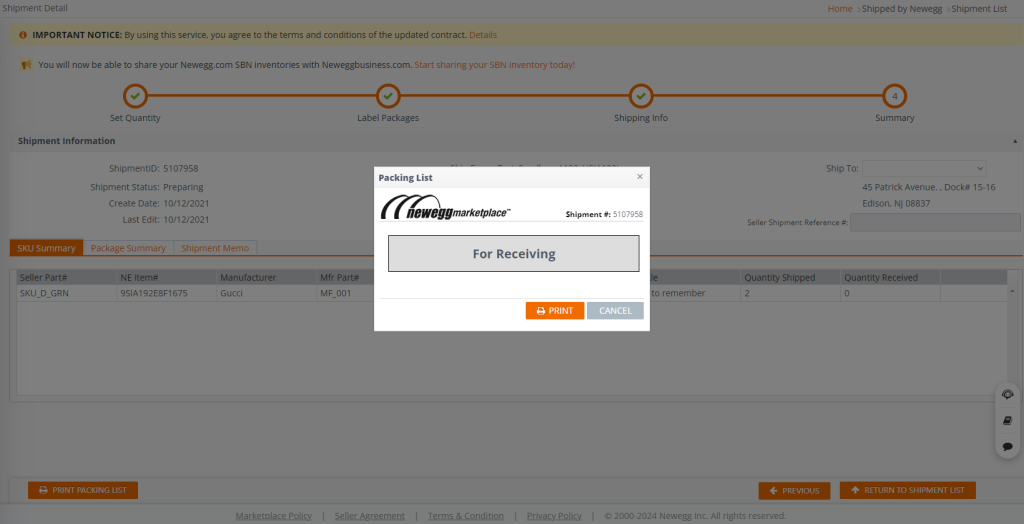
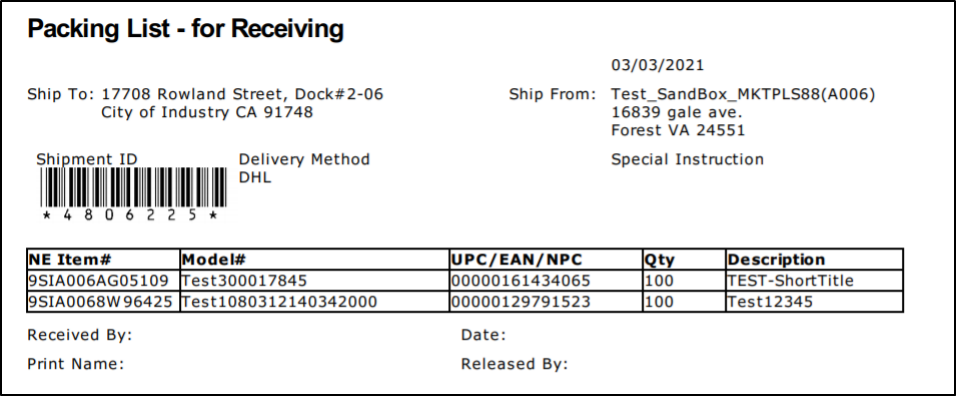
- Step 5- Sending your Shipment to Newegg.
You can manage your shipments easier using our Seller Portal.
a. After printing out the package label(s) and packing list, the status of your shipment will change from “Preparing” to “Ready To Ship”.
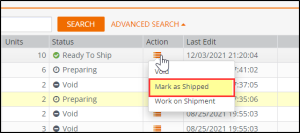

- Once the Work on Shipment has been completed:
- Status will change from Preparing to Ready to Ship.
- When the shipment has been shipped to Newegg warehouse, please go to Action and select Marked as Shipped. This will update the Status to Shipped.
- When Newegg receives the shipment, Newegg will update the Status to Receive.
Note: If Newegg warehouse received any discrepancy with shipments (e.g. damage shipment, short shipment, etc..) Newegg will document the issue these notes will be noted under the Exception Return Shipment List tab.
SBN Inbound Chargeback
Here is the current table for SBN Inbound Chargeback Cost
| Chargeback Type | Chargeback Description | How to Avoid this Chargeback | Chargeback Cost ($) |
| Packing List- Missing Inbound Shipment ID | Packing list does not show scannable inbound shipment ID | Print packing list from Seller Portal and attach to inbound shipment | 10 |
| Packing List – Missing Model Number or Newegg Item Number | Packing list does not show model number or Newegg item number | Print packing list from Seller Portal and attach to inbound shipment | 10 |
| Packing List – Missing Inbound Shipment Quantity | Packing list does not show item quantity | Print packing list from Seller Portal and attach to inbound shipment | 10 |
| Packing List- Missing packing list | Packing list is missing | Print packing list from Seller Portal and attach to inbound shipment | 25 |
| Product Packaging- Missing or Unscannable UPC | The product’s UPC barcode is missing or cannot be scanned | Ensure each product has a UPC barcode that is clear and scannable. | 25 |
| Product Packaging- Missing Model Number | Product does not show model number | Ensure the product has model number | 5 |
| Product Packaging – Model Number Does Not Match Item | Product’s model number does not match model number registered in system | Check to ensure the product’s model number matches the entry in the Seller Portal | 25 |
| Product Packaging – UPC Does Not Match Item | Product’s UPC does not match UPC registered in system | Check to ensure the product’s UPC matches the entry in the Seller Portal | 25 |
| Carton Packaging- Shipping Label covers UPC/serial number | UPC or serial number on master carton is covered by shipping label | Apply the shipping label away from the area where the UPC or serial number is printed | 10 |
| Carton Packaging- Missing scannable inbound shipment ID | Inbound Shipment ID is missing on master carton | Print Package Label from Seller Portal and apply to the package | 25 |
| Carton Packaging – Partial Carton Not Marked as Partial | Partially shipped master carton is not marked as “Partial” | Label the partial master carton with a “Partial” sticker to indicate that it is not a full package | 25 |
| LTL/FTL- Untimely Delivery | Delivery was more than 1 hour earlier or later than confirmed appointment, provided the delivery still occurred on the scheduled date | Use carrier services with reliable on-time delivery performance | 50 |
| LTL/FTL-Missed Delivery | Delivery did not take place on the confirmed appointment date | Use carrier services with reliable on-time delivery performance | 200 |
| LTL/FTL-Improper Labeling | Products on pallet not having scannable UPC/ Serial number facing outwards | Ensure proper arrangement of products when configuring them on a pallet | 10 |