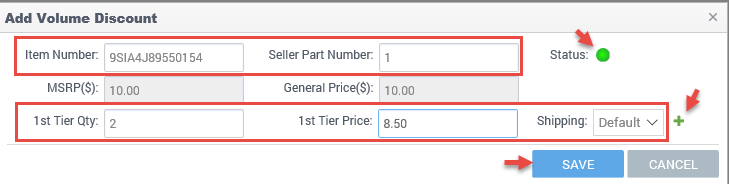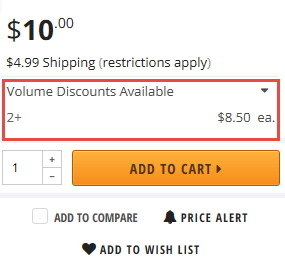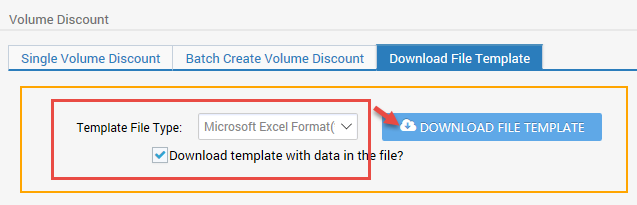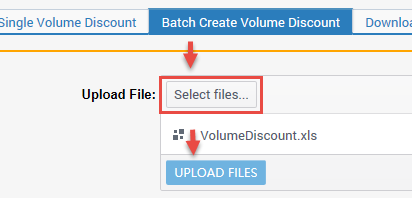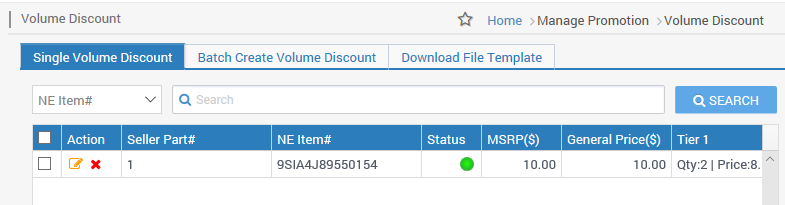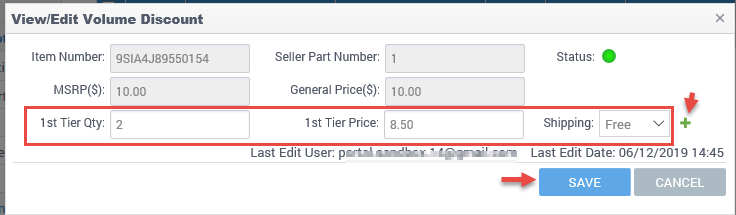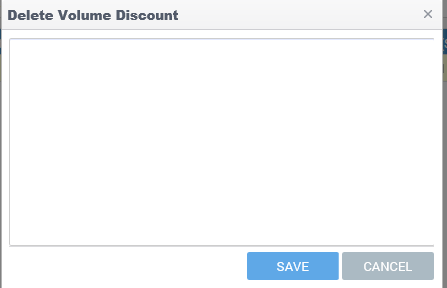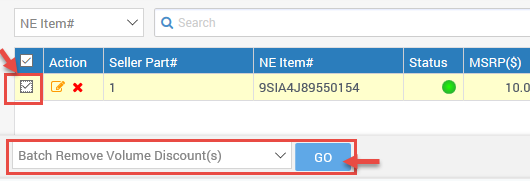This function allows sellers to set a tiered discount based on customer purchase by volume quantity and volume discount price. Currently, sellers can set 3 tiers of volume discount at most.
Available platforms: Newegg.com, Neweggbusiness.com, Newegg.ca
How-To:
- Go to Seller Portal and hover your mouse pointer over the list icon (upper left corner) then select Items > Volume Discount.

- Add discount, go to step 2
- Batch create/update/remove discount by template, go to step 3
- To view and edit the discount, go to step 4
- Remove discount, go to step 5
- Add discount:
- Search for the item(s) to be added for volume discount in the Item List. Keep note of its NE Item# or Seller Part# this will be used to input.
- Single Volume Discount tab, click ADD VOLUME DISCOUNT to move forward.

- Add Volume Discount: Input the NE item# in the Item Number field Or input the Seller Part# in the Seller Part Number field.
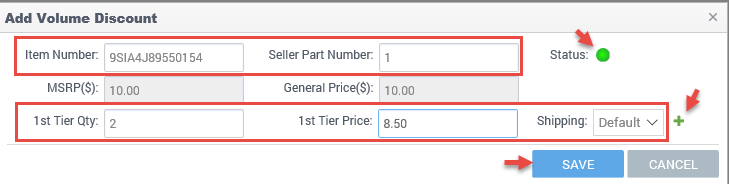
- Add 1st Tier QTY/Price/Shipping (Max tiers is 3). To add 2nd and/or 3rd Tiers click + sign.
- Status notes if the selected item is online (green) or offline (yellow) from Newegg’s website.
- Click SAVE to submit, Newegg system may take up to 15 minutes to sync.
- When the process is completed and synced, the volume discount table will be listed in the product’s page buy box.
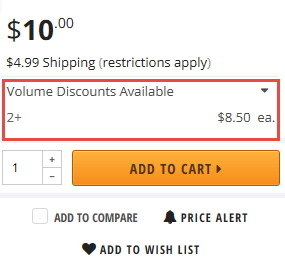
- Batch create/update/remove discount by template:
- Download template:
- Download File Template tab selected.
- Template: VolumeDiscount feed
-
Select Template File Type:
- For new sellers using data feed templates, we recommend using Microsoft Excel Format, which provides more information such as Instructions, Basic Item Info – Definitions, and/or Detail Item Info – Values sheets.
- Check the checkbox Download template with data in the file.
- Click DOWNLOAD FILE TEMPLATE to submit the request and prepare the template.
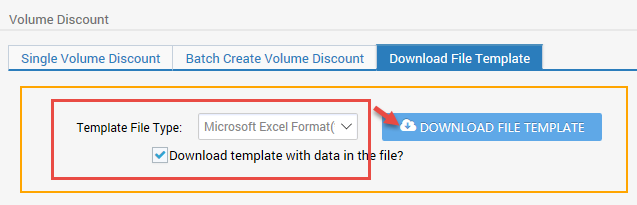
- Download File Template Status and History:
- By default, Newegg provides the last 3 days of downloads. Adjust filter accordingly if checking for later days.
-
Click REFRESH LIST to refresh the Status of the download. Periodically click to check status.
-
When Initial Status has changed to Completed under Download Link a link will be available. Click Download and save the template to local drive.

- Update template:
- Open the file and fill out the template accordingly.
- The column Activation: If True add or update item(s) volume discount. If False, remove item(s) existing volume discount.
- Highlighted do not modify the column and sheet names, doing so will cause the upload to fail.
- Please refer to the Instructions sheet for definitions, accepted values, and requirements.

- Upload template:
- Batch Create VolumeDiscount tab
- Click Select files… to upload the file from the local drive.
- Click UPLOAD FILES.
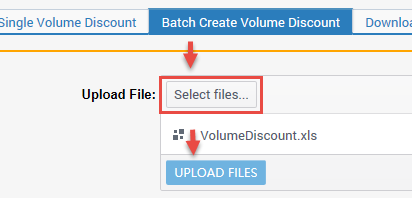
- Result of upload:
- Batch Create VolumeDiscount tab, Uploaded File Status and History, by default, Newegg provides the last 3 days of upload. Adjust filter accordingly if checking for later days.
- Periodically click REFRESH LIST to update the Status.
- Status with Completed, Failed, or Completed with errors notices the upload has completed. Click View Details to check the reason for failure/error.

- Download template:
- View and edit discount:
- Single Volume Discount tab, click SEARCH to view all volume discount(s).
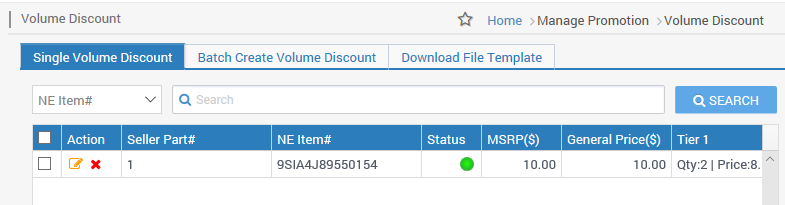
- To make updates to Tier QTY/Price/Shipping, click the icon under the Action column:

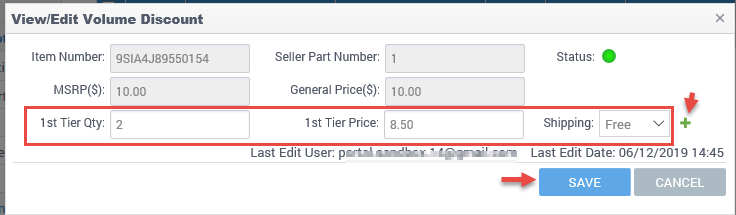
- Update 1st Tier QTY/Price/Shipping (Max tiers is 3). To add 2nd and/or 3rd Tiers click + sign.
- Click SAVE to submit, Newegg system may take up to 15 minutes to sync.
- Single Volume Discount tab, click SEARCH to view all volume discount(s).
- Remove discount:
- Single Volume Discount tab, click SEARCH to view all volume discount(s).
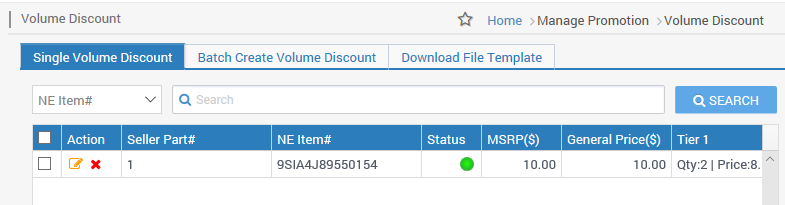
- To remove the discount, click the icon under the Action column:

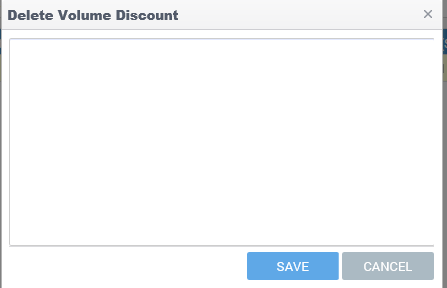
- Enter reason/note then click SAVE to move forward with the request.
- To batch remove discounts per page. Select item(s) for Batch Remove Volume Discount(s) then click GO. There will be a prompt to provide a reason, enter one and click SAVE to move forward with the request.
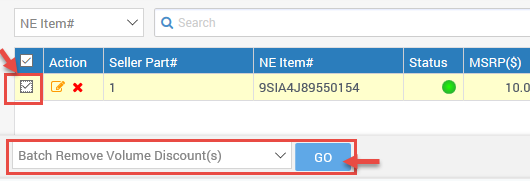
- Single Volume Discount tab, click SEARCH to view all volume discount(s).
Please contact our Newegg Marketing team for additional support for onsite promotion.