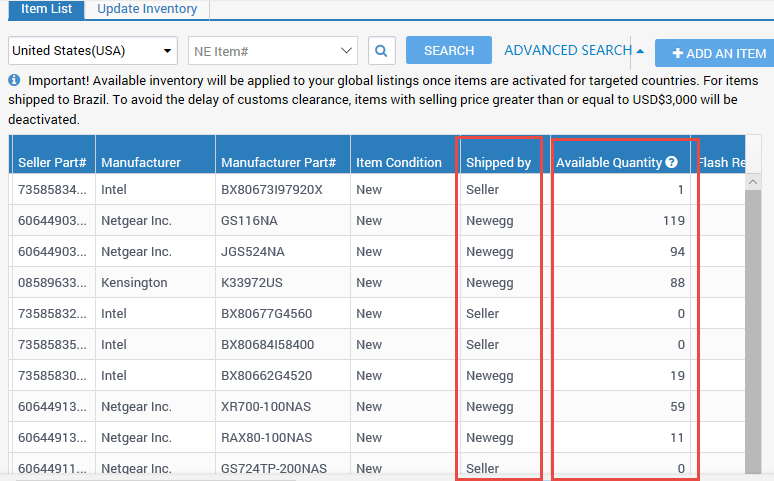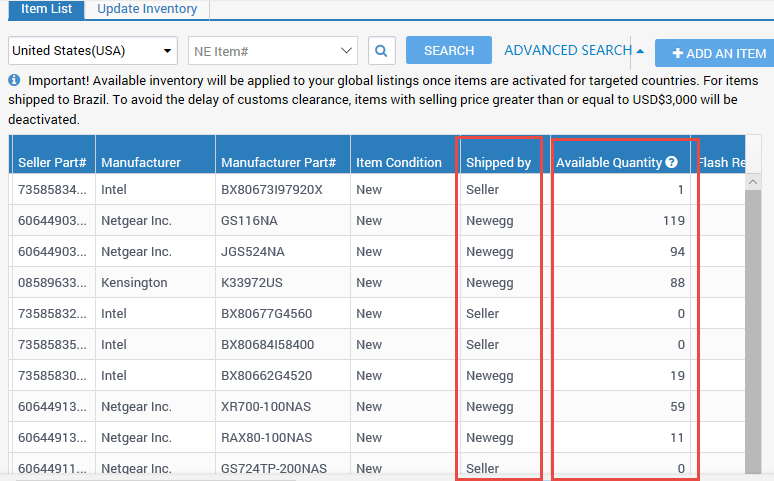View the Available Quantity for your item(s) by fulfillment:
-
Shipped by Seller (SBS)
-
Shipped by Newegg (SBN)
IMPORTANT: When inventory is available for both SBS and SBN fulfillment, SBN will be prioritized first. For example:
- Item A has available inventory for both SBS and SBN fulfillment. SBN has an inventory of 10 and SBS has an inventory of 100.
- The Available Quantity for item A will be 10 since SBN is prioritized first.
- When SBN inventory goes out of stock. The system will use SBS inventory and the Available Quantity for item A will be 100.
Available platforms: Newegg.com, Neweggbusiness.com, Newegg.ca
How-To:
- Go to Seller Portal and hover your mouse pointer over the list icon (upper left corner) then select Items > Pricing & Inventory afterward click Go Back to Previous Version.

- If Shipped by is Newegg then Available Quantity is based on SBN inventory. Else Seller, then Available Quantity is based on SBS inventory.