Available on the Newegg.com, Neweggbusiness.com, and Newegg.ca platforms.
NOTE:
Starting from July 21, 2025, if the old template is used to submit products, only individual item creation will be supported. Variant grouping will no longer be processed using the legacy group-by property.
For updated variant grouping information click here.
This guide is ONLY for creating a new variation to an existing item. To group existing items together, please email Newegg Marketplace Content Team at mktp.content@newegg.com.
To make sure customers can find all your products easily, you should group the same product with multiple variations together, such as a chair with different color options. Doing this can show customers all the product variations you have on one page so customers do not have to find the different product variations on multiple product pages.
To add a variation, first find the existing item you would like to create a variation for,
How-To Create a Variant Item:
- Go to Seller Portal and hover your mouse pointer over the list icon (upper left corner) then select Items > Pricing & Inventory.

- For the SKU that you will create a variation for, under the Action column, click More then select Set Variant to get started.

- Select the variants e.g. size and/or color. Please note the variants selection can differ between different subcategories in our system.

- Once you have selected the variants, you now will have the option to select the values to create the variants item(s). For example, click + Add to add a variant size.
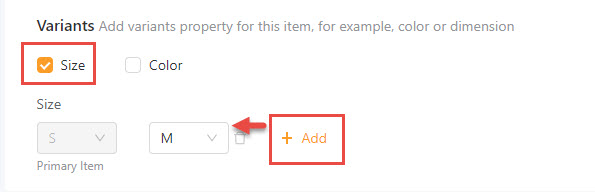
- Under More Detail, enter basic information for each variant which includes Image, Inventory, Selling Price, Seller Part#, Manufacturer Part#, and UPC.
- Please note that MSRP is available only for sellers who are the actual Brand Owner.
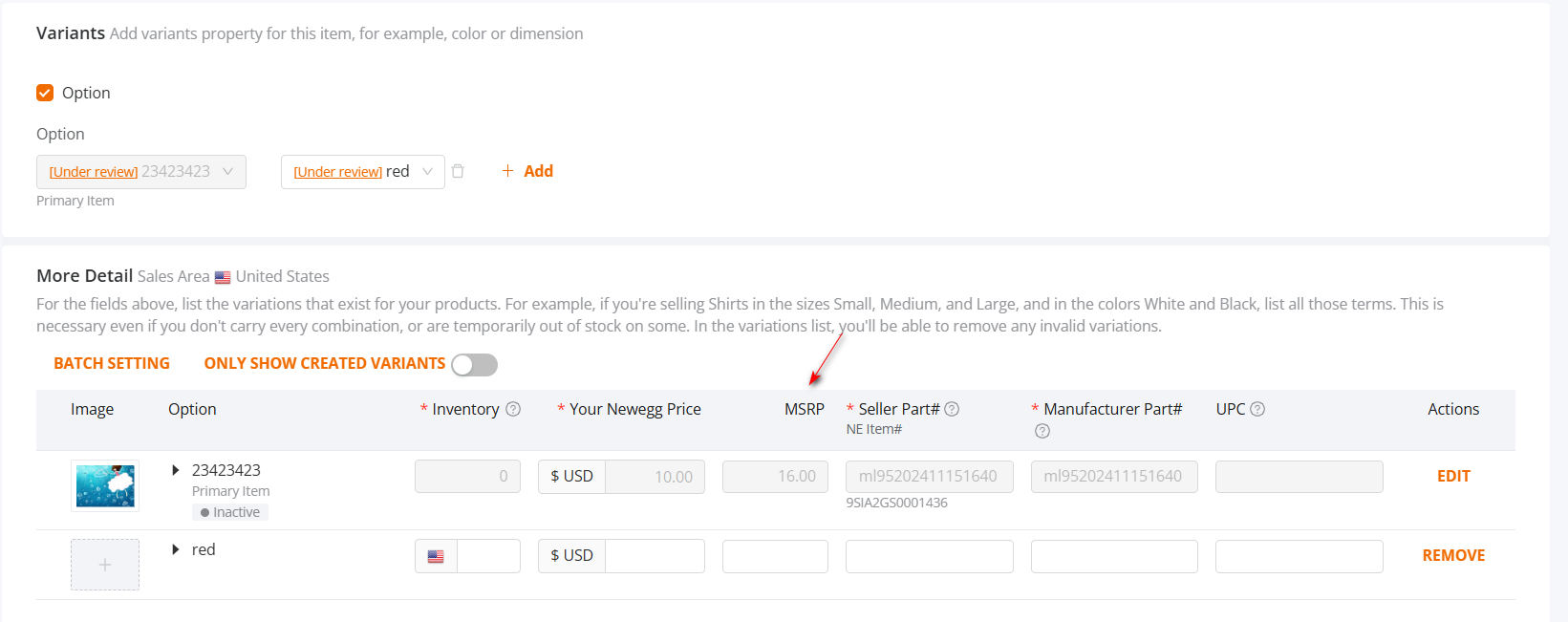

- When you have entered the required information for each variant item then click the Submit button to create the variation.
 Important: It may take up to 24 hours for the variations to be listed on the product page.
Important: It may take up to 24 hours for the variations to be listed on the product page.



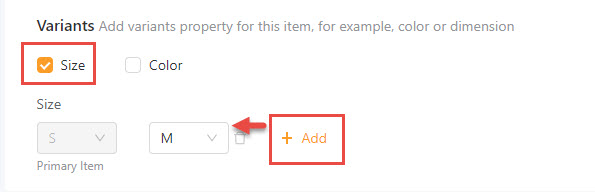
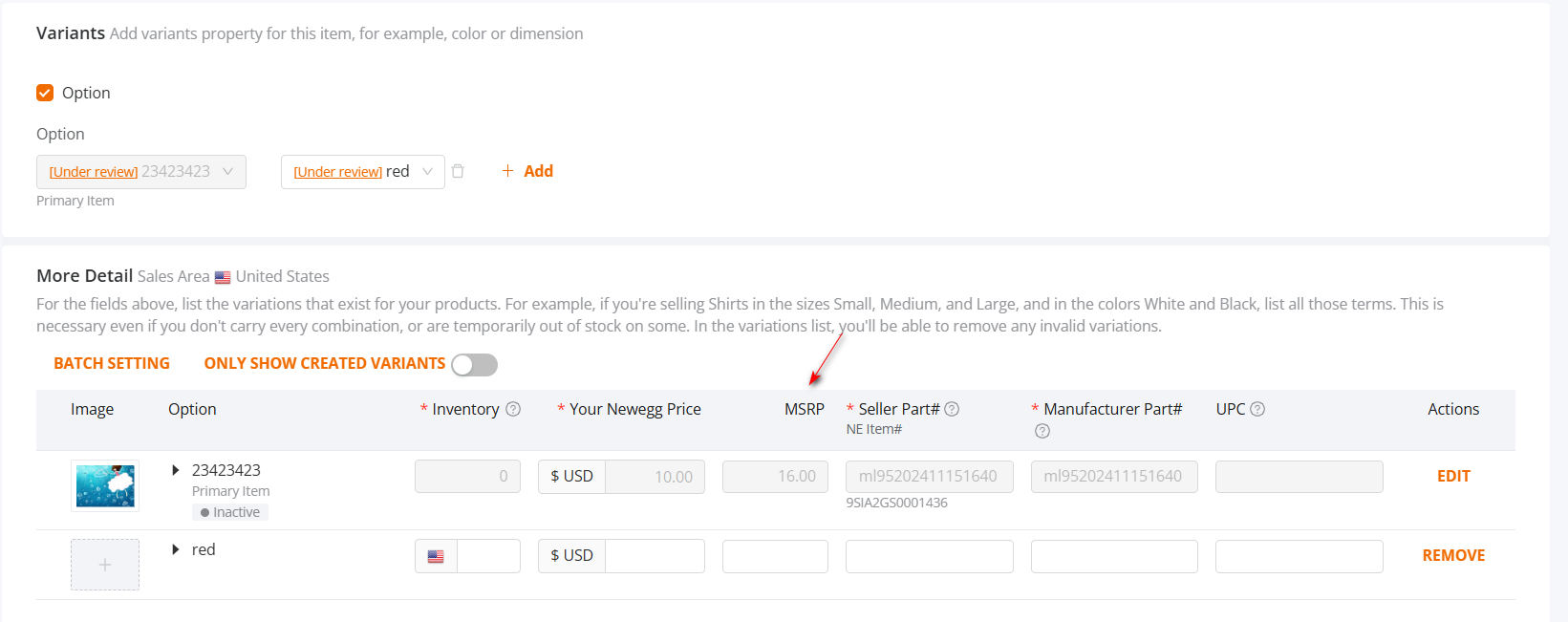

 Important: It may take up to 24 hours for the variations to be listed on the product page.
Important: It may take up to 24 hours for the variations to be listed on the product page.