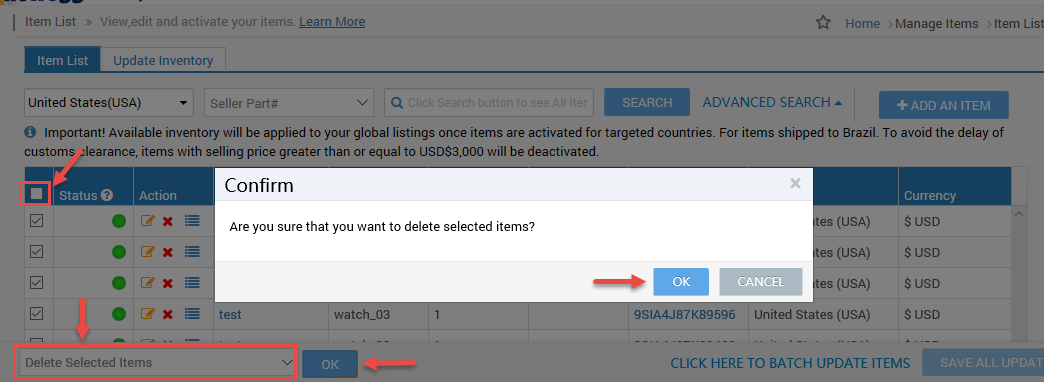Remove your item(s) manually.
![]() Delete icon
Delete icon
Available platforms: Newegg.com, Neweggbuseinss.com, Newegg.ca
How-To: Version 2.0
- Go to Seller Portal and hover your mouse pointer over the list icon (upper left corner) then select Items > Pricing & Inventory afterward click Go Back to Previous Version.

- Click the delete icon, and click OK to confirm the deletion.

- Alternatively, you can bulk remove items, only on the current page.
- Bottom of the page at the dropdown menu select Delete Selected Items.
- Click the top column empty checkbox to select all items. Or manually check the checkbox of each item.
- Click OK then at confirmation click OK to delete selected items.
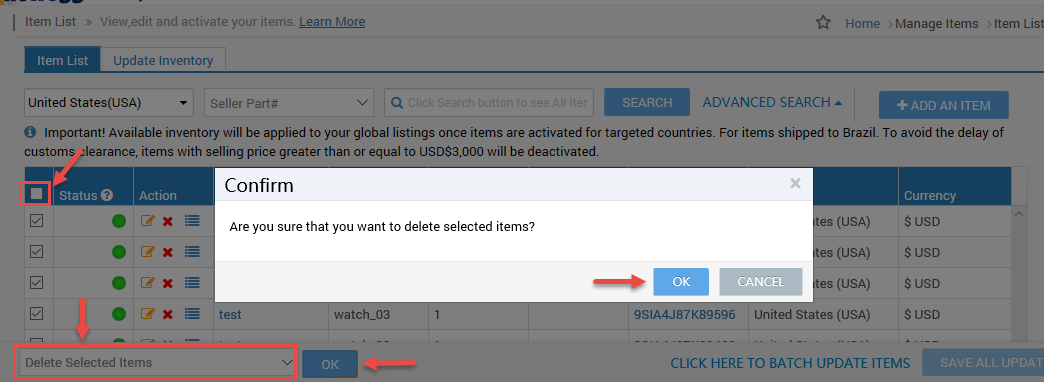
How-To: Version 3.0
- Click the delete icon, and click OK to confirm the deletion.

2. Alternatively, you can bulk remove items the show in the current search.
-
- Bottom of the page at the dropdown menu select Delete Items.
- Click the top column empty checkbox to select all items. Or manually check the checkbox of each item.
- Sellers can continually click the [ LOAD MORE ] to automatically extend the selection of items.
- Click OK then at confirmation click OK to delete selected items.

Note: Please contact the Newegg Integration team for batch deleting restricted items or all items from the account. Include account information Seller ID and Seller Part#.