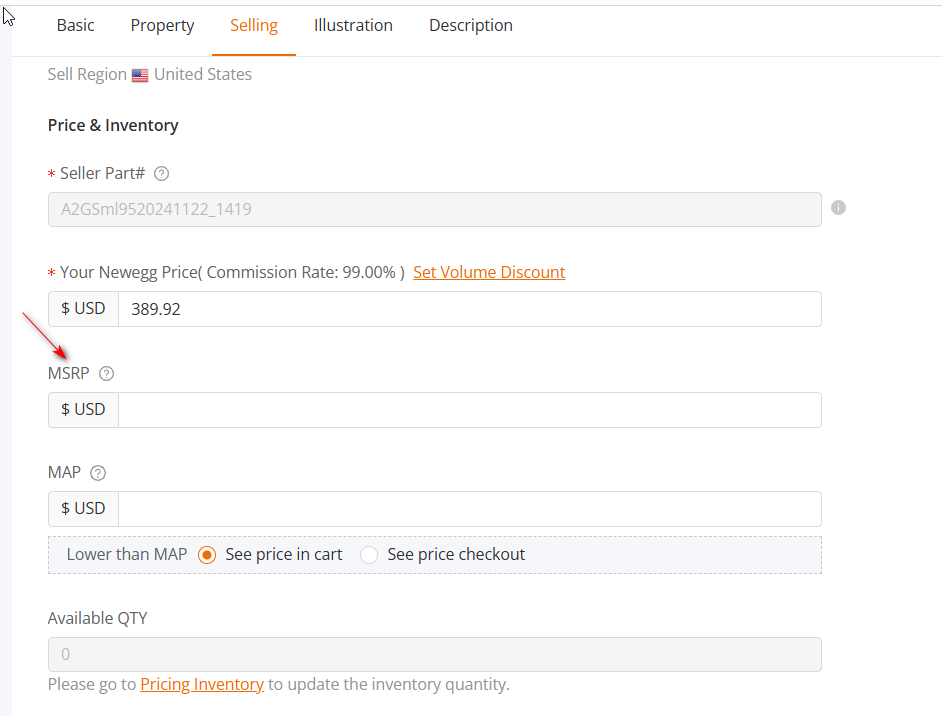Video Tutorial
About
Update your existing item’s content and shipping.
Available platforms: Newegg.com, Neweggbusiness.com, Newegg.ca
How-To:
-
- Go to Seller Portal and hover your mouse pointer over the list icon (upper left corner) then select Items > Pricing & Inventory.

- Under the Action column, click the Edit link.

- Update the fields accordingly for Basic, Property, Selling, Shipping, Illustration, and Description then click the SUBMIT button to save the changes.
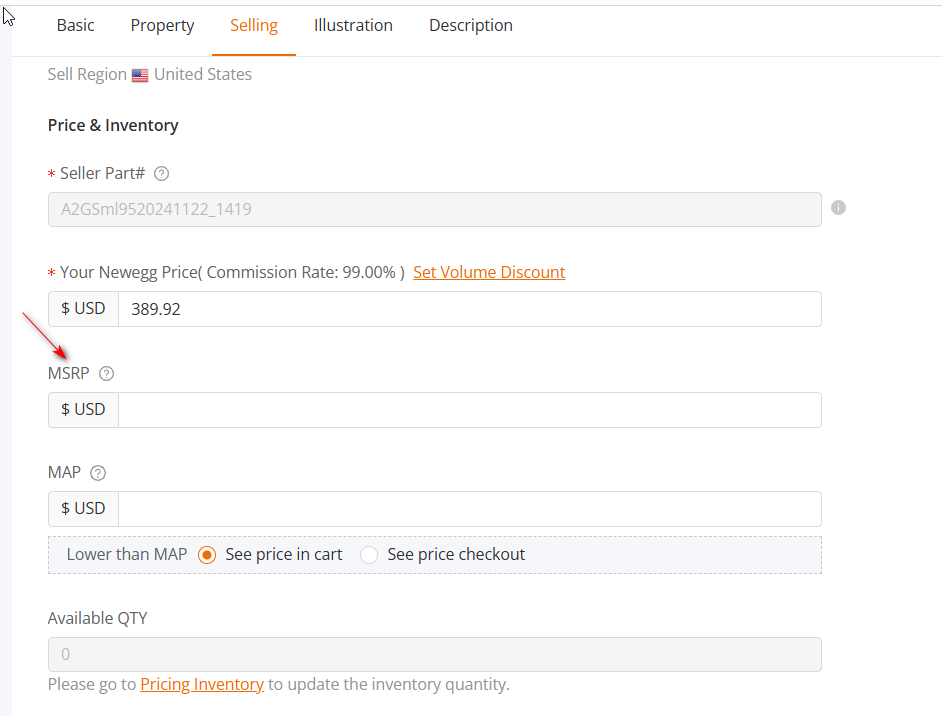
- Description: Include a bullet and product description of the product.
- California Proposition 65 Warning (applicable to brand owners and item creator) – If you’re the brand owner or the item creator, you’ll have the option to include or remove a California Prop 65 warning.
- To add, click on “Add California Proposition 65 Warning” and then select the applicable warning message

- To remove, click the minus button next to the warning message

- To add, click on “Add California Proposition 65 Warning” and then select the applicable warning message
- California Proposition 65 Warning (applicable to brand owners and item creator) – If you’re the brand owner or the item creator, you’ll have the option to include or remove a California Prop 65 warning.
- Description: Include a bullet and product description of the product.
- To update your item images please note the following guidelines:
- Go to Seller Portal and hover your mouse pointer over the list icon (upper left corner) then select Items > Pricing & Inventory.
– Picture format: JPG, JPEG, GIF, PNG , dimension should no less than
640 * 480 (Width * Height),size should no more than 5 MB.
640 * 480 (Width * Height),size should no more than 5 MB.
– Picture count limitation is 7 items per seller (…but there can be many sellers selling the same item)
– The seller must be the Content Owner of the item. Follow these steps:
-
- Click to upload either a URL link or a PNG/JPG appropriate image

Adding an image from a URL

Adding an image from your computer
To update the Shipping Lead Times, go to Selling -> Shipping and look for *Leading Time (Shipped by Seller).