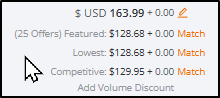View specific items or all items created in your account. By default, Seller Portal will list your last set of items automatically.
Available platforms: Newegg.com, Neweggbusiness.com, Newegg.ca
How-To:
Go to Seller Portal and hover your mouse pointer over the list icon (upper left corner) then select Items > Pricing & Inventory.
![]()
1) SEARCH FEATURE
-
- This area will display the listings that align with your filtering selections.
- The pull-down menu offers the seller the option to adjust search to a specific field type. Multiple items can be searched for if separated by a semicolon.
(Seller Part, Newegg Item, Item Title, Manufacturer Part, UPC)

-
- Input specific information based on selection. Leaving blank will list all items.
- Click the magnifying glass to have Seller Portal start a search with the current set of parameters.
- The Seller Portal search box for Price & Inventory viewing applies an Approximate Match on the search terms entered.
- There is also an Exact Match option that will only return the seller items that match the search terms exactly for Seller Part# or Manufacturer Part#.

2) TOTAL ITEMS
-
- Indicates the total number of potential listing items. (Note: An item will be listed for every targeted country set in the account. Unneeded item listings can be set to Inactive.)
3) MORE FILTER
-
- [Optional] Adjust search by Seller Part#, Mfr Part#/ISBN, NE Item#, or Item Title if searching for a specific item in the account.


NOTE: When using the MORE FILTER and applying the “0 GMV” filter, seller can only select one or the other of these two filters.


Seller can filter with 90+, 180+, 270+, 365+ “Days with $0 GMV”
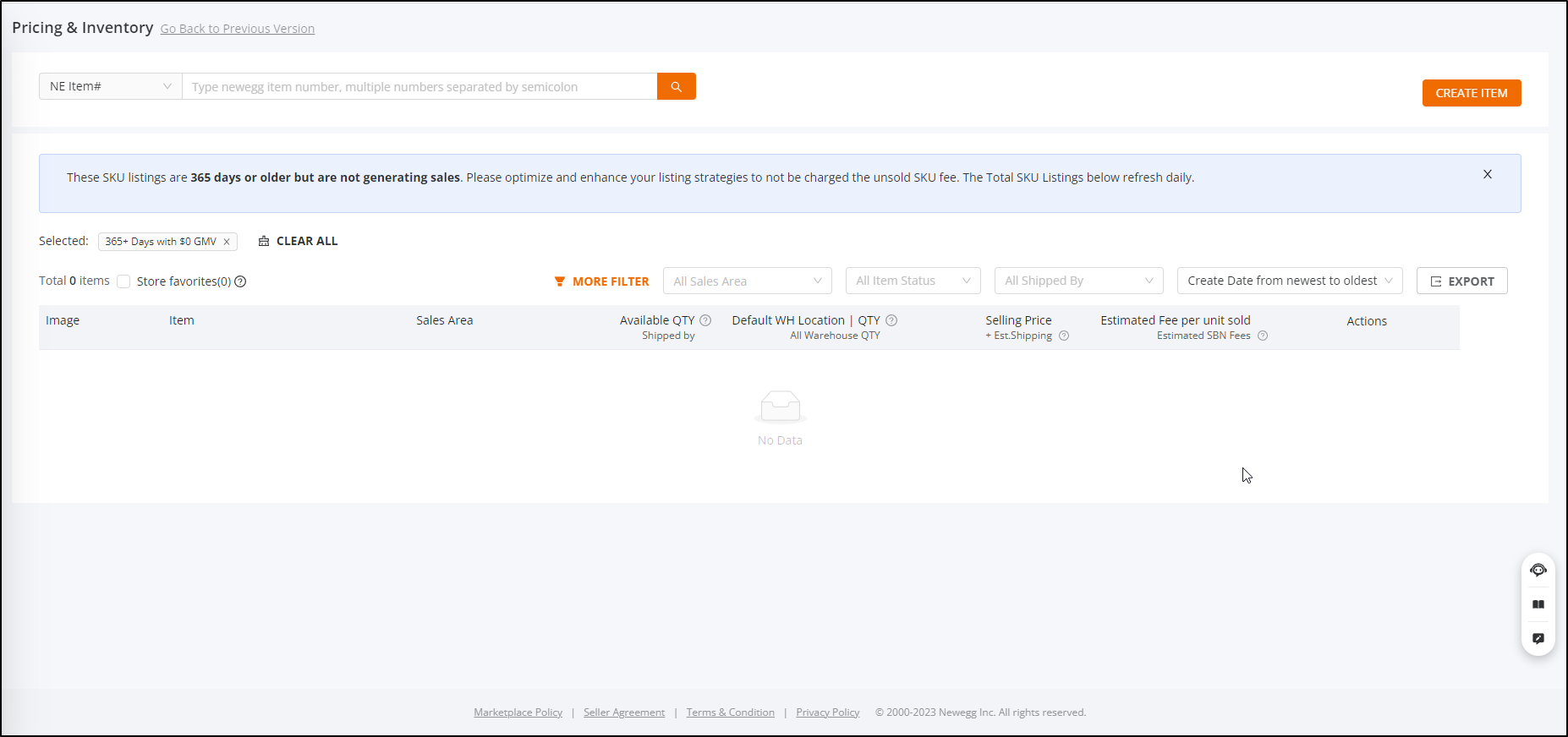
4) COUNTRY FILTER
-
- Seller and select specific targeted countries such as only USA listing. The default is [All Sales Area] to list all items regardless of country.
5) ITEM STATUS FILTER
-
- Select between Active and Inactive listings to be brought up in the search list window. The default is [All Item Status] to list all items regardless of status.
6) SHIPPED BY FILTER
-
- Select between Ship by Newegg (SBN) and Shipped by Seller (SBS) Inactive listings to be brought up in the search list window. The default is [All Shipped By] to list all items regardless of who shipped the item. Click the title here learn about Ship by Newegg
- When updating your inventory under Shipped By Newegg, please remember that you will be sending in a shipment to Newegg and we will update your inventory for you. Updating Available Quantity for Shipped by Newegg
7) LIST ORDER
-
- Select the order in which you desire the listings to appear. The default is [ Create Date from newest to oldest ] which will allow you to view your latest times first.

8) EXPORT
-
- Select this to begin to download the items you have in your list. There is a hard limit of 50,000 items that can be in the download. Sellers can filter larger lists to get just what they need to export. If you need a full list of your items, please use the Batch Items templates.
- Example: Batch Update Items Contents (Basic and Subcategory Information)
9) CREATE ITEM
-
- Click this to start the process of creating and item. It will take you to the Create Item page.
10) PRICING & INVENTORY DISPLAY
Competitor Price Feature:
-
- This feature is designed to enhance our sellers’ pricing strategies by adding competitor price information to the item list.
- This feature assists sellers in making informed pricing decisions to stay competitive in the market.
- Allows users to immediately see if they have the lowest, featured, or a competitive price ( ✔ )
- If not, sellers can click match on the price to match the shown price.
Key Features:
- Price Column Updated:
- The item list will display several competitive price information points.
- Column headers have been updated to include new pricing status.
- Pricing Status: Provides a comparison of your offer price (including shipping) with competitive prices outside Newegg and the lowest price on Newegg.
- Featured: Indicates the offer at the top of a product detail page, the buybox price. A green checkmark indicates the item itself is the buybox item.
- Lowest: The current lowest price on Newegg. A green checkmark indicates your price is lower or equal to the lowest price.
- Competitive: The lowest price for the item from major retailers outside Newegg. A green checkmark indicates your price is lower or equal to the competitive price.
- Pricing Status Types:
- This feature is only applicable to items with condition of new and refurbished. Used items are excluded.
- Applies to Newegg.com (excluding Global), Neweggbusiness.com, and Newegg.ca.
- Lowest Price Indicators:
- Featured: Only shown if there is an offer. If the item has the Featured Offer placement, a green checkmark is displayed instead.
- Lowest: Only shown if there is an offer. If the current price is the lowest, a green checkmark is shown.
- Competitive: If the current price is lower or equal to the competitive price, a green checkmark is shown. If no competitive price is available, it will not be displayed.
- Match Feature:
- Provides a quick way for sellers to match their prices to the competitive prices.
- The “Match” option is displayed when hovering over the price, provided the seller can update the price and the current price does not already match the competitive price.
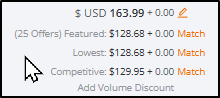
- A confirmation prompt will appear before updating the price.

11) Listing Quality Dashboard
-
- Sellers can get a list of the items that have poor content or wrong dimensions from the Pricing and Inventory page. We have created a dashboard for this purpose.
- Navigate to Items > Pricing and Inventory
- Click the “Listing Quality Dashboard” link at the top of the page

- Seller can find the item in different list based on the type:

- Seller can click the Edit to update the related fields to correct item.

- Click the “Listing Quality Dashboard” link at the top of the page
12) Viewing and Exporting Your Restricted Listings
-
- Sellers can get a list of the items that get restricted due to a brand requesting restriction
- Navigate to Items > Pricing and Inventory
a. Click the “More Filter”

b. Select “All Types” and then click APPLY


c. You will now notice that all of the items listed are from your restricted

d. Click [Export] to get that list and send that to datafeed@newegg.com